Are you encountering the frustrating “An internal anti-cheat integrity check failed Error Code TFAV0012” while trying to play The Finals?
Dealing with anti-cheat errors can be a major roadblock to enjoying your gaming experience. Fortunately, there are effective solutions available to resolve this issue and get you back into the game.
In this blog, we’ll explore the steps to fix The Finals Error Code TFAV0012, providing you with the information you need to overcome this obstacle and get back to enjoying your gaming sessions hassle-free.
How To Fix The Finals Error Code TFAV0012 An Internal Anti-Cheat Integrity Check Failed?
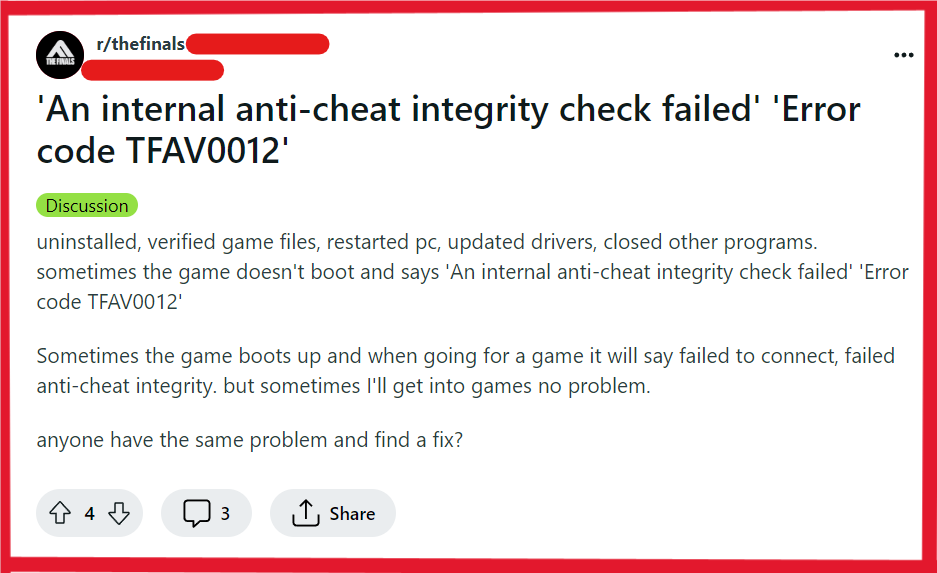
To Fix The Finals “Error Code TFAV0012 An internal anti-cheat integrity check failed, you can disable third-party crosshair software, repair the easy anti-cheat system, edit registry system. Additionally, you can enable secure boot in system BIOS, disable dtrace and remove dtrace from your system, and close all third-party application.
1. Disable Third-Party Crosshair Software
The Finals’ anti-cheat system may detect third-party crosshair software as a potential cheat, which can trigger the TFAV0012 error code. Disabling any crosshair software should help resolve the anti-cheat integrity check failure and allow the game to run smoothly.
- Ensure that any third-party crosshair applications are completely closed.
- Check your system tray (next to the clock on your taskbar) to make sure the software isn’t running in the background.
- If necessary, uninstall the crosshair software through the ‘Add or Remove Programs‘ feature in Windows settings.
2. Repair The Easy Anti-Cheat Service
Sometimes the TFAV0012 error can be caused by a corrupted Easy Anti-Cheat service. Repairing the service could fix the internal anti-cheat integrity check failure and allow you to play The Finals without any issues.
- Navigate to the installation folder of The Finals.
- Locate the Easy Anti-Cheat folder.
- Run the EasyAntiCheat_Setup.exe file as an administrator.
- Select ‘Repair Service‘ and wait for the process to complete.
- Restart your computer and try launching the game again.
3. Edit Registry Settings
Incorrect registry settings may lead to the TFAV0012 error. Modifying the registry with caution can help resolve the error, but it’s important to follow these steps carefully as incorrect changes to the registry can cause system problems
- Press Win + R, type regedit, and hit Enter to launch the Registry Editor.
- Go to the key specified by The Finals’ support for the anti-cheat fix.
- Change the values as directed by official guidance.
- Restart your PC after closing the Registry Editor.
4. Enable Secure Boot In System BIOS
Enabling Secure Boot ensures that your system boots using only firmware that is trusted by the manufacturer, which can help with security-related errors.
- Restart your computer and enter the BIOS setup.
- Navigate to the ‘Boot‘ or ‘Security‘ tab depending on your BIOS layout.
- Look for ‘Secure Boot‘ and change its setting to ‘Enabled.‘
- Save the changes and exit the BIOS setup.
- Your system will reboot with Secure Boot enabled.
5. Disable Dtrace And Remove Dtrace From Your System
dtrace is a performance analysis and troubleshooting tool that might conflict with some applications. Disabling and uninstalling it can resolve related issues.
- Open Command Prompt as an administrator.
- Enter bcdedit /set dtrace OFF to disable dtrace.
- To uninstall, open ‘Add or Remove Programs‘ and remove dtrace.
- Restart your computer.
- See if The Finals runs without the TFAV0012 error.
6. Close All Third-Party Applications
Third-party applications can interfere with game performance and functionality. Closing them can prevent conflicts and potential error codes like TFAV0012.
- Open Task Manager with Ctrl + Shift + Esc.
- End tasks for non-essential or conflicting programs.
- Relaunch the game to check if the error is fixed.
7. Enable SVM/VM In System BIOS
Enabling SVM (Secure Virtual Machine) mode in your BIOS is necessary for virtualization features to work. This can resolve issues with games and applications that require virtualization support.
- Restart your computer and enter the BIOS setup. This is usually done by pressing a key such as F2, F10, DEL, or ESC during startup.
- Look for the CPU configuration settings within the BIOS menus.
- Find the option labeled ‘SVM,’ ‘Virtualization Technology (VT-x),’ or something similar and enable it.
- Save the changes and exit the BIOS setup.
- Your system will reboot with SVM mode enabled.
8. Verify The Finals Game Files Integrity
Verifying the integrity of game files can resolve issues caused by corrupted or missing files that might trigger the TFAV0012 error code. This process will ensure that all necessary files are properly installed and up to date.
- Open your game client (e.g., Steam).
- Navigate to your library and right-click on The Finals.
- Select ‘Properties,’ then go to the ‘Local Files‘ tab.
- Click on ‘Verify Integrity of Game Files‘ and allow the process to complete.
- Once done, relaunch the game to check if the error persists.
9. Uninstall And Reinstall The Final
If none of the above solutions works, uninstalling and reinstalling The Finals can ensure a fresh and clean installation, which might resolve the TFAV0012 error code.
- Uninstall The Finals via game client or ‘Add or Remove Programs‘.
- Delete leftover files in the game’s install directory.
- Restart the computer.
- Reinstall the game and check for the error.
10. Contact The Finals Support
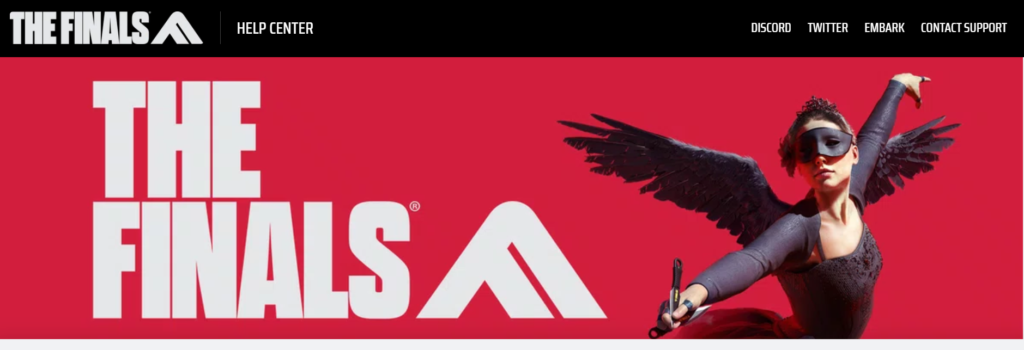
If none of the above solutions work, your last resort is to contact the support team for The Finals.
Provide them with the error code and any other relevant information so they can help you resolve the issue.

