The “The client is not running the anti-cheat, or has failed the anti-cheat authentication” error in Apex Legends can be a frustrating obstacle for players.
The full error message will read, “Error The client is not running the anti-cheat, or has failed the anti-cheat authentication”.
In this article, we will delve into these methods and provide a detailed, step-by-step guide to help you resolve the anti-cheat error and get back to enjoying a seamless gaming experience in Apex Legends.
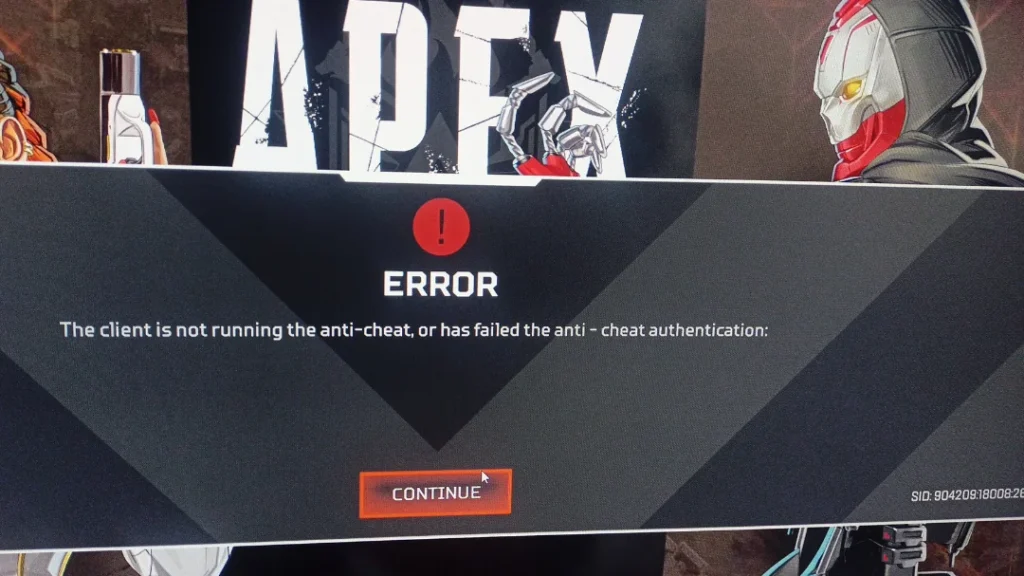
How To Fix “The Client Is Not Running The Anti-Cheat, Or Has Failed The Anti-Cheat Authentication” On Apex Legends?
To Fix “The client is not running the anti-cheat, or has failed the anti-cheat authentication” on Apex Legends, you should update the window and drives, repair game files and disable antivirus and firewall. Additionally, you should also run Apex Legends and Origin as administrator to fix this issue.
1. Update Windows And Drivers
Ensuring that your Windows operating system and drivers are up to date is important for the smooth functioning of the game. Outdated software and drivers can lead to compatibility issues and errors.
Updating Windows:
- Click on the Start button and select “Settings.”
- In the Settings window, click on “Update & Security.”
- Click on “Windows Update” in the left-hand menu.
- Click the “Check for updates” button. If updates are found, they will be downloaded and installed.
- Restart your computer if prompted to complete the update process.
Updating Drivers:
- Identify your graphics card manufacturer (NVIDIA, AMD, Intel).
- Visit the official website of the manufacturer.
- Use the provided tools to automatically detect and download the latest drivers for your graphics card.
- Install the new drivers and restart your computer to complete the update process
2. Repair Apex Legends Game Files
This step involves using the repair function in the Origin client to fix any corrupted or missing game files. Running the game and the client as an administrator can help ensure that they have the necessary permissions to function properly.
To repair game files and address anti-cheat issues in Apex Legends, follow these steps:
- Open the game’s installation folder and locate the Easy Anti-Cheat folder.
- Double-click the “EasyAntiCheat_Setup” application.
- Ensure that “Apex Legends” is selected in the drop-down menu, then choose “Repair Service.” This process should only take a few seconds to complete.
- After the repair is finished, delete the “r5apex” application from the game’s folder.
- In the game’s properties, select “Verify Integrity of Game Files” to re-download and replace any missing or corrupted game files
3. Disable Antivirus And Firewall
Temporarily disabling antivirus and firewall software can help identify if they are causing the issue. Sometimes, these security programs may block certain game processes, leading to anti-cheat error.
Disable Antivirus:
- Right-click on the antivirus program’s icon in the system tray.
- Select an option to disable the antivirus or open the antivirus control panel.
- Look for an option to disable the antivirus program temporarily.
- Choose the duration you want to disable the antivirus and confirm.
Disable Firewall:
- Type “firewall” in the Windows search box and select “Windows Defender Firewall.”
- Click on “Turn Windows Defender Firewall on or off” in the left pane.
- Select “Turn off Windows Defender Firewall (not recommended)” for both private and public network settings.
- Click “OK” to save the changes.
4. Run Apex Legends And Origin As Administrator
Running the game and the Origin client with administrative privileges can help bypass certain permission-related issues that might be causing the anti-cheat error.
To run Apex Legends and Origin as an administrator to address anti-cheat issues, follow these short steps:
Run Apex Legends as Administrator:
- Right-click the Apex Legends shortcut on the desktop and select “Properties.”
- In the popup window, go to the “Compatibility” tab.
- Check the option “Run this program as administrator.”
- Click “Apply” and then “OK” to confirm the changes.
Run Origin as Administrator:
- Right-click the Origin shortcut on the desktop and select “Run as administrator.”
5. Contact Anti-Cheat Support
If you have tried all the above steps and still encounter the “The client is not running the anti-cheat, or has failed the anti-cheat authentication” error, it may be time to contact support for further assistance.
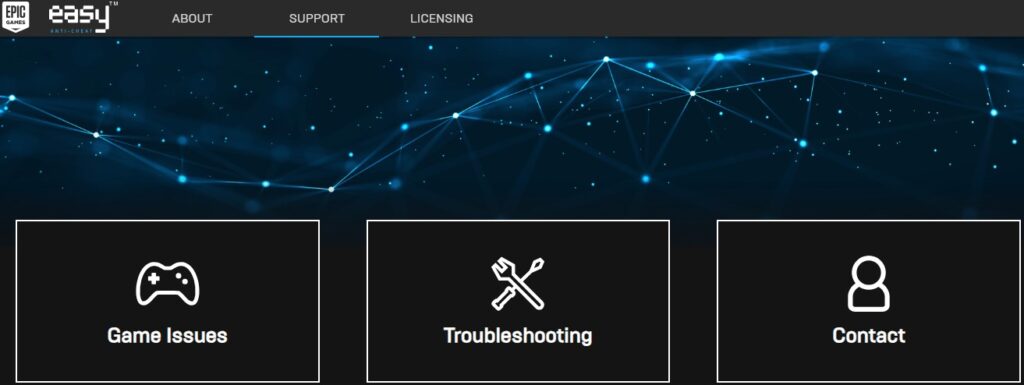
To contact Easy Anti-Cheat (EAC) support, you can follow these steps:
- Visit the Easy Anti-Cheat support page at Easy Anti-Cheat Support.
- If you need to appeal an Easy Anti-Cheat decision for games like New World or Lost Ark, you can visit the appeal page at EAC Appeal.
- If you have technical issues, you can check the solution guide for known issues and then visit the official support page of the game you are having trouble with, as EAC no longer accepts direct tech support tickets.
