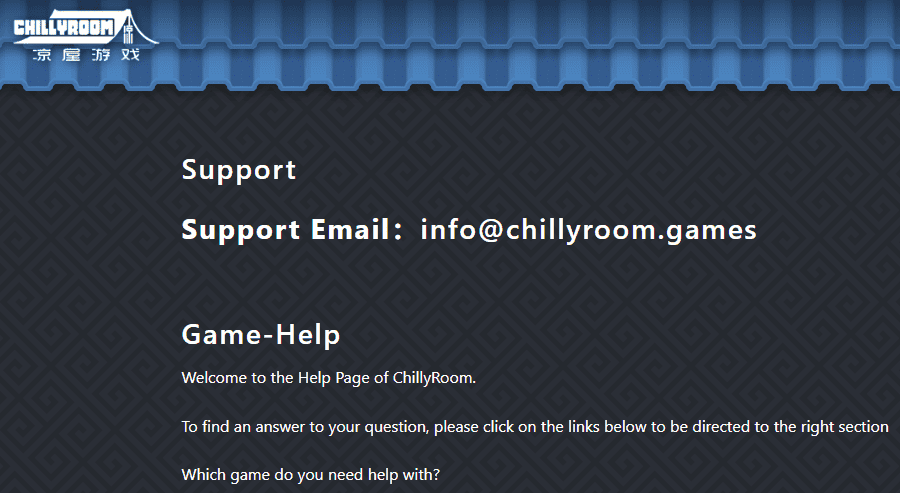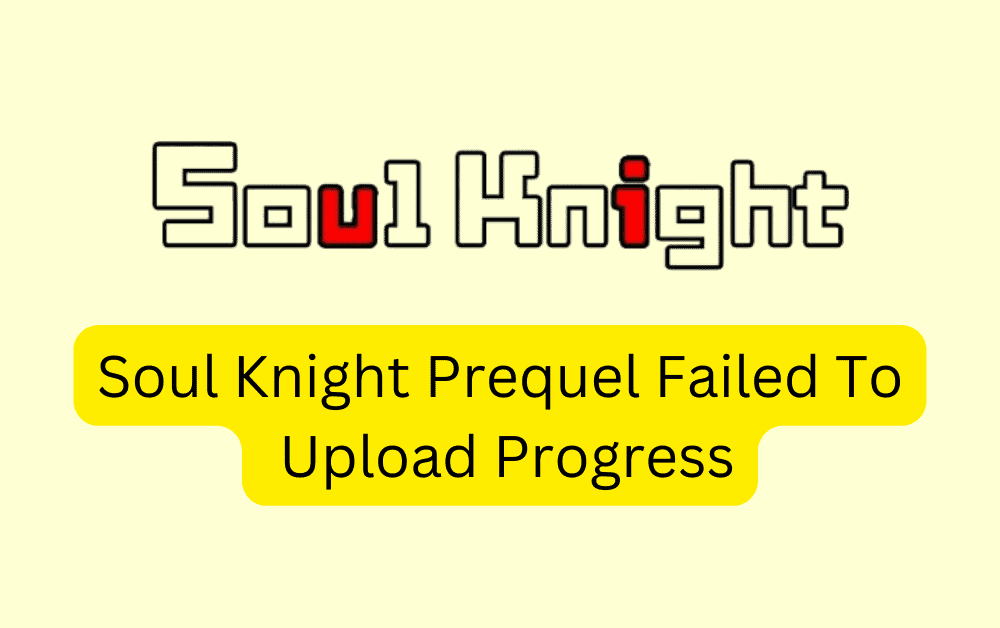Are you a fan of the Soul Knight Prequel game but frustrated by the “Failed to Upload Progress” error? You’re not alone.
Many players have encountered this issue, causing inconvenience and hindering their gaming experience. But fear not, as we’ve got you covered.
In this comprehensive guide, we’ll explore various troubleshooting methods and solutions to resolve the “Failed to Upload Progress” problem in Soul Knight Prequel.
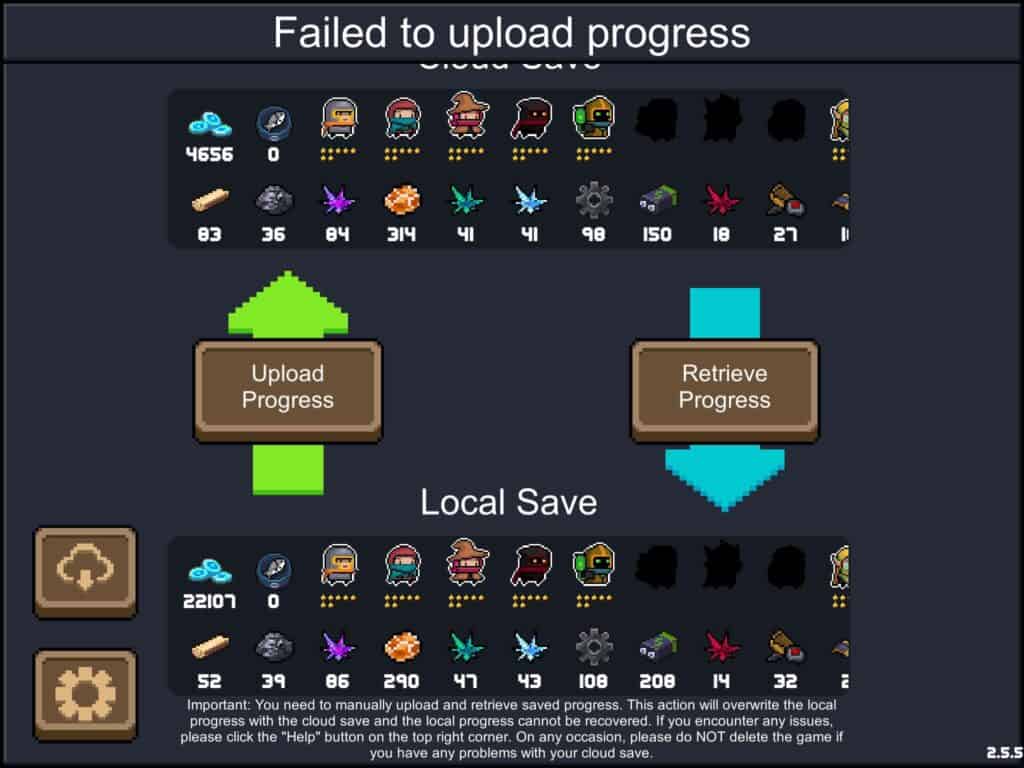
How To Fix Soul Knight Prequel Failed To Upload Progress?
If you are experiencing the “Failed to upload progress” error message in Soul Knight Prequel, don’t worry, there are several ways to fix it. Here are some steps you can take to resolve the issue:
1. Uninstall The Game
Uninstall the game and reinstall it again from the Google Play Store. This will ensure you have the latest version of the game and that any bugs that were causing the error message have been fixed.
Uninstalling can be done by navigating to the game’s icon on your device, long-pressing it, and selecting the uninstall option. Then download it from the Play Store for Android and the App Store for iPhone.
2. Unsubscribe From Beta
If you are part of the beta testing program for Soul Knight Prequel, try unsubscribing from it.
This can often be done through the Google Play Store by locating the game in your list of installed apps, scrolling down, and selecting the option to leave the beta program.
From there, click on “Leave” under the “You’re a beta tester” section.
If you were previously using a beta version of the game, try installing the public version instead. This can be found in the Google Play Store by searching for Soul Knight Prequel.
3. Make Sure The Correct Google Play Account Is Signed In
Make sure you are signed in to the correct Google Play account that you used to download the game.
This can be checked by going to the Google Play Store and looking at the account in the top right corner.
This ensures that the game progress is associated with the correct account.
4. Hide Your Root If You’re Rooted (Magisk Hide Or Denylist)
If your device is rooted, make sure to hide it using Magisk Hide or Denylist. This can be done by going to the Magisk Manager app and enabling the Hide Magisk option.
Therefore, in case your device is rooted, consider using tools such as Magisk Hide or deny listing to hide your root access from the game.
Some games may have issues with rooted devices, and hiding root access can help mitigate these issues.
5. Wait ~10 Seconds On The Main Screen Before Pressing Anything
If you are experiencing the error message immediately after opening the game, try waiting for about 10 seconds on the main screen before pressing anything.
This can give the game enough time to load and prevent any errors from occurring.
6. Keep Trying If The Game Crashes
If the game crashes after the error message, keep trying to open it again. Sometimes the error message can be caused by a temporary glitch and trying again can fix the issue.
If you are still getting issues try contacting Soul Knight Prequel support by clicking here. They will guide you with better options.