If you’re an avid gamer, you’re probably familiar with Origin, a digital distribution platform created by Electronic Arts (EA). It allows users to purchase and play video games on their PCs.
The full error message says-{“error”: “external service is having some issues”, “error_ description”: null, “error_code”: null, “code”: 106128}.
While the desktop Origin client usually works smoothly, sometimes you may encounter an error code 106128 with the message “external service is having some issues.”
The error code 106128 can occur due to various reasons, such as server issues, outdated software, or corrupted files. However, the good news is that there are several ways to fix this error.
In this article, we’ll explore these solutions in detail, so you can get back to gaming as soon as possible.
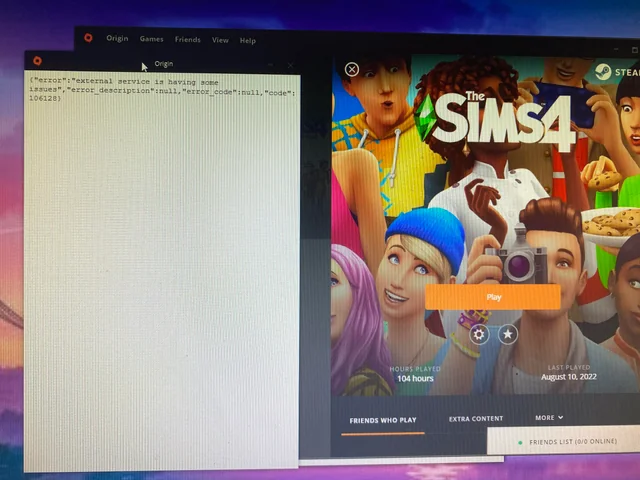
How To Fix Origin Error 106128 External Service Is Having Some Issues?
1. Check The Origin Server Status
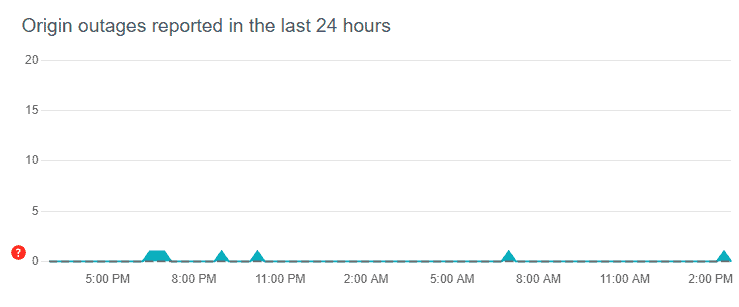
The first thing you should do is check the Origin server status. If the servers are down, you won’t be able to connect to the service. You can check the server status by visiting the official EA website or by checking the DownDetector website.
If the servers are down, you will need to wait until they are back up and running.
2. Clear The Origin Cache
If the servers are up and running, the next step is to clear the Origin cache. To do this, follow these steps:
- Close the Origin client completely.
- Press the Windows key + R to open the Run dialog box.
- Type “%ProgramData%” (without quotes) and click OK.
- Open the Origin folder.
- Delete all the files and folders inside the Origin folder except for the LocalContent folder.
- Press the Windows key + R again to open the Run dialog box.
- Type “%AppData%” (without quotes) and click OK.
- Open the Origin folder.
- Delete all the files and folders inside the Origin folder.
- Restart your computer.
- Launch the Origin client and try to play your game again.
3. Disable Your Antivirus And Firewall
Sometimes, your antivirus or firewall software can interfere with the Origin client and cause the Error 106128 External Service is have some Issues.
To rule out this possibility, you can try disabling your antivirus and firewall temporarily and see if the error goes away.
If the error disappears, you will need to add exceptions for the Origin client in your antivirus and firewall settings.
4. Reinstall The Origin Client
If none of the above steps work, you can try reinstalling the Origin client. To do this, follow these steps:
- Close the Origin client completely.
- Press the Windows key + R to open the Run dialog box.
- Type “appwiz. cpl” (without quotes) and click OK.
- Find the Origin client in the list of installed programs and click Uninstall.
- Follow the on-screen instructions to uninstall the Origin client.
- Download the latest version of the Origin client from the official EA website.
- Install the Origin client and try to play your game again.
By following these troubleshooting steps, you should be able to fix the Origin Error 106128 External Service is Having Some Issues and get back to playing your games.
