Are you encountering the frustrating Modern Warfare (MW3) Error Code 0x00001338(11960) N while trying to enjoy your gaming experience? Don’t worry, you’re not alone.
Many players have faced this issue, but the good news is that there are effective solutions available.
In this blog post, we will explore potential methods to troubleshoot and fix the MW3 Error Code 0x00001338(11960) N, ensuring you can get back to playing without interruption.
How To Fix Modern Warfare (MW3) Error Code 0x00001338(11960) N
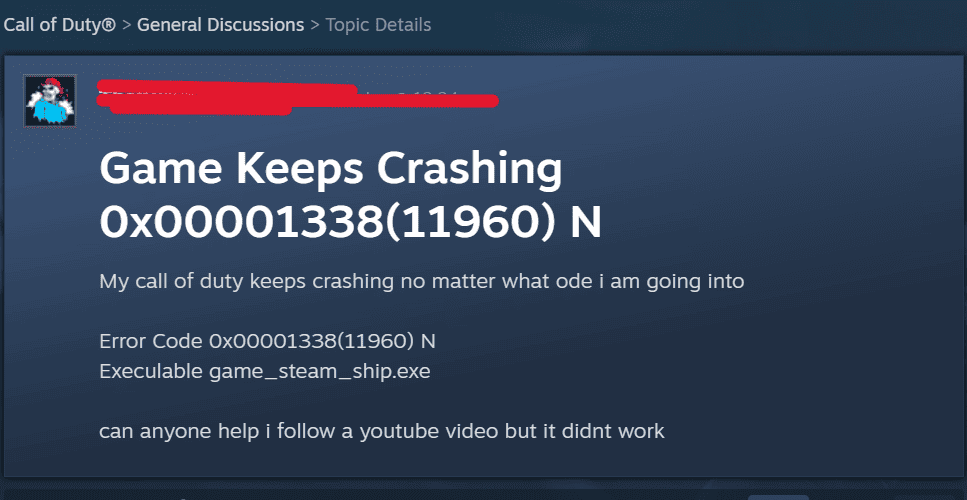
To fix modern warfare (MW3) error code 0x00001338(11960) N you can update your graphics card driver, check for windows updates, reset in-game settings. Additionally, you can also disable CPU or GPU overclocking, set mw3 to run with high priority, verify game file, and run as administrator.
1. Update Your Graphics Card Driver
Check if your graphics card driver is up to date as outdated drivers can cause stability issues. To update graphics card driver:
- Open the Device Manager by right-clicking on the Start button and selecting “Device Manager.“
- Expand the “Display adapters” category to view your graphics card.
- Right-click on your graphics card and select “Update driver.”
- Choose the option to search automatically for updated driver software.
- If an update is found, follow the on-screen instructions to install it.
- Alternatively, you can visit the manufacturer’s website (Nvidia, AMD, Intel, etc.) to manually download and install the latest driver for your graphics card.
2. Check For Windows Updates
Ensure that your Windows operating system is up to date by checking for and installing any pending updates.
Outdated system files can sometimes lead to compatibility issues with the game, causing errors like 0x00001338(11960) N. To check for updates:
- Open the Start menu and select “Settings.“
- Go to “Update & Security” and click on “Check for updates.“
- If updates are available, download and install them.
- Restart your computer if prompted to complete the update process.
3. Reset In-Game Settings
- Open File Explorer and navigate to the following directory: C:\Users[Your Username]\Documents\Call of Duty.
- Delete the “Call of Duty” folder or move it to another location.
- When you launch the game again, a new “Call of Duty” folder will be created with default settings.
4. Disable CPU Or GPU Overclocking (Intel Only)
If you’ve overclocked your CPU or GPU, it can lead to stability issues, so consider disabling it.
Overclocking can potentially cause instability and performance issues, which may be related to the Call of Duty Error 0x00001338(11960) N on Intel CPUs.
By reverting the CPU or GPU to its default clock speeds, you may mitigate stability issues and improve the overall performance of your system.
5. Set MW3 To Run With High Priority
To run MW3 with high priority and modify the registry entry, follow these detailed steps:
- Open Notepad on your computer.
- Copy the following registry code:
Windows Registry Editor Version 5.00
[HKEY_LOCAL_MACHINE\SOFTWARE\Microsoft\Windows NT\CurrentVersion\Image File Execution Options\mp23-cod.exe\PerfOptions]
“CpuPriorityClass”=”00000003”
- Paste the copied code into Notepad.
- Click on “File” in Notepad and select “Save As.”
- In the “Save As” dialog, navigate to your desktop.
- In the “File Name” field, enter a name for the file, for example, “mw3_high_priority.reg.“
- In the “Save as type” dropdown, select “All Files” to ensure it is saved as a .reg file.
- Click “Save” to save the file to your desktop.
- Locate the “mw3_high_priority.reg” file on your desktop.
- Double-click the file to run it.
- If prompted to confirm whether you trust the file, select “Yes” to apply the changes to the registry.
6. Verify Game Files
Verifying game files is an essential step in troubleshooting game errors as it helps identify any corrupted or missing game files that may be causing the error.
- Open the Steam client and navigate to your game library.
- Right-click on Call of Duty and select “Properties.”
- In the Properties window, go to the “Local Files” tab and click on “Verify Integrity of Game Files.”
- Steam will then check for any corrupted or missing game files and automatically repair them if necessary.
7. Run As Administrator
Running MW3 as an administrator grants the game elevated privileges, which can help it access system resources and settings more effectively.
This can prevent certain compatibility issues and ensure that MW3 has the necessary permissions to function optimally. To do this:
- Right-click on Call of Duty in your Steam library.
- Select “Manage” and then “Browse Local Files.”
- Locate the “cod.exe” file
- Right-click, and go to Properties.
- In the Compatibility tab, check “Disable fullscreen optimizations” and “Run this program as an administrator.”
8. Contact Modern Warfare 3 Support
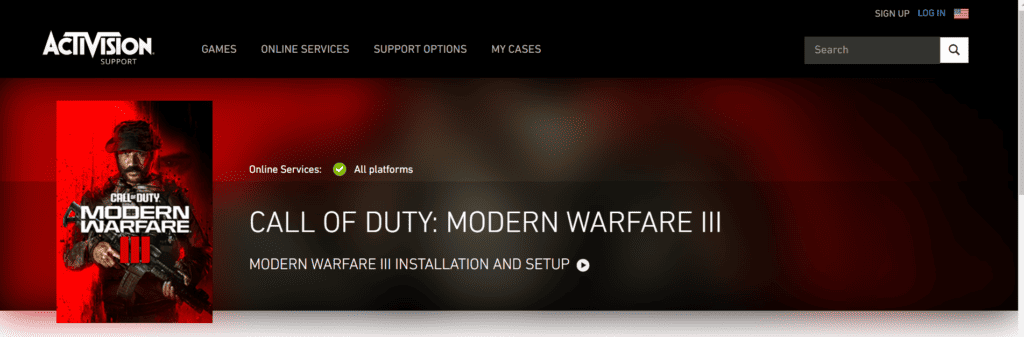
If the issue still persists after reinstalling the game, consider reaching out to the Modern Warfare 3 official customer support for further assistance and troubleshooting tailored to your specific situation.
Provide details about the error code and the steps you’ve taken to address the issue.

