EA FC 24 is a soccer video game made by EA Sports. It’s the newest part of the EA SPORTS FC series, aiming for a realistic football experience.
One troublesome error for Electronic Arts (EA) players is the EA FC 24 DirectX Error. It can be really frustrating and leave you wondering how to fix it.
The full error message reads: “DirectX Error DirectX function“
In this article, we’ll dig into what causes this error and give you clear, step-by-step solutions to get you back into the game.
What Causes EA FC 24 DirectX Error?
The EA FC 24 DirectX Error can happen when you’re playing FIFA 24 on your PC, and it can be caused by a few different things.
Some common reasons include having outdated graphics drivers, having a corrupted DirectX cache, antivirus software causing problems, or issues with the Origin In-Game Overlay.
It’s worth mentioning that the specific cause of this error might differ from one person to another, and you might need to try different solutions to find the one that works best for your particular situation.
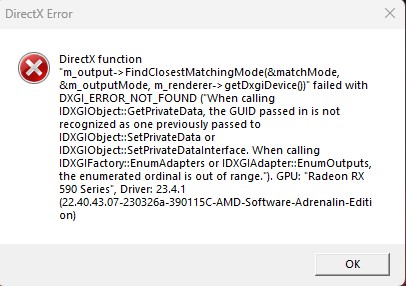
Luckily, we were able to find some workarounds that might help you fix this issue.
If these workarounds do not resolve the problem, it is recommended that you contact the support team for further assistance.
How To Fix EA FC 24 DirectX Error?
To resolve the issue, try these workarounds first: Update your graphics drivers, and put the game in windowed mode. If both are fine, temporarily disable the antivirus or firewall, check for game updates, clear the DirectX cache, and reinstall the EA FC 24.
We have discussed the fixes in greater detail below.
1. Update Your Graphics Drivers
Outdated or incompatible graphics drivers can cause DirectX errors.
To fix this, go to the website of your graphics card manufacturer (NVIDIA, AMD, or Intel) and get the latest drivers for your graphics card model.
To update your graphics drivers on Windows:
- Go to Device Manager, select Display adapters, and find your graphics card.
- Visit the manufacturer’s website.
- Find the latest driver for your card and OS.
- Download and install the driver.
- Restart your computer for the changes to take effect.
2. Put The Game In Windowed Mode
You can try putting the game in Windowed Mode by pressing Alt + Enter.
This might help fix DirectX errors by reducing graphics load and avoiding some compatibility problems.
But if the error keeps happening, it’s important to look into other solutions.
3. Temporarily Disable Antivirus Or Firewall
Try temporarily disabling the antivirus or firewall software.
By doing this, you can check if this security application mistakenly blocks access to the application or not.
To temporarily disable your antivirus software, locate the antivirus program on your computer, open its settings, and disable it.
To temporarily disable your firewall, follow these steps:
- Open the Control Panel.
- Search for “Windows Defender Firewall” or “Firewall.”
- Select the appropriate network profile.
- Choose the option to turn off the firewall for the selected profile.
- Save the changes and exit the settings.
4. Clear DirectX Cache
Clearing the DirectX cache can fix DirectX data problems and may solve the EA FC 24 DirectX Error.
If it doesn’t, try the other troubleshooting steps.
Here are the steps to clear the DirectX cache on your device:
- Press the Windows key + R to open the Run dialog.
- Type “dxdiag” and press Enter to open the DirectX Diagnostic Tool.
- In the DirectX Diagnostic Tool, click on the “Display” tab.
- Under the “Device” section, click the “Delete” button next to “Delete Cached Data.”
- Confirm the action when prompted.
- Restart your computer to apply the changes.
5. Uninstall And Reinstall The EA FC 24
If nothing else has fixed the issue, try uninstalling EA FC 24 from your device and then reinstall it.
After reinstalling the EA FC 24 check if the issue of the casual mode not working has resolved or not has been resolved or not.
Here are the steps to uninstall and reinstall the EA FC 24 on Windows:
- Open “Add or Remove Programs” from the Start menu, find EA FC 24, and click Uninstall.
- Remove any remaining game files in the installation and AppData folders.
- Reboot to apply changes.
- Either insert the game disc or download it from the relevant storefront (e.g., Origin, Epic Games), and follow the installation instructions.
- After reinstalling, ensure you download and install any available updates to have the latest game version.
6. Run Steam As Administrator
If the error still exists, giving Steam higher privileges, like administrator rights, can help it access the system resources and settings it needs.
This can solve compatibility problems causing the issue with the casual mode in games like CS2.
Here are the steps to run steam as an administrator:
- Right-click on the Steam shortcut.
- Select “Run as administrator.”
- Log in and play your game.
7. Contact EA FC 24 Support
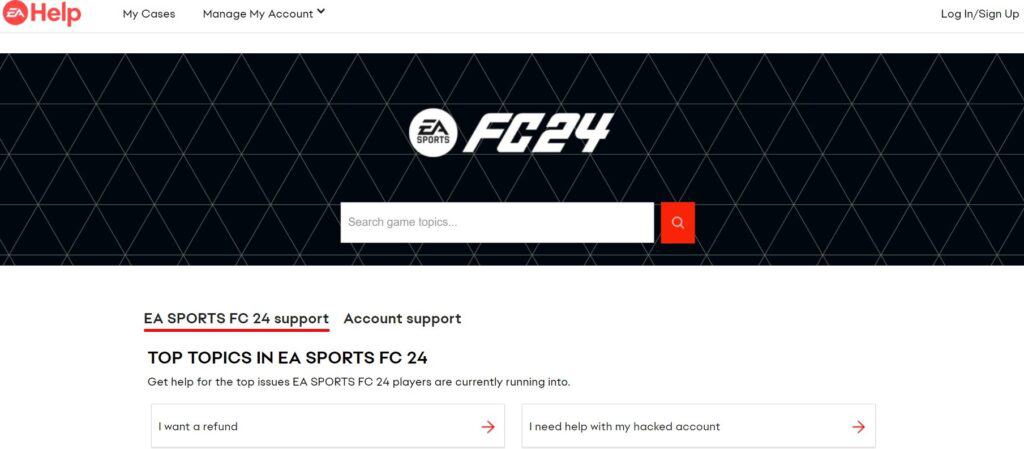
If the previous solutions didn’t work, it’s best to reach out to EA FC 24 support for assistance.
They can give you personalized guidance and solutions that are more suitable for you.

