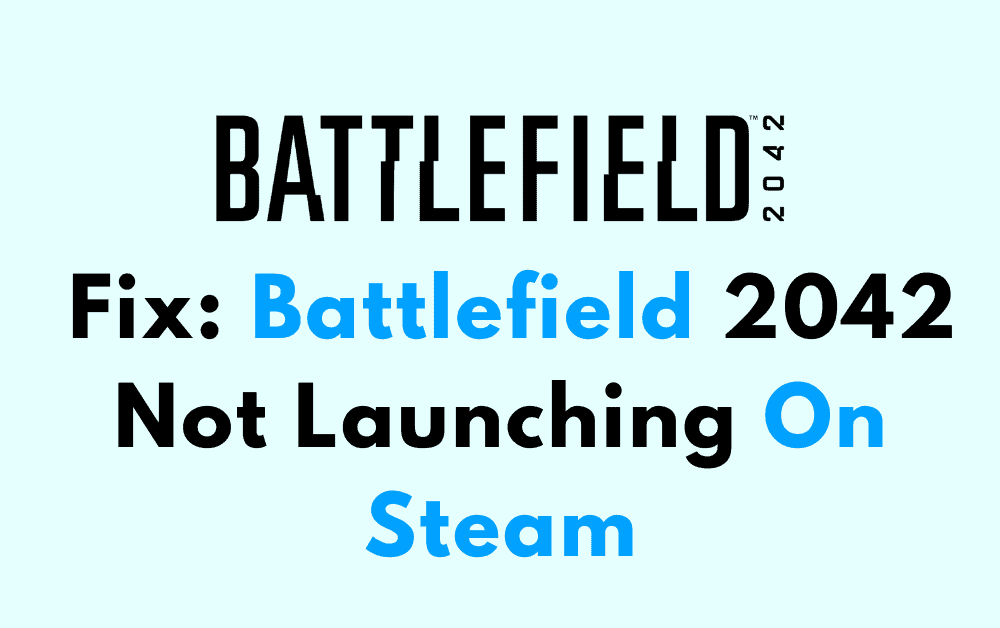Battlefield 2042 is a highly anticipated first-person shooter game that has garnered a lot of attention from gamers worldwide.
The full error message says-“Your game failed to launch, An error on our end caused it to fail. Try again a little later“.
However, some players have reported issues with launching the game on Steam. This can be frustrating, especially if you have been eagerly waiting to play the game.
In this article, we will explore some of the reasons why Battlefield 2042 may not be launching on Steam and provide you with some solutions to help you get back in the game.
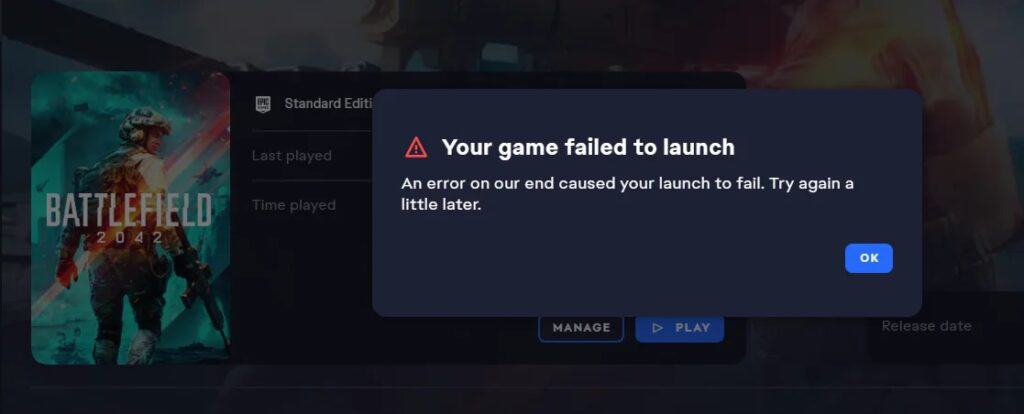
How To Fix Battlefield 2042 Not Launching On Steam?
1. Check System Requirements
Before we dive into troubleshooting, make sure your system meets the minimum requirements to run Battlefield 2042.
You can find the system requirements on the game’s Steam page. If your system doesn’t meet the requirements, you may need to upgrade your hardware.
2. Verify Game Files
If your system meets the requirements, the first thing you should do is verify the game files. Here’s how:
- Open Steam and go to your Library.
- Right-click on Battlefield 2042 and select Properties.
- Go to the Local Files tab and click Verify Integrity of Game Files.
- Wait for the process to complete and try launching the game again.
3. Clear Steam Cache Files
If verifying the game files doesn’t work, try clearing the Steam cache files. Here’s how:
- Exit Steam and go to your Steam installation folder (usually located in C:\Program Files (x86)\Steam).
- Delete all files and folders except for Steam.exe and the Steamapps folder.
- Restart Steam and try launching the game again.
4. Run Steam And Battlefield 2042 As Administrator
Another solution is to run both Steam and Battlefield 2042 as an administrator. Here’s how:
- Right-click on the Steam shortcut and select Run as Administrator.
- Launch Battlefield 2042 from Steam and select Run as Administrator when prompted.
- Try launching the game again.
5. Update Graphics Card Drivers
If none of the above solutions work, try updating your graphics card drivers. Here’s how:
- Go to your graphics card manufacturer’s website (e.g. NVIDIA, AMD) and download the latest drivers.
- Install the drivers and restart your computer.
- Try launching the game again.
6. Disable Antivirus Software
Antivirus software can sometimes interfere with games, causing them to not launch or crash. Try disabling your antivirus software temporarily and see if the game launches.
7. Reinstall The Game
If none of the above solutions work, you may need to reinstall the game. To do this, right-click on Battlefield 2042 in your Steam library, select Uninstall, and then reinstall the game.
These are the most common solutions to fix Battlefield 2042 not launching on Steam. If none of these work, you may need to contact Steam support or EA support for further assistance.