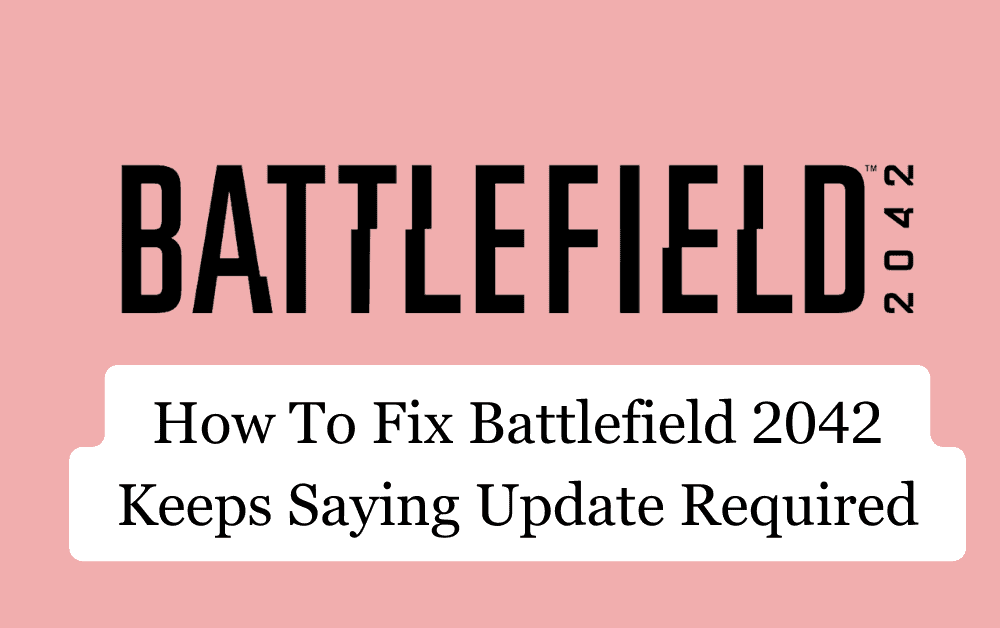If you’re a fan of Battlefield 2042, you may have experienced an issue where the game keeps saying “Update required.”
This can be a frustrating problem, especially if you’ve already updated the game and are unsure of what to do next.
Fortunately, there are several solutions to this issue that can help you get back to playing the game as soon as possible.
By trying these solutions and troubleshooting the problem, you can get back to playing the game and enjoying all that it has to offer.
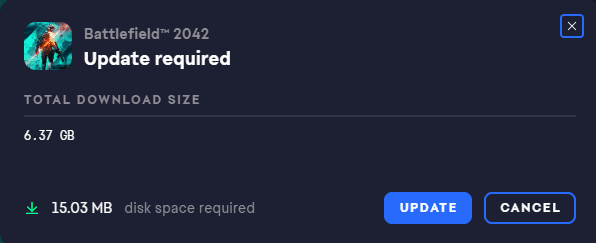
How To Fix Battlefield 2042 Keeps Saying Update Required?
Here’s a detailed troubleshooting guide to help you get the game up and running:
- Check Your Internet Connection: Ensure that your internet connection is stable and strong enough to download the update. Slow internet speeds or an unstable connection can cause the update to fail. You can check the network speed by clicking here.
- Restart Origin: Sometimes, simply restarting the Origin client can fix the issue. Close the Origin client and then reopen it to see if the update starts downloading.
- Verify Game Files: If the game files are corrupted or missing, the update may not download. To verify game files, open the Origin client, right-click on Battlefield 2042, and select “Repair Game.” This will check for missing or corrupted files and replace them if necessary.
- Clear Origin Cache: Clearing the Origin cache can help fix issues with the client. To do this, close the Origin client, open the Run dialog box by pressing Windows key + R, type ” %ProgramData%/Origin” (without quotes), and press Enter. Delete all the files and folders in this folder except for the LocalContent folder.
- Disable Antivirus and Firewall: Sometimes, antivirus and firewall software can interfere with the update process. Temporarily disable your antivirus and firewall software and try downloading the update again.
- Update Windows: Ensure that your Windows operating system is up to date. Open the Settings app, click on “Update & Security,” and then click on “Check for Updates.” If there are any updates available, download and install them.
- Contact Battlefield Support: If none of the above steps work, contact EA support for further assistance by clicking here. They may be able to provide additional troubleshooting steps or escalate the issue to the development team for a fix.
By following these steps, you should be able to fix the issue with Battlefield 2042 not updating.