Battlefield 2042 is one of the most anticipated first-person shooter games of the year, but it’s not without its issues.
One of the most common problems that players have been encountering is the DirectX error.
This error can be frustrating, as it can prevent the game from launching or cause it to crash during gameplay.
In this article, we’ll explore what the DirectX error is, what causes it, and most importantly, how to fix it.
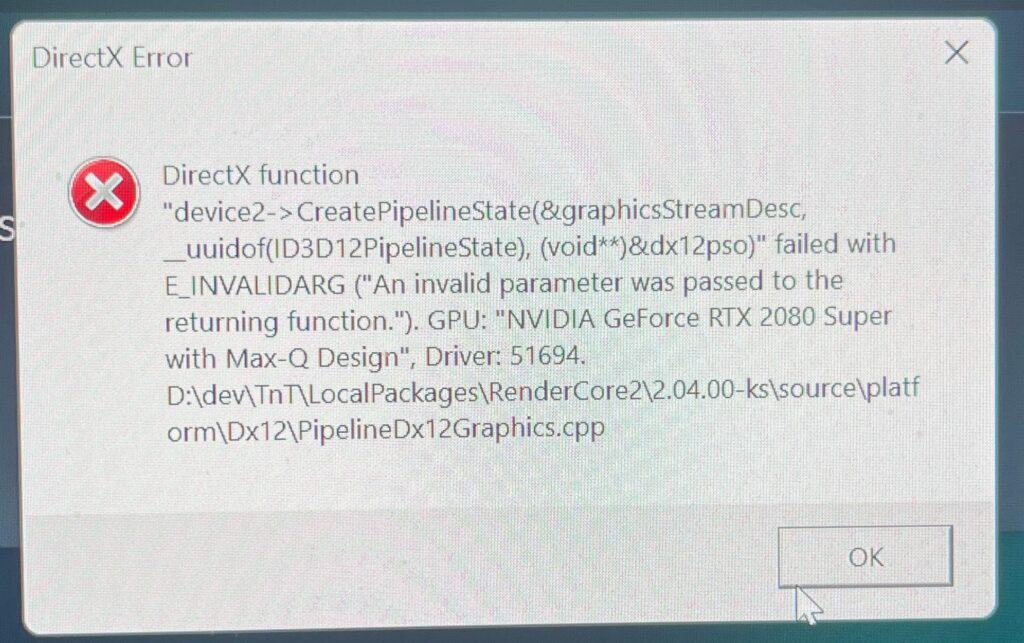
How To Fix Battlefield 2042 DirectX Error?
Here are some troubleshooting steps that can help you fix the problem:
1. Update Your Graphics Card Drivers
An outdated or faulty graphics card driver can cause DirectX errors. Updating your graphics card drivers to the latest version can fix the issue.
You can download and install the latest drivers from the manufacturer’s website or use Bit Driver Updater software to automatically update all the faulty and outdated driver files installed on your PC.
2. Disable DLSS
If you have an Nvidia GPU, enabling DLSS (Deep Learning Super Sampling) can sometimes cause DirectX errors. Disabling DLSS via GeForce Experience can resolve the issue.
3. Check Your System Requirements
Before you start playing Battlefield 2042, make sure your system meets the minimum requirements. If your system doesn’t meet the requirements, you may experience DirectX errors.
You can check the system requirements on the official website of Battlefield 2042.
4. Repair Corrupted Game Files
Corrupted game files can also cause DirectX errors in Battlefield 2042. To repair corrupted game files, you can use the built-in repair tool in Origin. To use the repair tool, follow these steps:
- Open Origin and go to your game library.
- Right-click on Battlefield 2042 and select Repair.
- Wait for the repair process to complete.
5. Disable Overclocking
Overclocking your GPU can cause DirectX errors. Try disabling overclocking and see if the issue is resolved.
6. Run Windows Updates
Make sure your Windows is up to date as outdated Windows can also cause DirectX errors. To run Windows updates, follow these steps:
- Press the Windows key + I to open the Settings app.
- Click on Update & Security.
- Click on Check for updates.
- Install any available updates.
7. Run The Game As An Administrator
Another solution is to run the game as an administrator. To do this, right-click on the game icon and select Run as administrator.
This will give the game the necessary permissions to run smoothly without any errors.
8. Force-Run DirectX 12
If none of the above solutions work, you can try forcing the game to run on DirectX 12. To do this, follow these steps:
- Open the game’s installation folder.
- Right-click on the Battlefield 2042.exe file and select Properties.
- Click on the Compatibility tab.
- Check the box next to “Run this program in compatibility mode for” and select Windows 8 from the dropdown menu.
- Check the box next to “Disable fullscreen optimizations.”
- Click on Apply and then OK.
By following these troubleshooting steps, you can fix DirectX errors and enjoy playing Battlefield 2042 without any interruptions.
If not, then you can contact EA Customer Support for the above issue.

