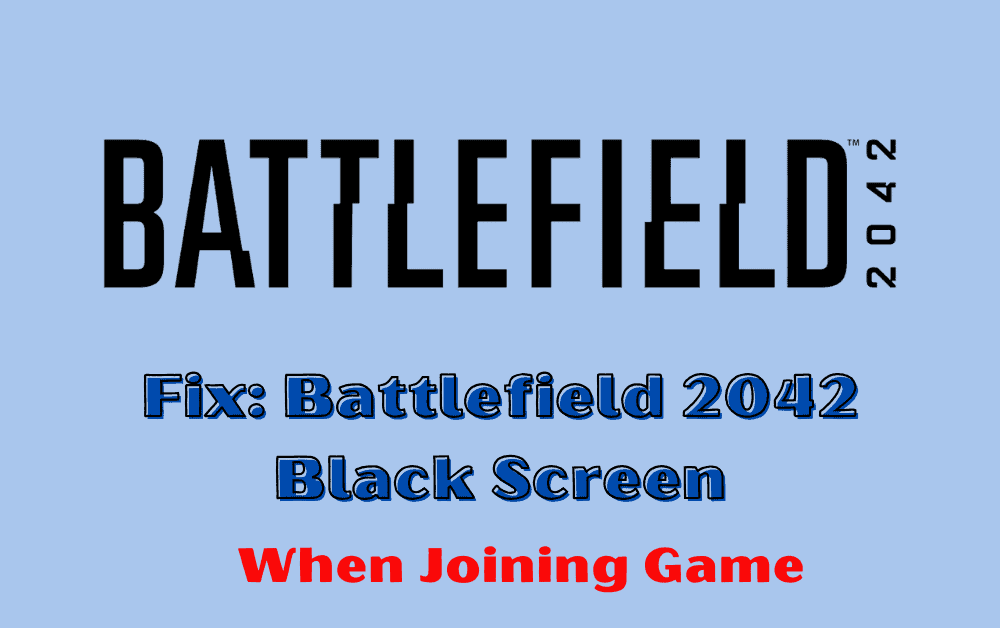When you’re trying to join a game in Battlefield 2042, the last thing you want to see is a black screen. Unfortunately, this is a problem that many players have been experiencing.
The full error message says-“Unable to join”, you were unable to connect to the fire team. Please try again.
The black screen can occur when joining a game lobby, and it can be frustrating to deal with. The causes of the black screen issue can vary, but one of the most common reasons is outdated graphics drivers.
If your graphics drivers are not up to date, it can cause compatibility issues with the game and result in a black screen. Another possible cause is corrupted game files, which can occur due to bugs or other issues.
Fortunately, there are several solutions that you can try to fix the black screen issue in Battlefield 2042. In this article, we’ll explore these solutions in more detail and provide step-by-step instructions on how to implement them.
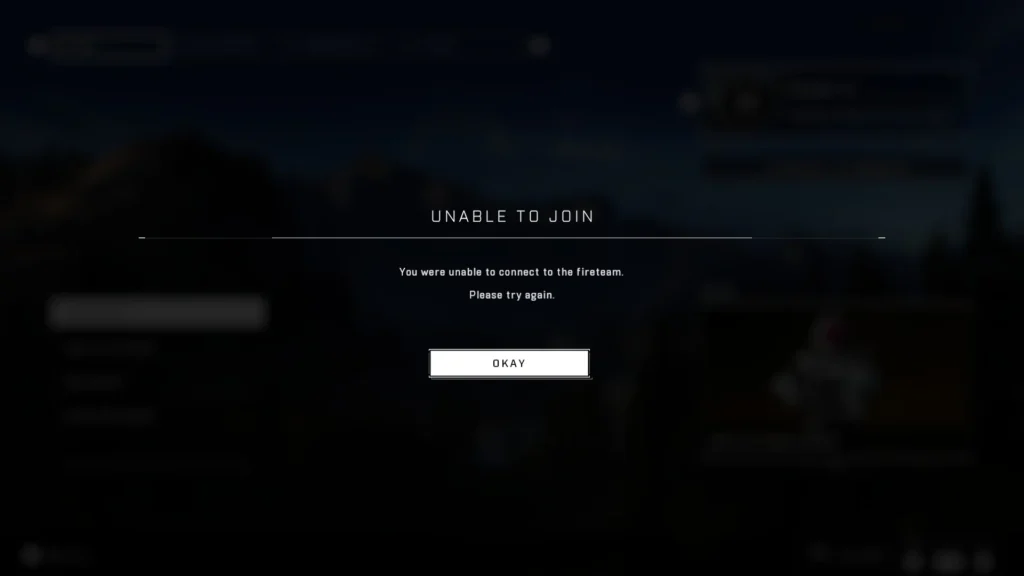
How To Fix Battlefield 2042 Black Screen When Joining Game?
Step 1: Update Your Graphics Drivers
One of the most common causes of the black screen issue in Battlefield 2042 is outdated or corrupted graphics drivers. To fix this problem, you should update your graphics card drivers to the latest version.
You can do this by visiting the website of your graphics card manufacturer and downloading the latest drivers for your card.
Step 2: Verify The Integrity Of Game Files
If updating your graphics drivers did not fix the problem, the next step is to verify the integrity of the game files. This will ensure that all the game files are complete and not corrupted.
To do this, follow these steps:
- Open Steam and go to your library.
- Right-click on Battlefield 2042 and select Properties.
- Click on the Local Files tab and select Verify Integrity of Game Files.
Step 3: Disable Overclocking
If you have overclocked your GPU or CPU, it might be causing the black screen issue in Battlefield 2042. Overclocking can cause instability and crashes, so it’s best to disable it before playing the game.
To disable overclocking, follow the instructions provided by your motherboard or graphics card manufacturer.
Step 4: Check Your Hardware
If none of the above steps worked, the black screen issue might be caused by a hardware problem. Check your hardware components, such as your graphics card, RAM, and CPU, to ensure that they are functioning properly.
You can use diagnostic tools to test your hardware components and identify any issues.
Step 5: Contact Support
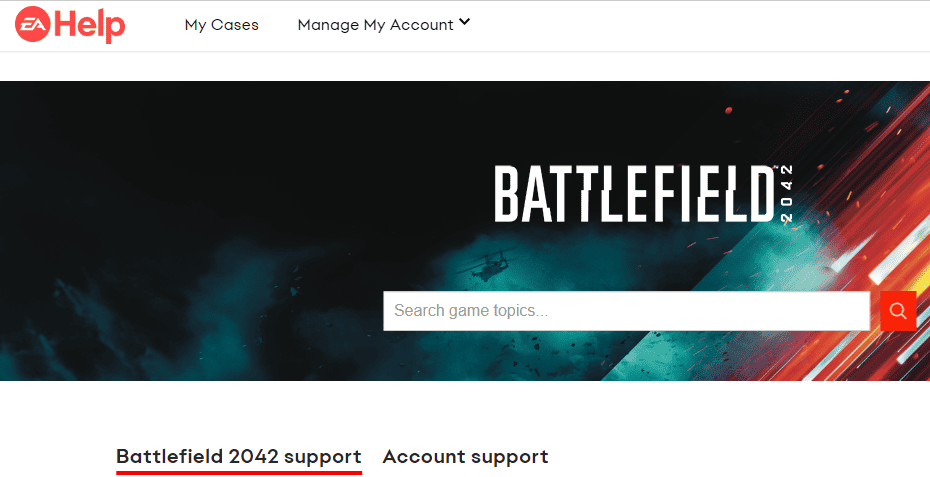
If you have tried all the above steps and still cannot fix the black screen issue in Battlefield 2042, you should contact the game’s support team for further assistance by clicking here.
Provide them with as much information as possible, such as your system specifications, error messages, and any troubleshooting steps you have already taken.
By following these troubleshooting steps, you should be able to fix the black screen issue in Battlefield 2042 and enjoy the game without any further problems.