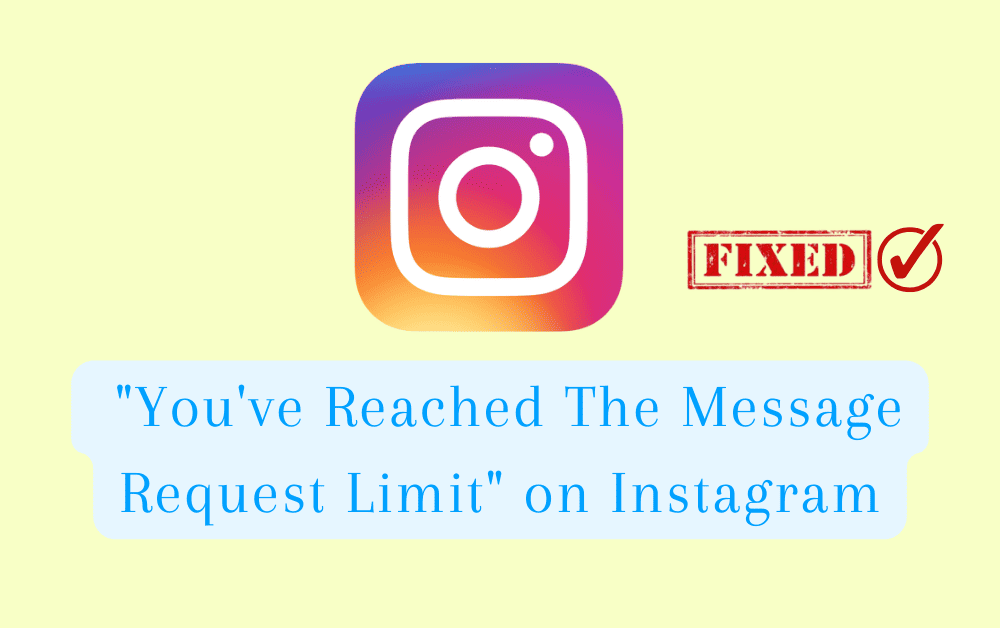Are you getting the error message “You’ve Reached The Message Request Limit” on Instagram when trying to send direct messages to peoples who don’t follow you?
Instagram is one of the most widely used social media platforms today, and it offers a variety of features that allow users to connect and communicate with others.
One of these features is direct messaging, which allows users to send private messages to other users on the platform.
However, many users have reported receiving the error message “You’ve Reached The Message Request Limit” when attempting to send direct messages to people who do not follow them.
In this blog post, we’ll explain what this error message means, why Instagram has implemented this limit, and most importantly, how you can fix it.
Why Is Instagram Saying “You’ve Reached The Message Request Limit”?
“You’ve Reached The Message Request Limit” on Instagram means that you have reached the maximum number of direct message requests that you can send to people who do not follow you on Instagram in a single day.
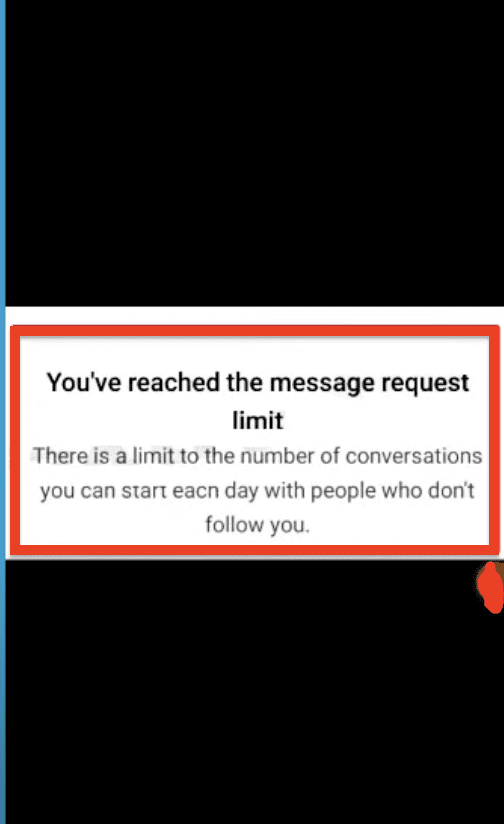
Instagram sets a daily limit on the number of direct message requests that you can send to people who do not follow you.
This limit is in place to prevent spamming and to ensure that the messaging feature is used appropriately.
When you reach this limit, Instagram will display the error message “You’ve Reached The Message Request Limit.”
You can still send direct messages to people who follow you on Instagram, so consider reaching out to them first.
How To Fix “You’ve Reached The Message Request Limit” On Instagram?
There isn’t a way to fix the error message “You’ve Reached The Message Request Limit” on Instagram, but you can try the following ways to avoid it:
1. Wait Until The Next Day
The message request limit resets every day, so waiting until the next day will allow you to send more direct message requests.
2. Send Messages To People Who Follow You
- Open the Instagram app on your device
- Tap on the “Home” icon at the bottom of the screen
- Tap on the Direct icon(paper airplane) on the top-right corner
- Tap on “New” on the top-right corner
- Select the people you want to message from the list of your followers.
3. Be Selective
Be selective when sending direct message requests and only send them to people you think would be interested in what you have to say.
4. Follow The Instagram Community Guidelines
Make sure you are following Instagram’s community guidelines when sending direct messages.
You can find community guidelines here.
Review the guidelines before sending any message.
5. Check Your Account Settings
- Open the Instagram app on your device
- Tap on your profile icon at the bottom of the screen
- Tap on the three horizontal lines on the top-right corner
- Tap on Settings
- Tap on Privacy
- Tap on Messages
- Make sure that the option “Who Can Message Me” is set to “Everyone”
By following above steps, you can reduce the chances of reaching the message request limit on Instagram and avoid the error message.
Additionally, it’s important to keep in mind that Instagram may change their policies and limitations over time, so it’s a good idea to stay updated with their guidelines and terms of service.