If you’re a Madden NFL 24 player who’s encountered the frustrating message “You are not a valid ultimate team user, posting an auction” when trying to list an item for auction, you’re not alone.
This issue has been a source of frustration for many players, but fear not – there are solutions available to help you overcome this obstacle and get back to enjoying the game.
The error message reads as “POST AUCTION. You are not a valid Ultimate Team user, posting an auction for it is not allowed.”
In this blog, we’ll explore some effective methods to fix this problem and get you back to trading and competing in Madden NFL 24 Ultimate Team.
How To Fix “You Are Not A Valid Ultimate Team User Posting An Auction” In Madden NFL 24?
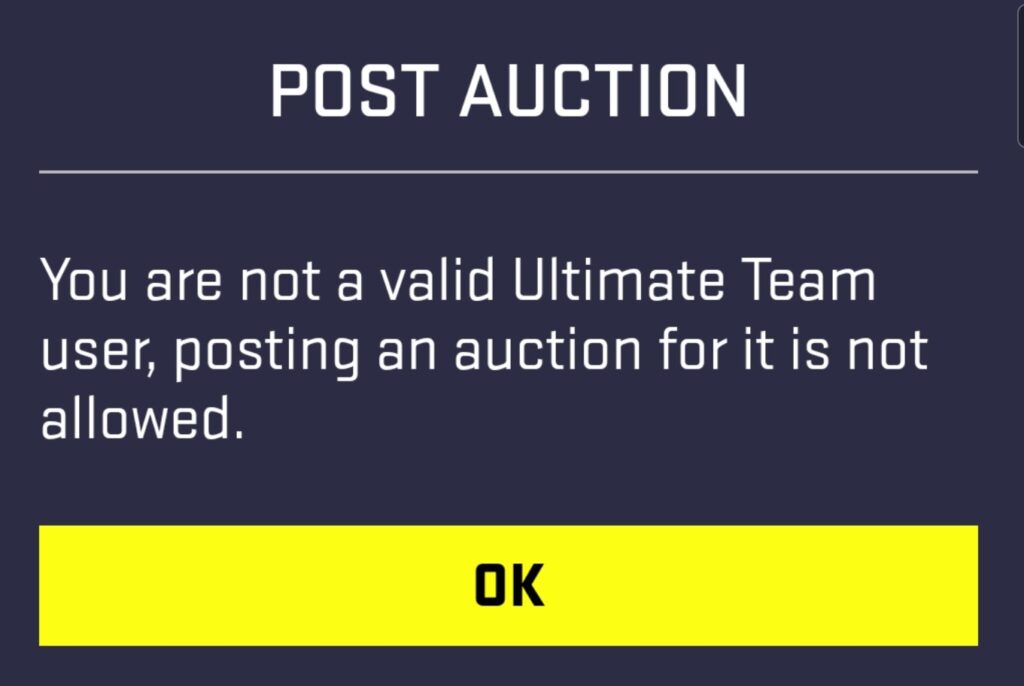
To fix “You are not a valid ultimate team user posting an auction” in Madden NFL 24 you can check your account status, log out and log back in to your EA account, and update Madden NFL 24 Companion App. Additionally, you can check your internet connection, and clear Madden NFL 24 Companion App cache and data.
1. Check Your Internet Connection
A stable internet connection is crucial for all online features in Madden NFL 24, including the auction house.
- Test your internet connection by visiting other websites or using a different online service to see if they are working properly.
- If you’re on Wi-Fi, try moving closer to the router or switching to a wired connection for better stability.
- Restart your router by unplugging it for a minute and then plugging it back in.
- If problems persist, contact your internet service provider to check for any outages or issues on their end.
2. Check Your Account Status
Ensuring that your account is in good standing is crucial because restrictions or bans can prevent you from participating in auction activities in Madden NFL 24.
If your account has limitations, resolving these issues may restore your auction capabilities.
- Verify that your EA account is active and in good standing by checking any email correspondence from EA for potential alerts or restrictions.
- If you suspect a ban or restriction, contact EA Support for clarification and steps to resolve the issue.
3. Log Out And Log Back In Your EA Account
Sometimes, a simple log out and login can resolve temporary account-related issues or glitches that may be impacting your ability to use the auction features in Madden NFL 24.
- Open the Madden NFL 24 Companion app on your device.
- Navigate to the settings or profile section within the app.
- Tap the option to log out of your EA account.
- Close the app completely, ensuring it’s not running in the background.
- Relaunch the Madden NFL 24 Companion app.
- Log back into your EA account with your credentials.
- Try to post an auction again to see if the issue has been resolved.
4. Update Madden NFL 24 Companion App
Outdated applications can lead to compatibility issues and bugs, such as the “Not a Valid Ultimate Team User” error.
Updating to the latest version of the companion app can resolve these issues and improve functionality.
For Android:
- Open the Google Play Store and tap on the menu icon (three horizontal lines).
- Tap ‘My apps & games.’
- Find the Madden NFL 24 Companion app in the list and tap ‘Update’ if an update is available.
For iOS:
- Open the App Store and tap on your profile icon at the top of the screen.
- Scroll down to see pending updates.
- Look for the Madden NFL 24 Companion app and tap ‘Update’ if an update is available.
5. Clear Madden NFL 24 Companion App Cache And Data
A corrupted cache or data within the app can cause errors. Clearing the cache and data can refresh the app’s state and potentially fix the issue.
For Android:
- Go to ‘Settings’ > ‘Apps’ or ‘Application Manager.’
- Find the Madden NFL 24 Companion app and select it.
- Tap ‘Storage’ and then ‘Clear Cache’ and ‘Clear Data.’
For iOS:
- Go to iPhone settings.
- Go to General.
- Find Madden NFL 24 Companion App and click on that.
- Tap on the Offload App button.
- Again, Reinstall the Madden NFL 24 Companion App.
6. Check For Server Issues In EA

Server problems on EA’s end can affect auction functionality. Confirming the server status can help determine if the issue is widespread or individual.
- Visit the EA Help Twitter account or the EA Service Status page to check for any reported server issues.
- If server issues are reported, wait until EA has resolved them before attempting to post an auction again.
7. Uninstall And Reinstall Madden NFL 24 Companion App
A fresh install can resolve underlying issues by removing corrupted files and restoring the app to its default state.
For Android:
- Go to ‘Settings’ on your device and then ‘Apps’ or ‘Application Manager.’
- Scroll to find the Madden NFL 24 Companion app.
- Tap on it and then select ‘Uninstall.’
- Once the app is uninstalled, restart your device.
- Open the Google Play Store, search for the Madden NFL 24 Companion app, and select ‘Install.’
For iOS:
- Press and hold the Madden NFL 24 Companion app icon on your home screen until it starts to jiggle.
- Tap the ‘X’ that appears on the top of the app icon.
- Confirm you want to delete the app.
- Once the app is deleted, restart your iPhone or iPad.
- Open the App Store, search for the Madden NFL 24 Companion app, and tap ‘Get’ to reinstall it.
8. Contact EA Support
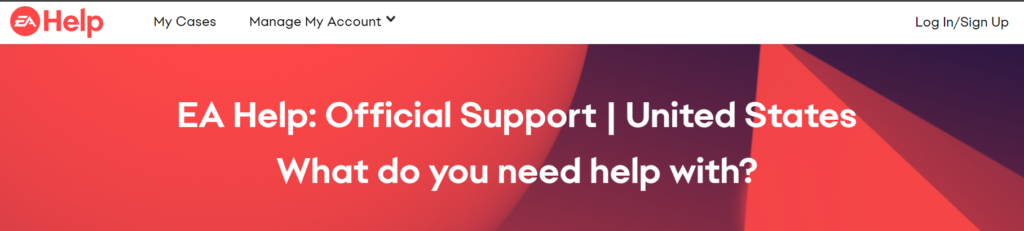
If you’re experiencing persistent issues with the Madden NFL 24 Companion app and none of the standard troubleshooting steps have worked, reaching out to EA Support can provide the specialized help you need.
EA’s support team is equipped to handle a range of issues, including account problems, technical glitches, and in-game errors.
