Is XDefiant freezing, crashing or not launching?
XDefiant is a multiplayer first-person video shooter game by Ubisoft, featuring different factions, abilities, and weapons.
It is available on PlayStation, Windows, and Xbox.
However, sometimes you may encounter issues while playing or laughing the game, which can be frustrating.
One of the common issues is the xDefiant freezing, crashing or not launching.
This issue prevents players from connecting to the game’s servers, and they are unable to play the game.
In this guide, we will discuss various reasons why xDefiant is freezing, crashing or not launching and how to fix it.
Why Is XDefiant Freezing, Crashing Or Not Launching
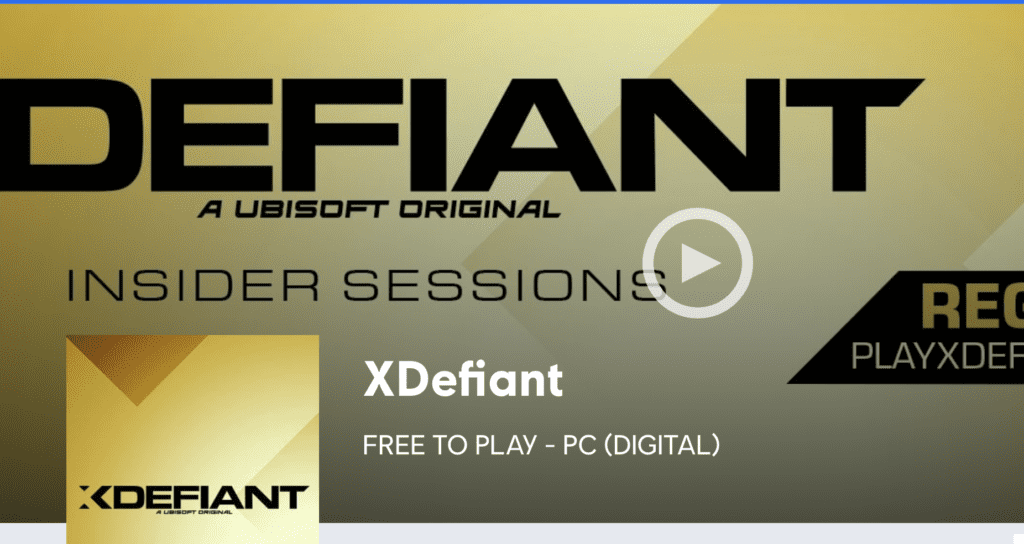
XDefiant may freeze, crash, or not launch due to a variety of reasons such as outdated game version, software bugs, corrupted game files, system requirements not being met, or issues with the player’s console or PC.
If the XDefiant game freezes or crashes during gameplay, it could be due to software bugs or corrupted game files. In this case, players can try verifying the game files, updating the game to the latest version, or reinstalling the game to fix the issue.
If the XDefiant game is not launching, it could be due to system requirements not being met or issues with the player’s console or PC.
How To Fix XDefiant Freezing, Crashing Or Not Launching
1. Check System Requirements For XDefiant
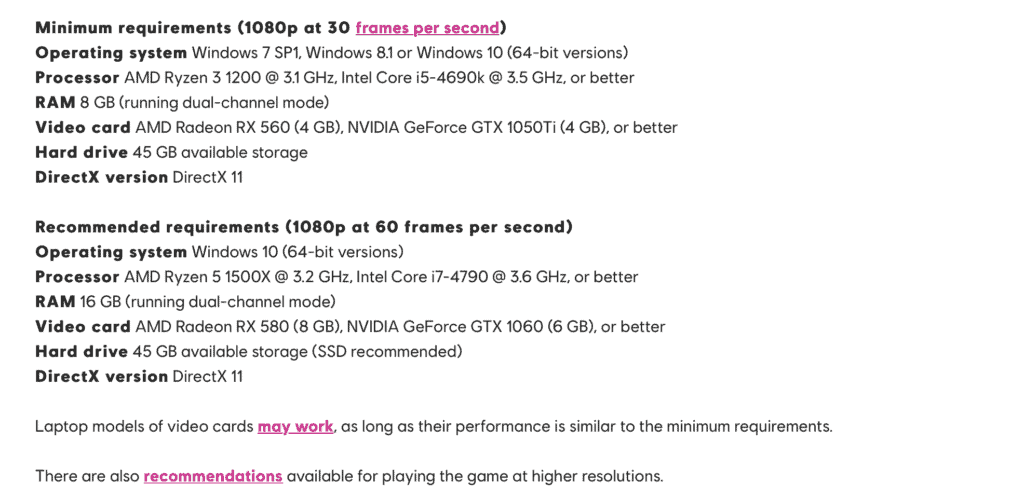
If the game is not launching, it could be due to system requirements not being met.
Ensure that your console or PC meets the minimum system requirements for the game.
Minimum requirements (1080p at 30 frames per second)
- Operating system Windows 7 SP1, Windows 8.1 or Windows 10 (64-bit versions)
- Processor AMD Ryzen 3 1200 @ 3.1 GHz, Intel Core i5-4690k @ 3.5 GHz, or better
- RAM 8 GB (running dual-channel mode)
- Video card AMD Radeon RX 560 (4 GB), NVIDIA GeForce GTX 1050Ti (4 GB), or better
- Hard drive 45 GB available storage
- DirectX version DirectX 11
Recommended requirements (1080p at 60 frames per second)
- Operating system Windows 10 (64-bit versions)
- Processor AMD Ryzen 5 1500X @ 3.2 GHz, Intel Core i7-4790 @ 3.6 GHz, or better
- RAM 16 GB (running dual-channel mode)
- Video card AMD Radeon RX 580 (8 GB), NVIDIA GeForce GTX 1060 (6 GB), or better
- Hard drive 45 GB available storage (SSD recommended)
- DirectX version DirectX 11
2. Verify Game Files
If the game freezes or crashes during gameplay, it could be due to software bugs or corrupted game files.
To fix this issue, try verifying the game files.
- Open the Ubisoft Connect client and navigate to XDefiant.
- Click on the three dots icon and select “Verify Files.”
- Wait for the verification process to complete, and then try launching the game again.
3. Update The Game
If you’re running an outdated game version, it could be causing the game to freeze, crash, or not launch.
To fix this issue, try updating the game to the latest version.
- Open the Ubisoft Connect client and navigate to XDefiant.
- Click on the three dots icon and select “Update.”
- Wait for the update to complete, and then try launching the game again.
4. Reinstall Game
If the above steps did not work, try reinstalling the game. This will ensure that all the game files are downloaded correctly and that any corrupted files are replaced.
- Open the Ubisoft Connect client and navigate to XDefiant.
- Click on the three dots icon and select “Uninstall.”
- Wait for the uninstallation process to complete, and then reinstall the game.
5. Update Drivers
Ensure that your drivers are up to date. This includes your graphics card, sound card, and any other relevant drivers.
6. Run As Administrator/Compatibility Mode
If the game is still not launching, try running it as an administrator or in compatibility mode.
- Right-click on the XDefiant shortcut on your desktop and select “Properties.”
- Click on the “Compatibility” tab.
- Check the box next to “Run this program as an administrator” and/or “Run this program in compatibility mode for.”
- Select the appropriate version of Windows from the drop-down menu.
- Click on “Apply” and then “OK.”
- Try launching the game again.
7. Restart Console Or PC
If none of the above steps worked, try restarting your console or PC. This will help refresh the system and may fix any issues.
8. Check XDefiant Server Status
Also, Check if there are any server issues by visiting the status page of Ubisoft or checking their social media accounts.
If there is maintenance or an issue with the server, it may cause the game to not work correctly.
9. Contact XDefiant Support
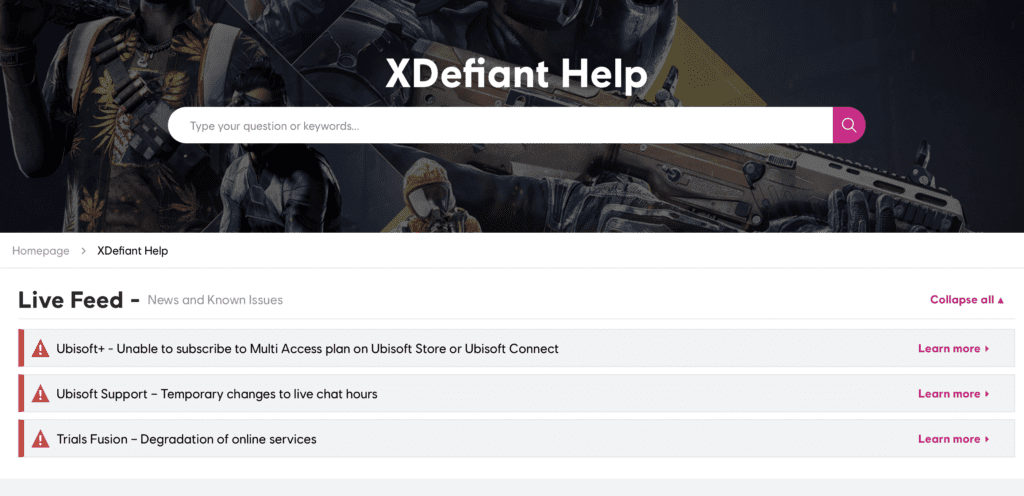
If none of the above steps helped, you can contact the xDefiant support team. The support team is available 24/7 to help you with any issues you may be facing while playing the game.
