The Xbox Series X console by Microsoft offers an exciting gaming experience and a way to talk and play with friends using party chat.
Many Xbox players face trouble as their party chats disconnect without warning.
This article uncovers the causes and offers simple fixes to solve these Xbox Party Chat disconnection issues.
Why Does Xbox Party Chat Keep Disconnecting?
Lots of players have been saying that their Xbox party chats disconnect a lot. There are a few reasons why this could happen.
One is if your internet isn’t strong or if there’s trouble with your network.
Also, a problem with your Xbox’s software could be making it disconnect.

If the Xbox party chat servers are having problems, that could be another reason.
And if your NAT type isn’t set to “Open,” you might have trouble connecting to party chat.
We have identified several workarounds that could potentially resolve the issue.
However, if none of these workarounds work, it is advisable to seek further assistance by reaching out to the support team.
How To Fix Xbox Party Chat Keeps Disconnecting?
If you keep getting disconnected from the party chat, here are some fixes that might help you resolve this issue:
1. Check Your Internet Connection
To have a consistent party chat experience, a stable and reliable internet connection is crucial.
Make sure that your internet connection is stable and that you have enough bandwidth for online gaming and chat.
Here are the steps to check your internet connection:
- Turn off your router or modem, wait for a few seconds, and then turn it back on.
- If the problem persists, you can reset your network settings on your device. Go to the network settings menu and look for an option to reset or restart network settings.
- If you’re using Wi-Fi, try switching to a wired connection to rule out any potential wireless issues.
- Restart your router or modem to refresh the connection.
2. Check The Server Status
Before you begin troubleshooting, ensure that the Xbox server is not experiencing issues like maintenance or technical problems.
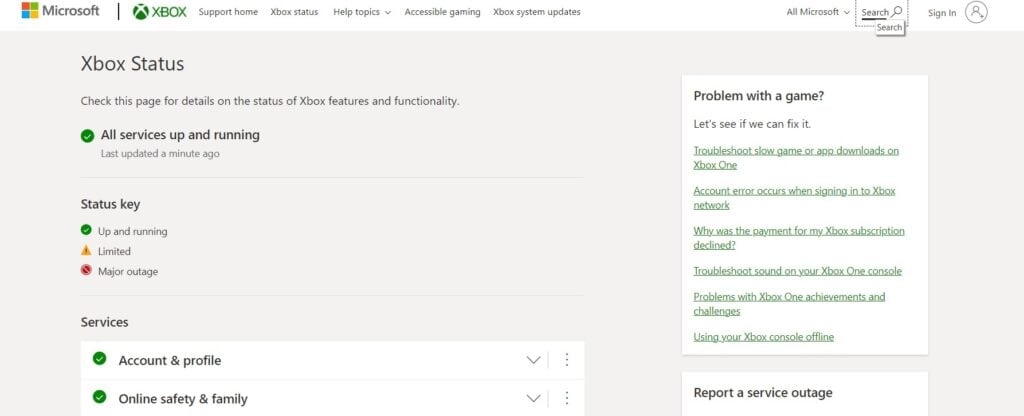
You can check the Xbox server status on the Xbox website.
3. Restart Your Console
Occasionally, a simple restart can resolve connectivity issues.
Restarting both your Xbox console and game is a way to refresh the network connection.
4. Check For System Updates
Make sure your console has the latest system updates to avoid issues like party chat constantly disconnecting.
To check for system updates on your Xbox console, follow these steps:
- Press the Xbox button on your controller to open the guide.
- Select Profile & System.
- Choose Settings.
- Go to System.
- Select Updates.
- Under Updates, choose “Keep my console up to date” to enable automatic updates, or select “Console update available” if you want to manually check for updates.
5. Check NAT Type
The way your party chat works can be affected by your NAT type, which might be strict or moderate.
For the best experience, set your NAT type to Open to have smooth party chats.
Follow these steps to enable Open NAT on your console:
- Launch a web browser on your PC or mobile device.
- Enter your default gateway IP address into the browser’s address bar.
- Provide your Username and input your password.
- Access your Router settings.
- Locate and activate UPnP; this process varies based on your router manufacturer.
- Save your modifications and proceed to your console.
- Open the settings on your Xbox.
- Navigate to the “Settings” section.
- Click on “Network.”
- Enable Open NAT for your console.
- Perform a “Test NAT Type” to finalize the configuration.
6. Clear Xbox Cache
To resolve the issue of “Party Chat Keeps Disconnecting” in Xbox, you can try clearing the cache of your device.
Clearing Cache on Xbox Series X/S:
- Press the Xbox button on your controller to open the guide.
- Navigate right to your Profile and choose Settings.
- Select System > Console info > Reset Console.
- Choose to Keep my Games & Apps.
7. Contact Xbox Support Team
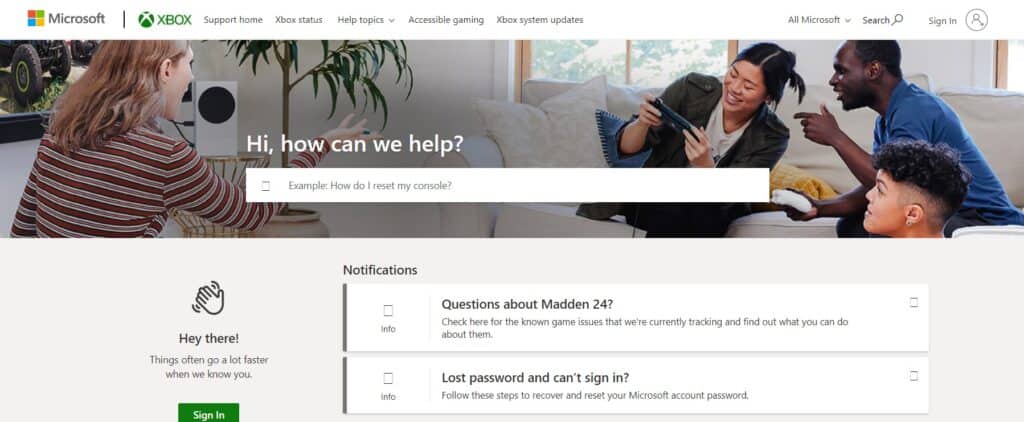
If the previous fixes didn’t work, contact Xbox support for more help.
They’re experts and can give you specific guidance to solve the issue.
