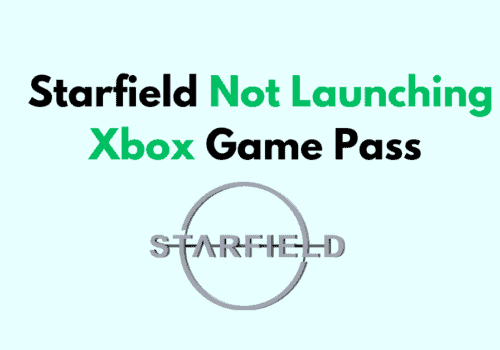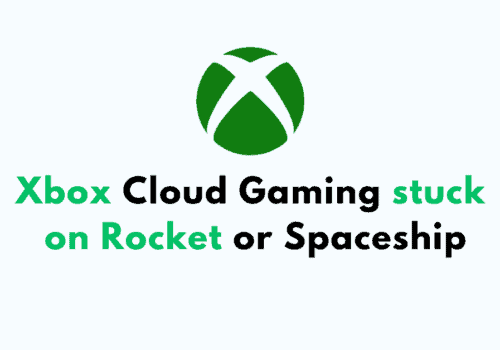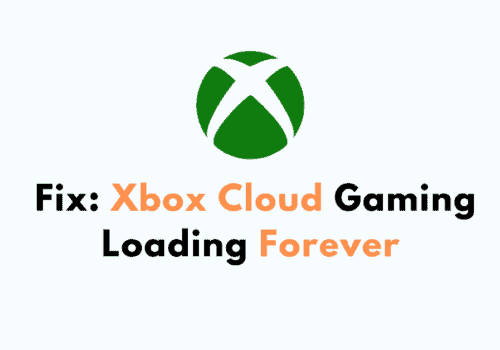If you’re an Xbox 360 Live user, you may have encountered an error message that says, “Sorry, there is a problem with the credentials that you’re using to sign in, Go to https://account.live.com to fix the problem 8015190A.”
This error message can be frustrating and confusing, especially if you’re not sure what it means or how to fix it.
In this blog post, we’ll take a closer look at what this error message means and provide some tips on how to resolve it so you can get back to gaming on Xbox 360 Live.
What Is Xbox Live Error Code 8015190A?
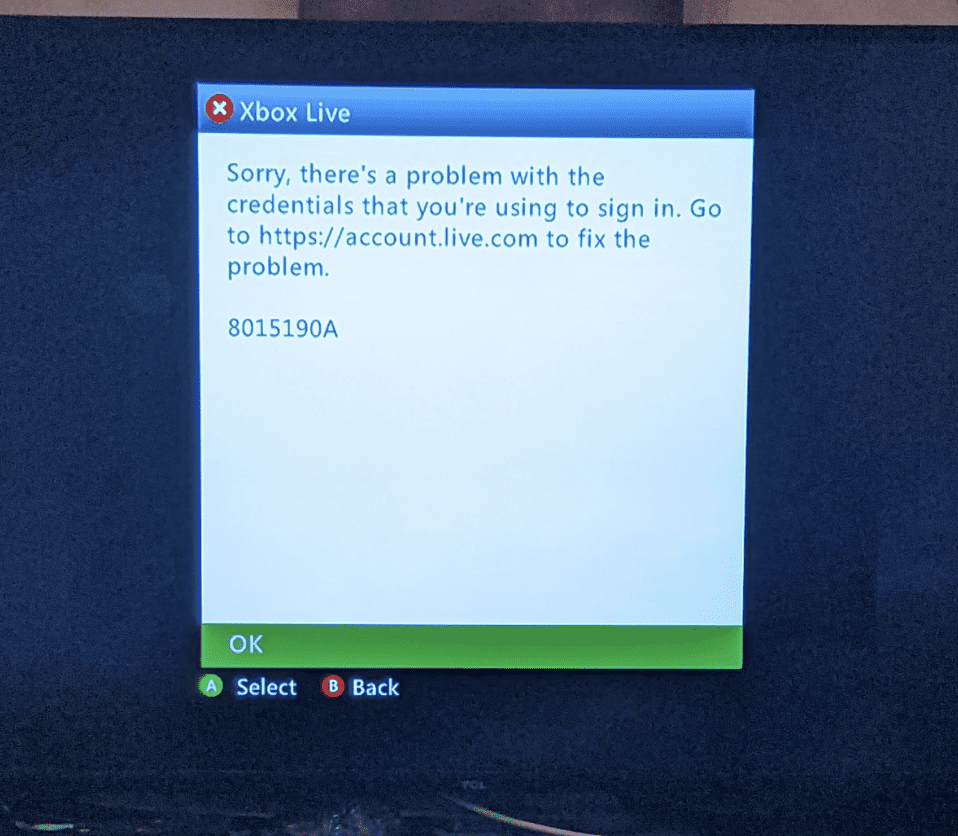
Xbox Live Error Code 8015190A means you are not able to authenticate your profile in Xbox live.
When you see the error code 8015190A then you will not be able to open your profile on your Xbox 360 Live.
This error stood you from login into your profile in Xbox.
There is no definite reason known as to why this is happening.
However, it is thought to be a bug in the system of Xbox due to which this error keeps happening when you try to open a profile on your Xbox 360 Live.
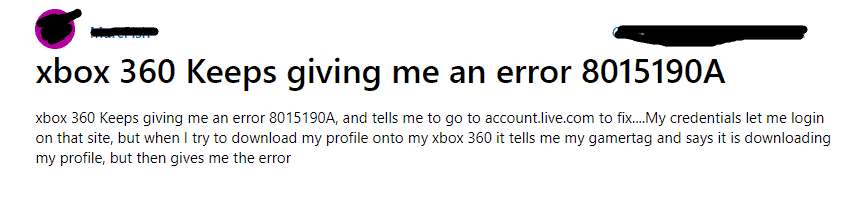
There are also speculations among the players that this error code 8015190A can happen due to a poor internet connection or due to a server outage that Xbox might be facing at the moment.
How To Fix Xbox Live Error Code 8015190A?
There are a few ways you can fix this error code 8015190A in your Xbox Live.
Before you try any fixes, you should check the credentials that you are using to log in to your account.
Make sure that you are not confusing between 0 or O or using capital letters where it is not necessary.
If you can not open your profile even after putting in the right credentials then we have discussed the fixes in detail here, so let’s take a look!
1. Check Your Network Connection
The first that you should try is to check your connection settings to see whether your internet is working properly.
The error message also asks you to check your internet connection.
You can switch between different internet settings to see if your wifi is working properly.
You can also do a simple speed test from Google to check the speed of your internet.
If you find that your internet is not working properly then you will have to contact the local service provider to fix the issue.
2. Check The Server Status Of The Xbox
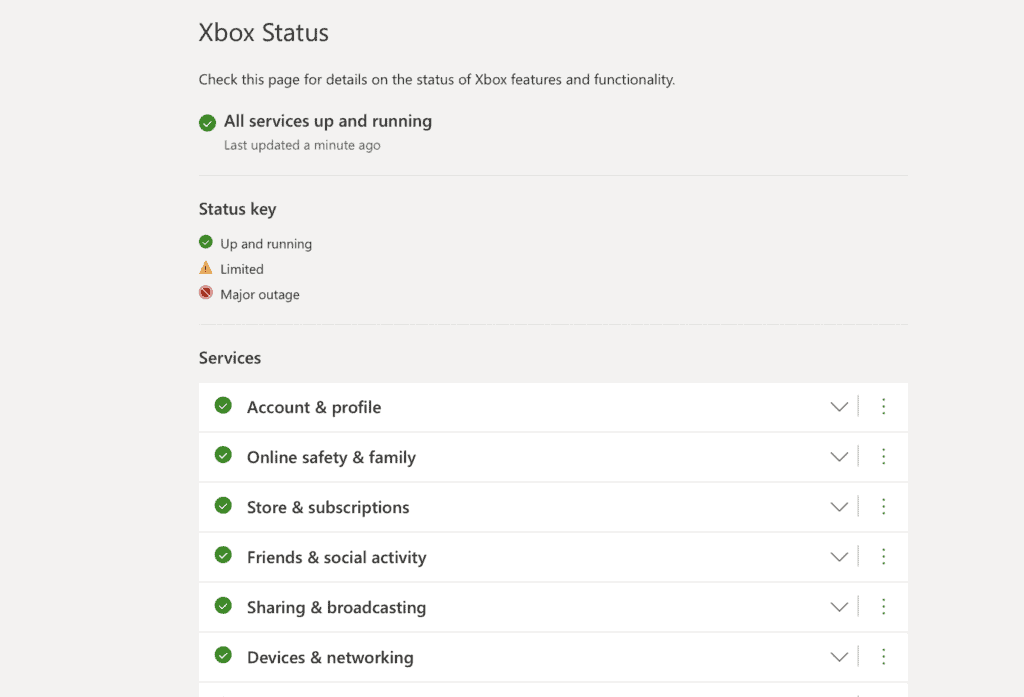
Make sure to check the server status of Xbox. Maybe you are unable to enter your Xbox 360 Live profile due to a server outage that Xbox might be facing.
There can also be server maintenance going on due to which you are not able to connect to its server and enter your profile.
You can check the server status of Xbox from here.
3. Turn OFF Your Recurring Billing
The next thing that you can try is to turn OFF your recurring bill in Xbox when you see the error code 8015190A.
You can do that by going to your Xbox account from your PC and then turning the recurring bill OFF from there.
After this open your Xbox again and try to open your profile then you should be able to open it.
However, if you still can not do so then follow the other solutions given in this section.
4. Delete Your Profile
You can also delete your profile and check whether that solves the error code 8015190A.
To do that you will have to sign out of your profile first.
Then go to Settings >> System >> Storage >> All Devices >> Profiles on the 360 dashboards and delete the profile that isn’t able to sign in.
Make sure to select “Delete profile only” and not “Delete profile & items”.
Choosing the second option will delete all the saved games and resources.
5. Clear System Cache
The next solution that you can try is to clear the system cache.
As there might be some corrupted files in your Xbox system due to which you are unable to access the profiles, deleting the cache will also delete them and stop the error 8015190A from happening.
To do this navigate to Settings >> System >> Storage then select the hard drive or memory unit and press Y to access device options.
Then select the option to “Clear System Cache”
Finally, navigate to Settings >> System >> Storage >> All Devices >> System Items.
You should see a file names “cloud storage cache” and “content cache” delete both of these files.
5. Reset Your Xbox
As an alternate solution, you can also try to reset your Xbox 360.
To do that please follow the steps below and you will be able to easily set your Xbox to Factory default.
- Press the Guide button in your Controller.
- Now, go to Settings and select System Settings.
- Choose Network Settings.
- Select the network that you are connected with.
- Choose Test Xbox Live Connection.
- Wait until the test is finished and then click on Configure Network.
- Go to the Additional Settings tab and select Restore to Factory Defaults.
And that’s it, you are now done with setting your Xbox to its factory defaults.
6. Contact Xbox Support Team
After you have tried all the fixes given in the above section you should be able to solve the error code 8015190A.
However, if you can not solve it then you will have to contact the Xbox Support Team.
You should tell them about how you are getting the error code 8015190A whenever you are trying to open your profile from Xbox 360 Live and the solutions that you have already tried.
The team of Xbox professionals will be able to help you out.