Are you a Wizard101 enthusiast who’s encountered the frustrating “Error 522 Bad Gateway: Upstream origin server was unreachable. The upstream origin server is offline or not responding to requests.” while trying to access the game? Don’t worry, you’re not alone.
Wizard101, a multiplayer online adventure game by KingsIsle Entertainment, has captured the hearts of players of all ages with its enchanting world of magic, duels, and spells.
In this guide, we’ll explore the possible causes of Wizard101 Error 522 and provide you with practical steps to fix it, so you can get back to enjoying your magical adventures in the Spiral without interruption.
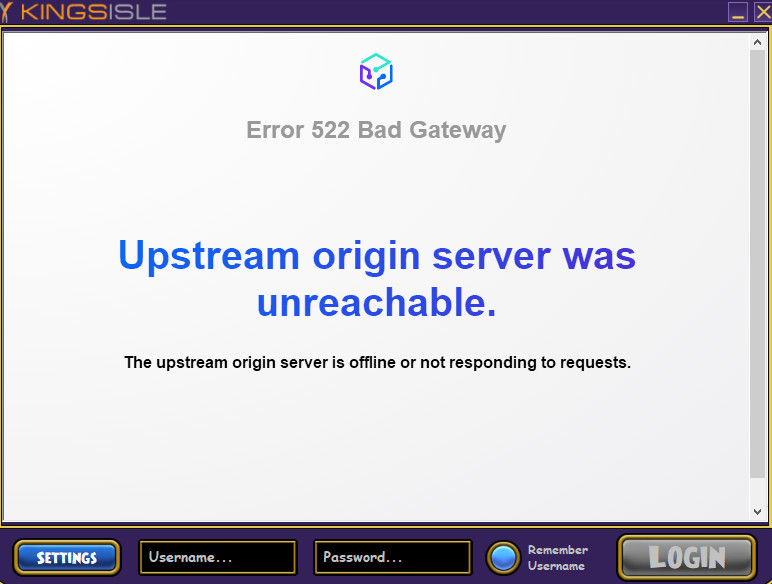
How To Fix Wizard101 Error 522 Bad Gateway?
To fix “Error 522 Bad Gateway” on Wizard101, you can check the server status, Clear the DNS cache, and Modify the DNS settings. Additionally, you can clear the browser cache to fix this error in Wizard101.
1. Check Your Internet Connection
Ensure that your internet connection is stable and strong. A weak or unstable connection could be the primary cause of the error. You can perform a speed test to verify your internet speed. If your connection is indeed unstable, try resetting your modem or router.
Try switching off mobile data and switching to a Wi-Fi network instead. It is also necessary that the Wi-Fi is placed near the device.
While experiencing a slow or no internet connection, it is suggested to reboot the Wi-Fi router. It depends on the internet usage and how often it is needed to reboot our Wi-Fi router. These are the steps to follow in restarting the Wi-Fi router:
- Simply switch off the router and unplug it from all the devices and power supply.
- Wait for 3 minutes and then plug it in again.
- Now wait for the signal to come back and connect to the internet through it.
2. Check Wizard101 Server Status
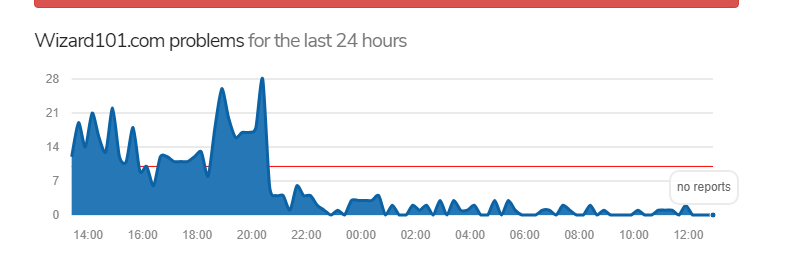
Before proceeding with other fixes, check if the Wizard101 servers are up and running. You can visit websites like UpdownRadar or the official Wizard101 social media pages to see if there are any announcements regarding server downtime or maintenance.
Sometimes, the issue might be with the Wizard101 servers themselves. If the servers are down or undergoing maintenance, you might encounter this error.
In such cases, it’s best to wait for a while and then try accessing the game again.
3. Modify Cloudflare And DNS Settings
If the problem persists, it might be related to Cloudflare or DNS settings. Review your DNS settings to ensure they are correctly configured. If you are using a custom DNS service on your device, ensure that it’s correctly configured.
You might want to switch to another DNS provider like Google DNS (8.8.8.8 and 8.8.4.4) or Cloudflare DNS (1.1.1.1) to see if that resolves the issue.
- To change DNS settings on Windows:
- Go to Control Panel > Network and Internet > Network and Sharing Center > Change adapter settings.
- Right-click your network connection and select Properties.
- Select Internet Protocol Version 4 (TCP/IPv4) and click Properties.
- Choose “Use the following DNS server addresses” and input the DNS servers mentioned above.
- Click OK and restart your computer.
- To change DNS settings on macOS:
- Go to System Preferences > Network.
- Select your network connection and click Advanced.
- Go to the DNS tab, click the ‘+’ button to add new DNS servers, and enter the addresses mentioned above.
- Click OK and then Apply.
4. Clear Browser Cache
Clearing your browser cache can resolve various issues, including the Error 522 Bad Gateway in Wizard101, by removing outdated or corrupted files stored by your browser.
For Google Chrome
- Open Chrome and click on the three dots in the upper-right corner to open the menu.
- Hover over “More tools” and select “Clear browsing data…” from the sub-menu.
- In the “Clear browsing data” window, select the time range to clear (you can select “All time” to clear everything).
- Check the boxes next to “Cookies and other site data” and “Cached images and files.”
- Click on the “Clear data” button.
For Mozilla Firefox
- Open Firefox and click on the menu button (three horizontal lines) in the upper-right corner.
- Click on “Options” (or “Preferences” on a Mac).
- Select the “Privacy & Security” panel.
- In the “Cookies and Site Data” section, click on “Clear Data…”
- Check the box next to “Cached Web Content” and click on “Clear.”
For Safari (macOS)
- Open Safari and click on “Safari” in the menu bar at the top of the screen.
- Select “Preferences” from the dropdown menu.
- Go to the “Advanced” tab and check the box at the bottom that says “Show Develop menu in the menu bar.”
- Close the Preferences window and click on the “Develop” menu that now appears in the menu bar.
- Select “Empty Caches.”
For Microsoft Edge
- Open Edge and click on the three dots in the upper-right corner to open the menu.
- Select “Settings.”
- Under “Clear browsing data,” click on “Choose what to clear.”
- Select “Cached images and files” and any other data you want to clear.
- Click on the “Clear now” button.
5. Clear DNS Cache
Clearing the DNS cache can often resolve issues related to bad or outdated cache entries that may cause connectivity problems like the Error 522 Bad Gateway. Here’s how to flush the DNS cache on different operating systems:
For Windows
- Press Windows Key + R to open the Run dialog box.
- Type
cmdand pressEnterto open the Command Prompt. - In the Command Prompt, type the following command and press
Enter:ipconfig /flushdns - You should receive a message confirming that the DNS Resolver Cache was successfully flushed.
- Close the Command Prompt and try accessing Wizard101 again.
For MacOS
- Open the Terminal application (you can find it in the Utilities folder, accessible via the Applications folder or by using Spotlight search).
- Depending on your version of macOS, type the appropriate command and press Enter. For macOS 10.15 (Catalina) and newer, use:sudo dscacheutil -flushcache; sudo killall -HUP mDNSResponder
- After the command has been executed, the DNS cache will be cleared.
- Close the Terminal and try to open Wizard101 again.
6. Contact Wizard101 Support
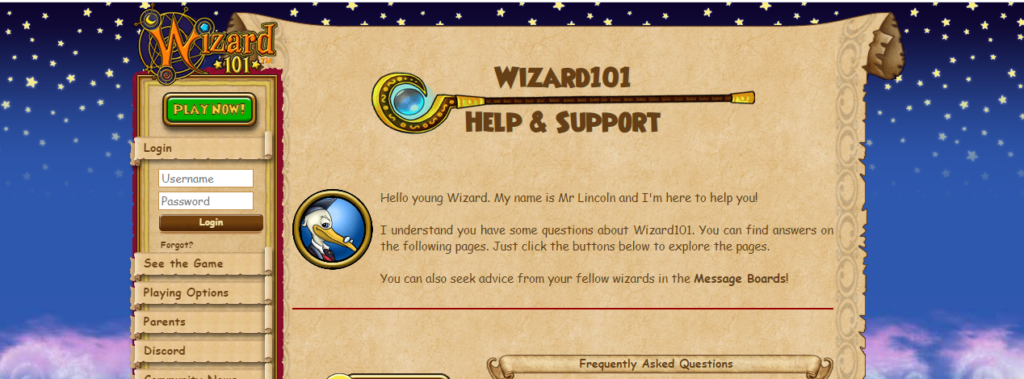
If none of the above steps work, it’s time to reach out to Wizard101 support. You can contact them through the game’s official website or support channels. Provide them with details of the error and any steps you’ve already taken to try and resolve it.

