Are you getting “”We Cannot Send a Text Message to This Phone Number” on Twitter?
Twitter is one of the most popular social media platforms when it comes to the communication between users.
Due to the various features provided by twitter such as direct messaging, follower system and small posts that are called tweets the users are able to freely communicate with each other which makes it an attractive app to the users.
The full error is “We Cannot Send a Text Message to This Phone Number Because Its Operator Is Not Supported“.
If you opt for two factor authentication in Twitter then you will have to undergo a verification where you will have to verify your phone number by sending a verification code in your phone number registered with Twitter.
When twitter can not send verification texts to your phone you will see error message.
However, it does not mean that you will not be able to access your account again.
You can solve the error by following the steps given in this guide.
Why Are You Getting “We Cannot Send A Text Message To This Number” Error On Twitter?
There are some reason why you are seeing this error message for your phone number for example you may be using a phone format that is not supported by Twitter, you maybe be having network problems in your phone or you have somehow blocked the “40404” number.
It can also happen that the registered phone number comes from a country that is unsupported in Twitter.
The two factor authentication adds an extra layer of security for your twitter account but in case your phone number can not be accessed then you will have difficulty logging into your account.
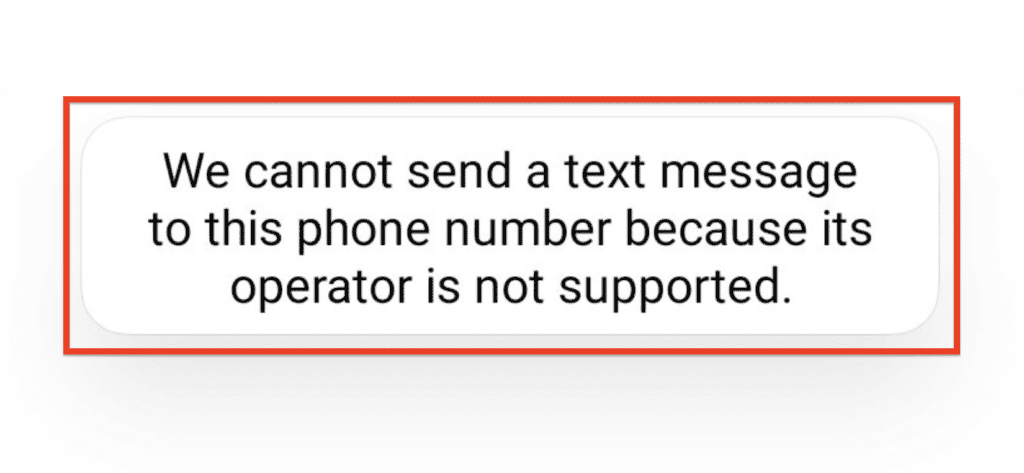
Below are the reasons given in detail for your better understanding.
- You may have unknowingly blocked the “40404” number through which Twitter sends messages.
- The phone connection might be having issues in your locality.
- You may be using unsupported phone formats which are not supported by Twitter and thus you can not receive a verification code.
- The phone number that you re using is registered in a country that is not supported by Twitter.
How To Fix “We Cannot Send A Text Message To This Number” On Twitter?
Fix 1: Check Your Phone Format
Phone formats such as landlines and burner phones are not supported by Twitter and Twitter is unable to send any verification text in on this number.
You should make sure that you are not using these formats while trying to receive the two factor authentication code from Twitter.
Fix 2: Check Whether You Have Blocked The “40404” Number
You may have unintentionally blocked the “40404” number in your phone which had caused you to not receive any verification code as it is the number through which Twitter sends verification texts to its users.
In that case, you can just unblock the number and you will receive the texts.
To unblock the number in Android phone follow the given sequence below.
Open Phone app> Go to the three dots icon > settings >Blocked number> now you will need to select the “X” icon and then “Unblock” the number 40404.
To unblock the number from your iphone you can follow the sequence given below and you should then be able to receive the verification code.
“Settings” >”Phone”> “Blocked Contacts” > “Edit” and then tap on the “-” icon on the number 40404.
Fix 3: Check Whether Your Phone Connections Are Secure
It can happen at times that the phone connections are not stable or have weak signals and this will cause you problems while receiving your verification text.
If such a case occurs, you should contact the local service provider for your phone service so that you are able to stabilize the connection and after that you will be able to receive your verification text.
Fix 4: Check Whether The Phone Number Comes From An Unsupported Country
You should make sure that the phone jumper does not originate from a country that is not supported by Twitter.
In such case, you can just change the phone number to another country and you should be able to get your verification code.
Fix 5: Stop Two Factor Authentication
If none of the functions are working then open your account in a device where you are already logged in and first open your account and then go to “settings” > after that go to “Settings and Privacy” > next go to “Security and account access” > choose “Two factor authentication”>You should now turn off “Text message/Authentication App/ Security Key”.
You can just log in to your account through a device that already is logged in and from there you can turn off the settings.
However if you are not already logged in through any device then you can not do this procedure.




