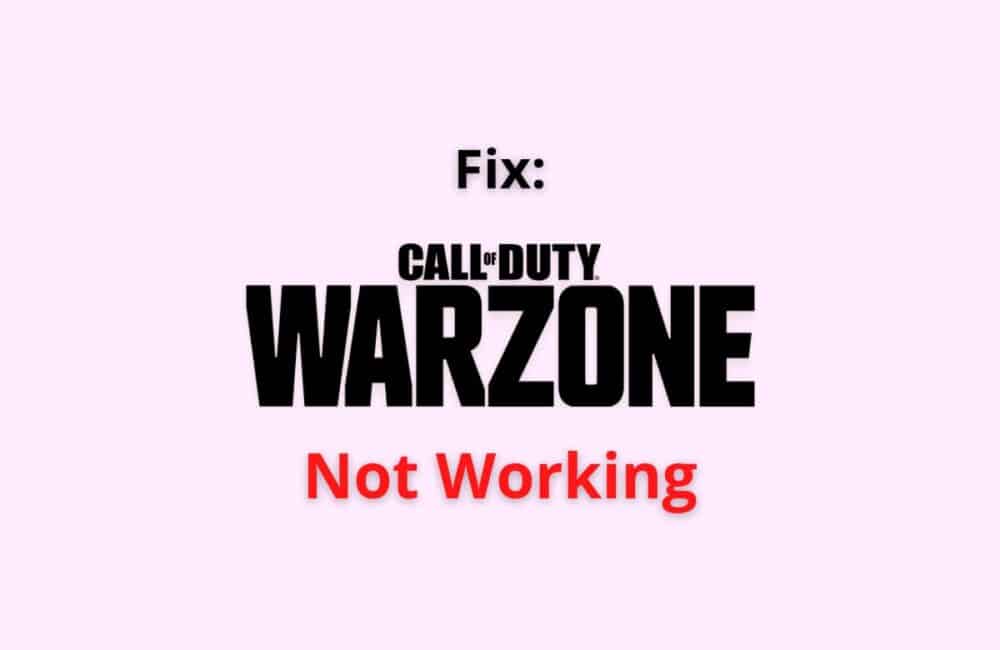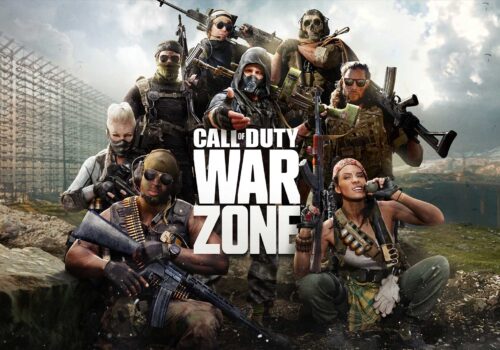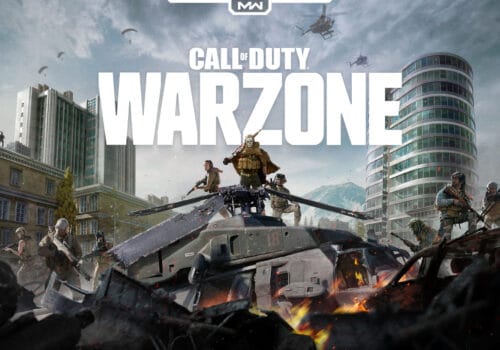Call Of Duty: Warzone is a game that was developed on March 10, 2020, and comes under battle royale game.
It is a free video game that can be played on Xbox, Playstation, Microsoft windows, etc.
It also comes as an android and iPhone mobile application that can be downloaded through the play store or apple store.
Why Is Warzone Not Working?
The call of duty’s warzone game not working has been the most reported issue among the gamers. This problem is faced on PCs and gaming consoles like Xbox, Playstation, etc.
Because of this issue, the gamers cannot play the game as the game does not load, keeps crashing, or does not even start. Since the game was updated to Warzone Pacific, this issue has been faced. It can happen due to several reasons, such as:
Warzone Not Working because of one of mentioned below reason:
- Your game may not be updated to the latest version, or your gaming console’s operating system may also not be updated.
- The DNS or cache may be corrupt, resulting in the Warzone not working.
- The graphics driver may not be updated or may be incompatible.
- The game files on your PC may be corrupt.
- There may be issues with your internet connection.
- Your system may not adhere to the requirements needed to play the game on it.
- There may be a glitch or a bug in the game.
How To Fix “Warzone Not Working“?
Fix 1: Update The Warzone Game
Updating It On The PC
- Download and open the battle.net app and then open Warzone.
- Go to options and then select check for updates.
- If the update is available, download it and reload your warzone game.
Updating It On Xbox
- Go to my apps and games on your Xbox.
- Then click on the manage option.
- Then click on the updates tab.
- Select the warzone game and then click on update.
- Download the update if any update is available.
Fix 2: Update The Gaming Console
Update Your PS4
- Go to the settings of your PS4 and then click on the system software update.
- Click on update now and download the update if any update is available.
- After updating your PS4, reboot or restart your gaming console.
Update Your Xbox
- Press the start button present on your controller.
- Then go to the settings on your Xbox.
- Then select the system option, and all the information related to updating the gaming console will be listed there. And then update your game if any updates are available.
Fix 3: Edit The Warzone’s Config File On The PC
- Right-click on the windows button and click on the run.
- Type and enter documents in the tab.
- Go to the call of duty folder, right-click on it, and go-to players.
- Right-click on the config.cfg folder and then select edit.
- Open the config.cfg file in notepad and then search for the following text:
- setcl -1836731280
- You then need to alter its value from 1 to 12. And if it doesn’t work, set it to 12, then try reloading your game.
Fix 4: Rebuild The Database Of PS4
- Power off your PS4.
- Press the power button until two beeps are heard and release the button.
- Once the console is in safe mode, select the rebuild datable option.
- Click on the confirm option and then wait till the process gets completed. Restart your PS4 and load the game.
Fix 5: Clear The Cache On Your Xbox
- Completely turn off/ shut down the Xbox console.
- Once it has completely shut down, unplug it from the electricity point.
- Then, wait for almost 30 seconds to 5 minutes.
- Then again, plug in your Xbox to the electricity point.
Fix 6: Clear The Cache On The PC
- Select the windows button and then search and open the command prompt.
- Type the following command in the command prompt:
- C:/ProgramData/ and then select enter.
- Restart your PC, and then try loading your game.
Fix 7: Update The Graphics Driver On Your PC
- Go to windows and then click on device manager.
- Open the display adapters option and then click on the graphics device.
- Select the update drivers option and then select search automatically for drivers.
- Once the process has been completed, restart your PC and load your game.
Fix 8: Reinstall The Warzone Game
Reinstall The Game On The PC
- Open battle.net.
- Select the warzone game icon and then click on the arrow.
- Click on the uninstall option.
- Install the warzone game again by going into the game tab.
Reinstalling The Game On Xbox
- Go to my apps & games on the home screen.
- Then select the games option.
- Click on call of duty and then on the menu option.
- Tap on the uninstall option and then confirm your action by selecting the uninstall all option.
- You need to install the game again in the ready to install tab.
Fix 9: Flush The DNS Cache On The PC
- Open and run the command prompt as an administrator.
- Type and enter the following command and then press enter
- ipconfig/flushdns
- It will flush the DNS, restart your PC, and open the warzone game.
Also Read: Fix: Xbox Not Working
Why Is Your Warzone Not Connecting To Online Services?
Many users have been facing the problem of not being able to connect to any online service on the warzone game. This may happen due to several reasons, some of which are :
- It may happen because of the temporary files stored by the windows.
- Your network adapter driver may not be updated to the recent version
- There may be some issue with your IP address.
- There may be issues with your network connection.
Why Does Warzone Keep Crashing When You Start A Game?
The call of duty’s warzone game not working has been the most reported issue among the gamers. This problem is faced on PCs and gaming consoles like Xbox, Playstation, etc.
Because of this issue, the gamers cannot play the game as the game does not load, keeps crashing, or does not even start.
Since the game was updated to Warzone Pacific, this issue has been faced. It can happen due to several reasons, such as:
- Your game may not be updated to the latest version, or your gaming console’s operating system may also not be updated.
- The DNS or cache may be corrupt, resulting in the Warzone not working.
- The graphics driver may not be updated or may be incompatible.
- The game files on your PC may be corrupt.
- There may be issues with your internet connection.
- Your system may not adhere to the requirements needed to play the game on it.
- There may be a glitch or a bug in the game.
Also Read: Best NFT Metaverse Games
Conclusion
After its recent update, many reports have suggested that Warzone players have been facing issues related to it not working on PC or any gaming console.
This may happen due to a bug/glitch in the game, network issue, graphics driver update issue, gaming console update issue, unclear cache, etc.
There are various methods or processes that can fix this issue, like reinstalling the game, updating the graphics driver, clearing the cache, rebooting the PC or gaming console, etc.