Are you stuck in your Warhammer 40K: Rogue Trader adventure because your keyboard seems to have a mind of its own?
It’s a vexing issue when keys act as if they’re stuck, causing continuous actions or preventing further commands, which can quickly grind your gaming experience to a halt.
In this article, we’ll delve into the methods to fix the issue and get Warhammer 40K: Rogue Trader running smoothly again.
How To Fix Warhammer 40K Rogue Trader Stuck After Pressing Keyboard Buttons?
If you are facing an issue with the stuck after pressing keyboard buttons on the Warhammer 40K then you should control settings and ensure that the game is update.
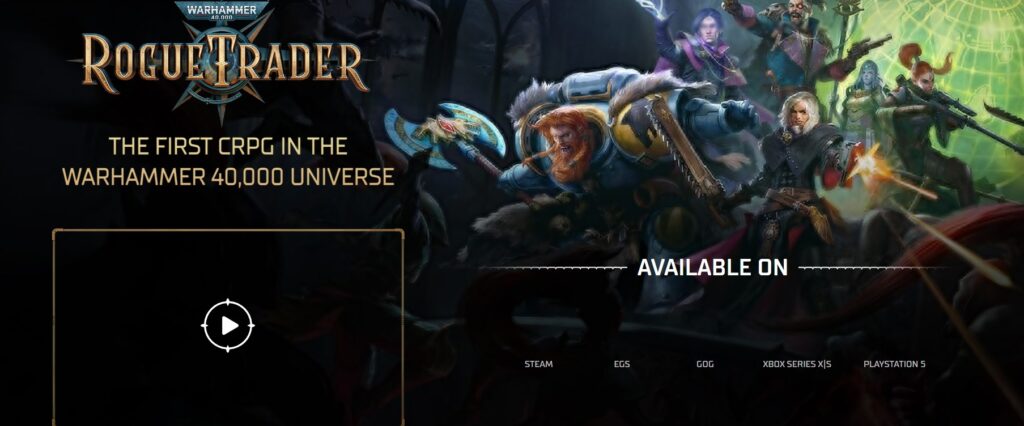
We have discussed the fixes in greater detail below.
1. Check The Control Settings
A simple yet often overlooked solution is to ensure that the control settings within the game are configured correctly.
One Reddit user suggested checking the scrolling speeds in the control settings, as having them set to 0% could prevent movement, and adjusting them appropriately fixed the problem.
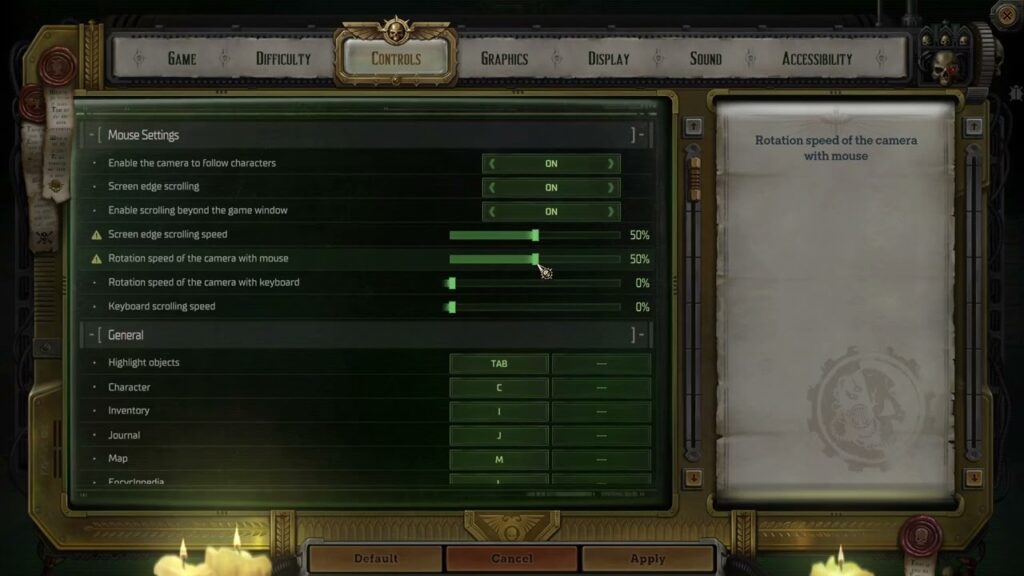
To check and adjust the control settings in Warhammer 40K Rogue Trader, follow these steps:
- Launch Warhammer 40K Rogue Trader and enter the main menu.
- Select ‘Options‘ or ‘Settings‘ from the menu.
- Find and click on the ‘Controls‘ section.
- Look for key bindings and scrolling speed settings.
- If scrolling speeds are at 0%, increase them to a functional level.
- Apply and save your new control settings.
- Return to the game to ensure the keyboard is now working properly.
2. Check For Game Updates
The developers may release patches to fix bugs and other issues. Make sure your game is updated to the latest version, which could include fixes for keyboard-related bugs.
Here are the steps to update Warhammer 40K Rogue Trader on Steam:
- Start the Steam application on your computer.
- Click on the ‘Library‘ section.
- Locate Warhammer 40K Rogue Trader and right-click on it.
- Select ‘Properties‘ from the menu.
- In the Properties window, click on the ‘Updates‘ tab.
- Ensure ‘Always keep this game updated‘ is selected.
- Steam will automatically check and download any available updates.
- Close all windows and launch Warhammer 40K Rogue Trader to apply the updates
3. Verify Warhammer 40K Rogue Trader Game Files
If you’re playing on a platform like Steam, you can verify the integrity of the game files. This process will check for any corrupted or missing files and replace them, which could fix the keyboard issue.
here are the steps to verify game files for Warhammer 40K Rogue Trader on Steam:
- Launch Steam on your PC.
- Click on ‘Library‘ to see your game list.
- Find and right-click on Warhammer 40K Rogue Trader.
- Choose ‘Properties‘ from the context menu.
- In the Properties window, select the ‘Local Files‘ tab.
- Click on ‘Verify Integrity of Game Files…‘ button.
- Allow Steam to check and repair any necessary files.
- After the process, close the properties window and start Warhammer 40K Rogue Trader.
4. Contact Warhammer Support
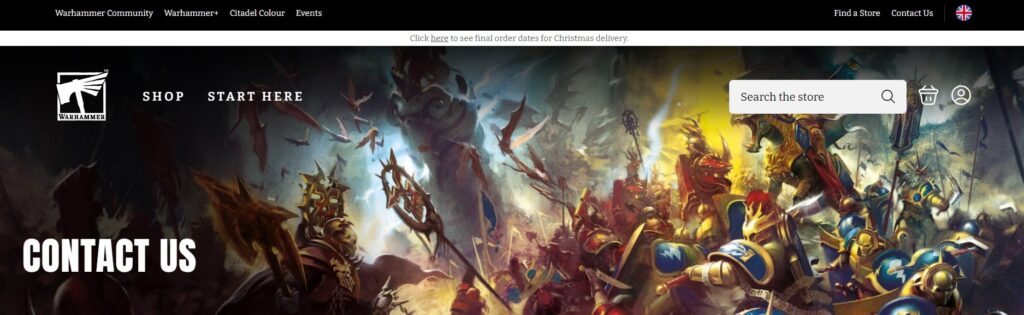
If none of these steps work, it may be a more complex issue.
In this case, you should contact Warhammer support or the game’s support team for further assistance.

