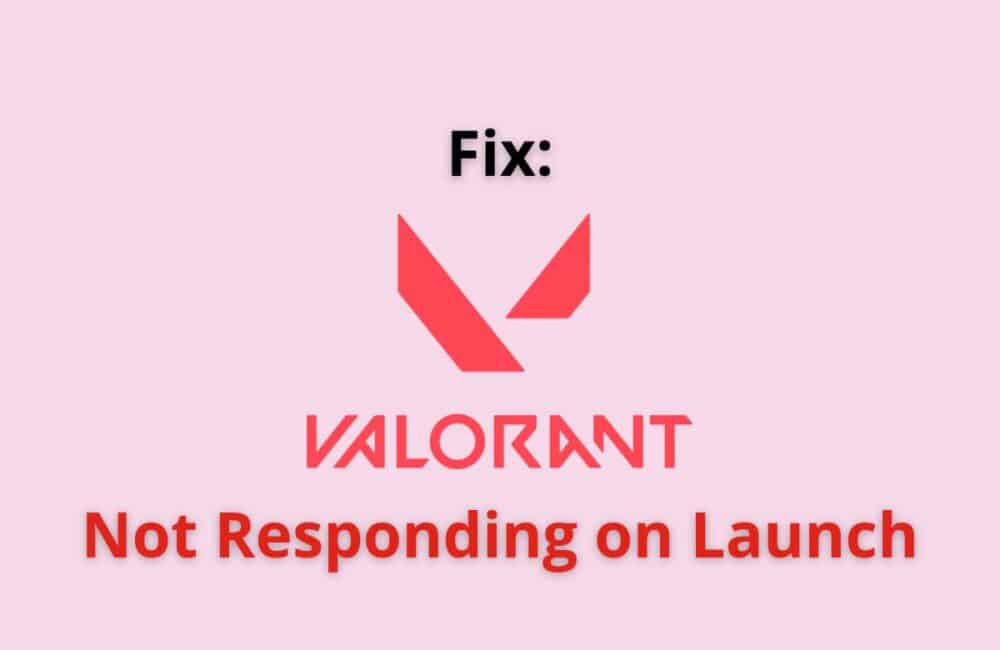Valorant, which has more than 12 million users worldwide, is one of the most played shooter games created by the Riot games.
Riot Games has created and distributed Valorant, a free-to-play first-person hero shooter.
Some of Valorant player facing issue Valorant not responding when they are launching the game. If you also getting same issue while launch then don’t worry you are not alone , other players also facing same issue.
In this article, we will explain Why Valorant Not Responding On Launch and how to fix it.
Why Valorant Not Responding On Launch?
One of possible reason of Valorant Not Responding On Launch is outdated version or corrupted data.
So, always keep updated your game with latest version and graphics card should be up to date.
How To Fix “Valorant Not Responding On Launch”?
Fix 1: Restart Your PC
If Valorant Not Responding On Launch, first thing you have to do is restart your PC. First close the game then restart your PC and then Launch the Valorant Again. it will fix Valorant launching issue.
If Volarant issue on Launch still exist then try other fixes.
Fix 2: Disable Full Screen Optimizations For Valorant
To Fix “Valorant Not Responding On Launch” issue, Disable full optimisations for Valorant. By disabling full optimisations for Valorant, it will fix Valorant launching issue.
Steps to Disable Full Screen Optimizations For Valorant:
Step 1: Go to File Location of the game. For that go to “Riot Game” folder.
Step 2: After that click on “Riot Game” folder.
Step 3: Now, click on “Valorant” folder then click on “Live” folder.
Step 4: After that right click on valorant.exe and Tap on Properties.
Step 5: Now, Click on Compatibility and Tick Mark on Disable Full Screen Optimizations.
Step 6: Finally click on Apply and OK.
Step 7: Now go to Shooter Game folder >> Binaries >> Win64 >> right click on VOLARANT-Win64-shipping.exe and follow steps 5 and step 6 again.
Check if Valorant launching issue still exist or not. If issue still exists then try other fixes.
Fix 3: Uninstall The Razer Cortex Program
if you installed the Razor Cortex program then it might be conflicting with Volarant. So, uninstall the the Razor Cortex program and restart your PC and Check if Valorant launching issue still exist or not. If issue still exists then try other fixes.
Fix 4: Set Priority Above Normal For Valorant
To Fix “Valorant Not Responding On Launch” issue, you have to set priority above normal for Volarant. You can do this from task Manager.
First login into Volarant. When you login into Volarant, Valorant stuck on launching.
After that Open Task Manager, Right click on Volarant Under Volarant. After Tap on “Go To details” then find VOLARANT-Win64-shipping.exe and valorant.exe.
For both set the Priority High by right click on each one by one and click on “Set Priority” then click on High.
Check if Valorant launching issue still exist or not. If issue still exists then try other fixes.
Fix 5: Update Graphic Card Driver To Latest Version
When your graphics game card driver is outdated, it is prone to be corrupted and damaged. This will also create problems while you launch the Volarant.
Go to the Windows button and click on “task manager,” tap on “Device Manager,” then double click on the option “Display Adapters.”
You will get a pop-up box. Tap on ” Update Driver” after that, click on “Search Automatically for Updated Driver Software.”
Check if Valorant launching issue still exist or not. If issue still exists then try other fixes.
Fix 6: Play The Valarant As An Administrator
If your game falls short of administrative needs, then this fix is apt to troubleshoot the problem. On the shortcut version of Valarant on the desktop, right-click on it a pop menu will appear to click on “Properties.”
After that, you will see a list of options, tap on “Run Compatibility Troubleshooter”, move the cursor down, and then click on the tab “Run this program as an Administrator.”
Lastly, tap on Apply and then click on OK. Try accessing the game and see if it works.
Check if Valorant launching issue still exist or not. If issue still exists then try other fixes.
Fix 7: End Background Tasks Related To Valorant
The background running apps may decrease the efficiency of the Valorant game. When you have too many large backgrounds running tasks related to Valorant. As a result, you cannot load up the game.
So, first close all task related to Volarant from Task Manager one be one and relaunch the Volarant.
Check if Valorant launching issue still exist or not. If issue still exists then try other fixes.
Fix 8: Uninstall And Reinstall Valorant
In case the above fixes don’t work, you can simply uninstall the Volarant and then reinstall it after some time. You can click “Win + S” and then type on the utility search bar “Control Panel.”
Open the control panel and then tap on “Select by category” on the top right corner of the page. After that, click on the option “Uninstall the program” and then look for Volarant and uninstall it by right-click.
After uninstalling first restart the PC then install Volarant again. it will fix the Valorant Not Responding On Launch issue.
Also Read: Fix: Valorant Stuck on Map Screen
Conclusion
To Fix “Valorant Not Responding On Launch” issue, update graphic card driver to latest version and restart your PC. it will fix the Valorant launching issue and Volarant will launch successfully.
Alternatively, uninstall and reinstall the Volarant and check for stable internet connection.