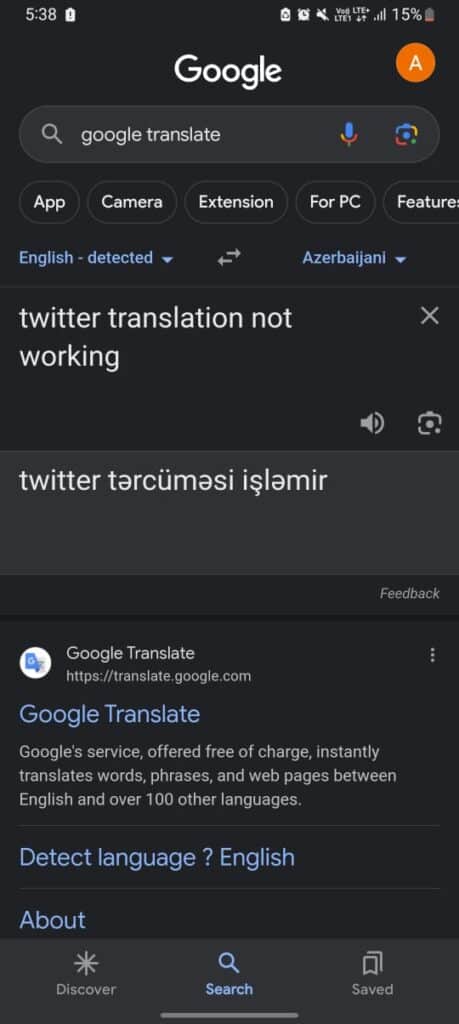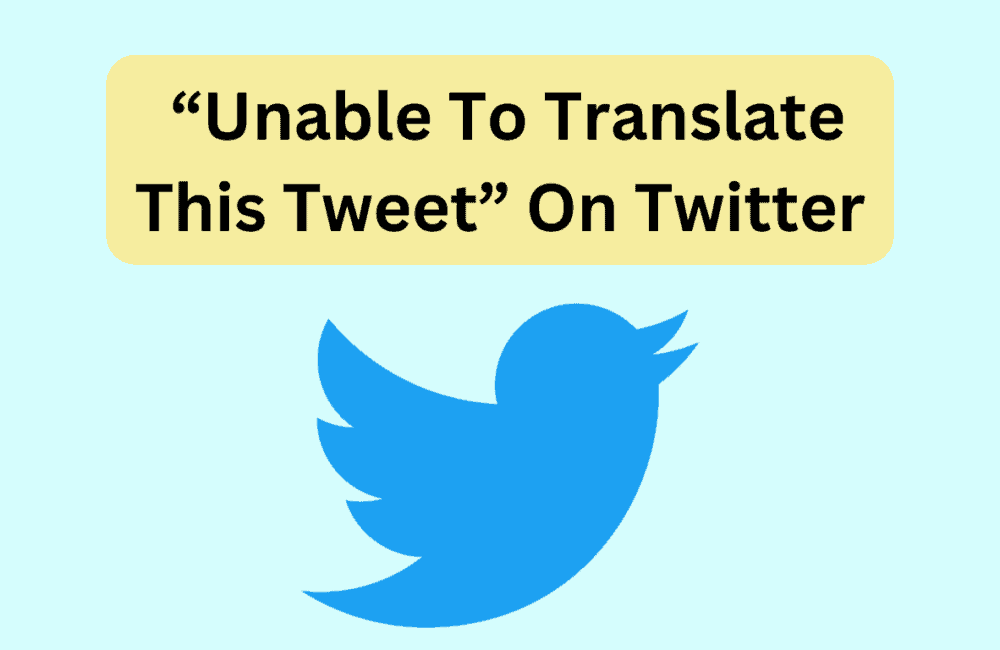Is “Translate Tweet” button not working on Twitter or when you click on Translate Tweet button are you getting “unable to translate this tweet Please try again later” error?
The Tweet translation feature allows users to selectively translate tweets in a multitude of languages, keeping them in the loop with all the action unfolding on Twitter.
To view a translated tweet, look for the ‘Translate Tweet’ prompt visible directly under the tweet text. If the link is present, click or tap it to expand the tweet.
The translated text will appear right below the original tweet, enabling users to comprehend content in various languages.
However, Many users reported that translate tweet button not working & getting “unable to translate this tweet Please try again later” error.
In this guide, we will troubleshooting steps if you are getting “unable to translate this tweet” error on Twitter
How To Fix “Unable To Translate This Tweet” On Twitter
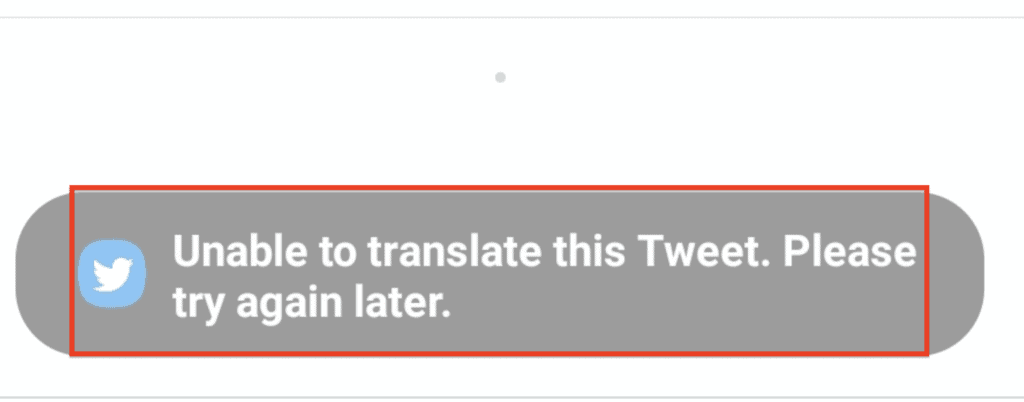
Solution 1: Restart & Update Twitter To The Latest Version
App updates often include bug fixes and improved functionality. If you’re encountering translation issues, the first course of action should be Restarting & updating your Twitter app to the latest version.

- First Close your Twitter app.
- Open Google Play Store on your device.
- In the search bar at the top, type ‘Twitter’.
- On the Twitter page, if an ‘Update’ option is visible, tap on it to start the update.
- Once the update completes, open Twitter and check if the translation issue has been resolved.
Solution 2: Uninstall & Reinstall Twitter
If updating doesn’t resolve the issue, try uninstalling and reinstalling the Twitter app.
Uninstalling The Twitter App
- Go to your device’s Settings, then to ‘Apps’ or ‘Manage apps’.
- Search for ‘Twitter’ in the search bar.
- Tap on ‘Storage’, then on ‘Clear data’.
- Confirm by clicking on ‘Clear all data’ and ‘OK’.
- Uninstall the Twitter app.
Reinstalling The Twitter App
- Restart your device.
- Open Google Play Store and search for ‘Twitter’.
- Install the Twitter app.
- Verify if the translation issue is fixed.
Solution 3: Use Twitter Lite
Twitter Lite, a data-friendly version of Twitter, can serve as an alternative if the standard Twitter app continues to malfunction.
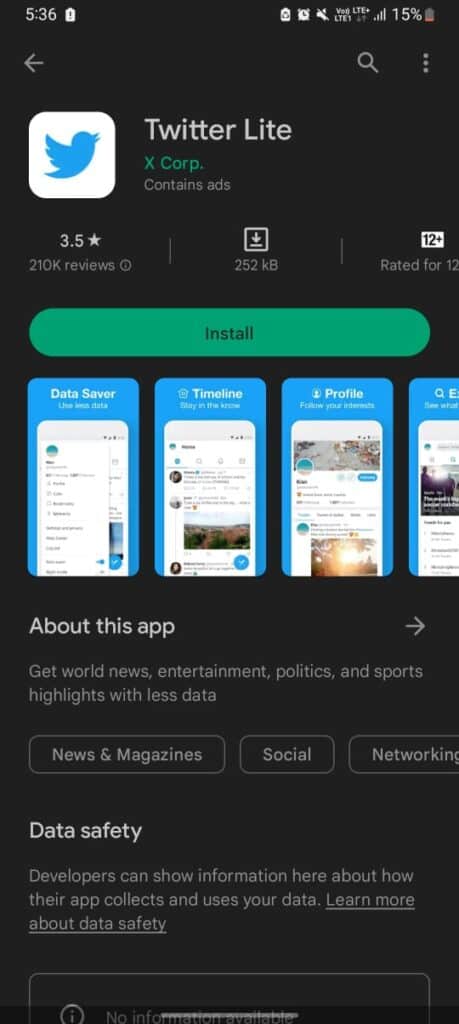
- Download Twitter Lite from the Google Play Store.
- Check if the translation feature works correctly.
Solution 4: Installing An Older Version Of Twitter
If all else fails, the issue might be due to a recent update. In such cases, using an older version of Twitter can help.
Uninstalling The Latest Version Of Twitter
- Follow the ‘Uninstalling the Twitter App’ steps under Solution 2.
- Open your browser and visit the download link provided in the video description.
Installing An Older Version Of Twitter
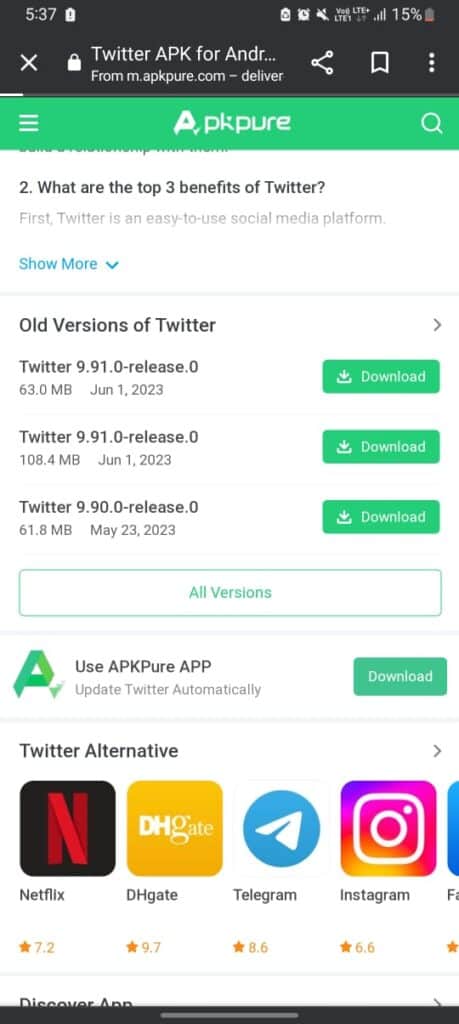
- Go to here https://apkpure.com/twitter/com.twitter.android
- Screen down and see older versions of Twitter.
- Click on ‘Download’ to start downloading the older Twitter APK file.
- Install the downloaded file.
- Log into your Twitter account and see if the problem is solved.
Solution 5: Use Google Translate
As a temporary workaround, you can manually translate tweets using Google Translate.
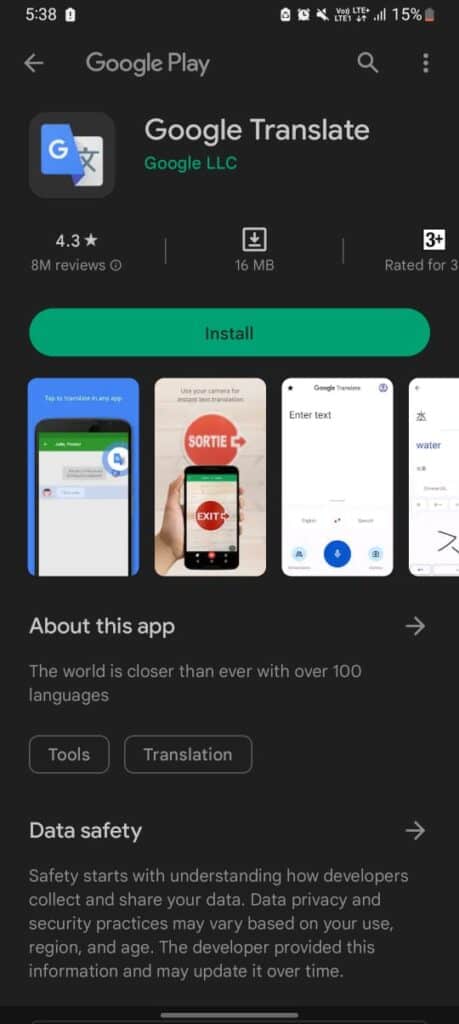
- Download the Google Translate app from the Google Play Store.
- Navigate to ‘Settings’ by tapping on your profile.
- Click on ‘Tap to Translate’.
- Enable ‘Use Tap to Translate’ and other necessary features.
- To translate a tweet, select the text, tap ‘Copy’, and then tap on Google Translate to view the translation.
Or you can also use Google Translate in Google directly.