Are you getting “Unable to start Collaboration” in notes app on your iPhone.
If you’re using the Notes app on your iPhone and you’re unable to start a collaboration, it can be frustrating and inconvenient.
The full error is “Collaboration not available Unable to start Collaboration”.
iPhone has a unique feature where you can send the link of the document, presentation and sheets, that you are working on with 100 people and they will be able to edit and make changes in that document.
This is called collaborating on a document, presentation or sheet for iPhone users.
However you might have faced the issue where you have been shown the dialogue box saying “Unable to start Collaboration” by iPhone.
In this guide we will help you to understand what the issue is and how you can fix that issue.
What Does “Unable To Start Collaboration” Mean On IPhone Notes?
When you are trying to collaborate with another person on your iPhone notes and you are shown that “Unable to start Collaboration” then that means that Apple is unable to support your note to collaborate with another person.
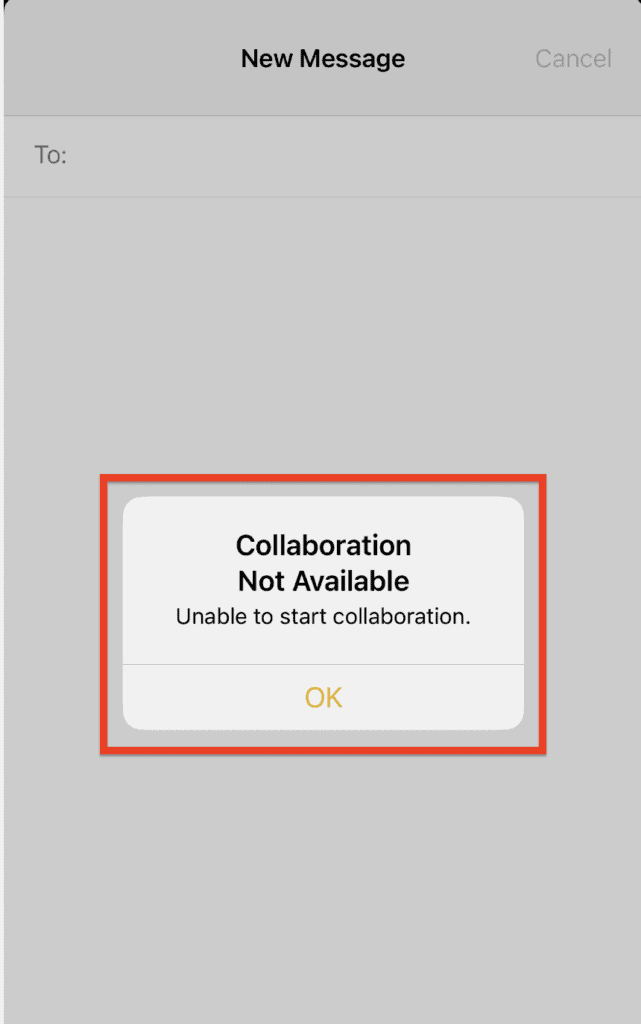
It can happen that it is facing some kind of issues when it is trying to do that.
There might be multiple issues why your iPhone note is not able to collaborate with the person whom you want to collaborate with.
Below are the reasons given in this guide to help you understand them in more detail.
Why Is IPhone Notes Saying “Unable To Start Collaboration”?
When you are seeing the message “Unable to start Collaboration” you might need to increase the storage space of your iCloud drive as it might be facing a shortage of space.
It can also mean that your iPhone is not updated to its latest version which is stopping itself from executing the function properly.
The person that you want to collaborate with will also need to update their system to latest version of iOS for them to be able to collaborate with you.
It can also happen that you are both not signed in to your iCloud account as you will both need to be signed in to collaborate on your notes.
Sometimes it can happen that your notes are locked and that’s why you are not able to collaborate.
You will need to turn off your Privacy Relay so that you can share your note with another user.
How To Fix “Unable To Start Collaboration” On IPhone Notes?
You can just follow the below mentioned steps so that you can solve the issue of not being able to share your note with your friend and repeatedly getting the message “Unable to start Collaboration” in your device:
Fix 1: Check If You Are Signed Into Your ICloud Account
Check whether both you and the person you want to collaborate with are signed in to iCloud account.
If not then sign into iCloud accounts and you will be able to collaborate in your note.
Fix 2: Make Sure Your Note Is Not Locked
You should make sure that your note is not locked because if it is locked then you will not be able to collaborate on it with another person.
Fix 3: Sufficient ICloud Storage Is Needed
You will need to make sure that you have enough iCloud storage so that you can collaborate with others on your note because this feature requires enough space to activate.
It will not let you collaborate if you do not have sufficient space in your storage and thus if you are having shortage of storage you can buy more storage space which will solve the issue.
Fix 4: Upgrade Your Device System To The Latest Version
You have to make sure that both your device and the person that you want to collaborate with, their device, are up to date with the latest version of the iOS system.
If they are not updated to the latest version, the system will not allow you to collaborate and use this function, as the system will be facing problems to run smoothly.
Fix 5: Turn Off Your “Private Relay” From Your Device
You have to also make sure that your “Private Relay” is turned off so that you can successfully use the collaboration function.
- To do that first you will have to go to Settings and then tap on your name there.
- Then you will have to go to the option iCloud and open it.
- After this you will need to select Private Relay from the options and there you can choose the option that you want to use.
- To hide your IP address while seeing localized contents from the sites you will need to select the Maintain General Location.
If you want to use the IP address for a broader location then you will have to select Use Country and Time Zone.
Fix 6: Wait For Apple To Fix The Issue
After you have taken all these steps and still are not able to access the collaboration function and are seeing the message “Unable to start Collaboration” then the problem might happen from the end of the Apple’s system.
In that case, you can not do anything from your end and you will have to wait till Apple solves this issue and after that you can again use this feature.


