Are you trying to update your iPad but keep getting the message “Unable to Check for Update”? Don’t worry, you’re not alone.
The full error is “Unable to check for update” followed by “An error occurred while checking for a software update.” This is a common issue that can be caused by a variety of factors, such as a poor internet connection or a software glitch.
In this blog post, we’ll walk you through some easy steps to troubleshoot and fix the problem so you can get your iPad updated and running smoothly again.
Reasons For Not Checking Updates In IPad
There can be various reasons why your iPad is not taking updates or is not checking out the updates by Apple.
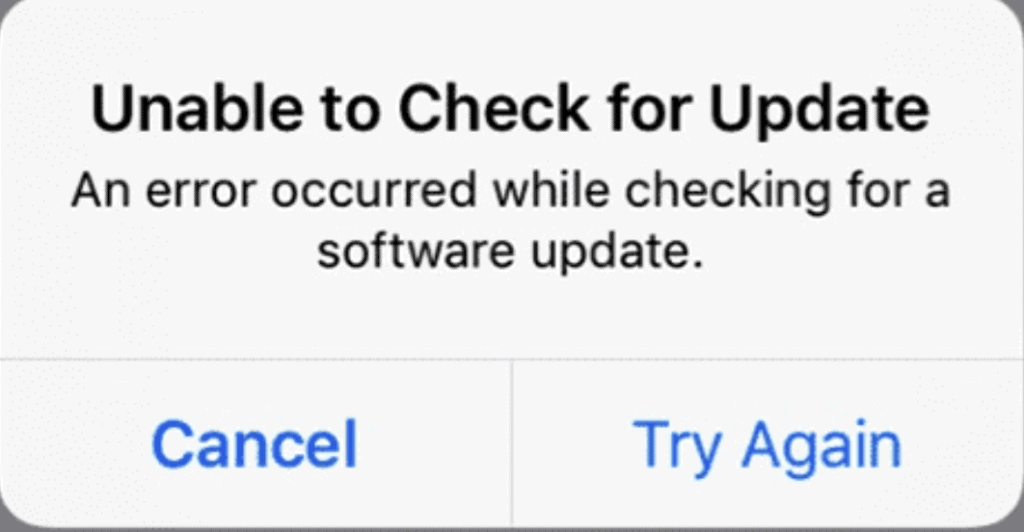
Some of them have been listed below and discussed.
1. IPad Unable To Take Update
If your iPad Software fails to support any new software or patch that has been released as updates by Apple then it will stop taking updates or checking for updates.
2. Your Network Is Unstable
Similar to every other device, your iPad also requires a strong and steady flow of internet to update its software.
If it can not get that then it will not be able to update its software.
3. Your Storage Is Not Enough
If you have limited disk space then also you will not be able to update your software as your update will require some disk space as dictated by the patch.
How To Fix “Unable To Check For Update” On IPad?
Now that you have been able to identify why your device is not taking updates you should try the following solutions given in this section so that your iPad is able to make updates and check for them.
1. Check Your Internet Connection
The first thing that you should be doing is to check the internet connection to make sure that the connection is stable.
You can alternate connections among different settings to check whether it is stable or not.
If you see that it is not then contact the local service provider to get it fixed.
2. Check Your Storage Space
You should always make sure that you have enough storage for a new update on your iPad.
You can transfer some of the files to other devices to clear up spoke space if you are low or storage.
3. Check Your IPad
Check your iPad model and make sure that it can still take updates.
If the model is too old then it might not be able to support the newest updates and software.
In that case, you should get it replaced by a newer model of iPad.
4. Reboot The IPad
You can also try rebooting your device as an alternative method.
If there has been a bug in your system due to which this kept happening then rebooting the iPad will delete it and restore your device to its previous condition.
5. Contact Apple Support Team
After you have tried all these options and still you are not able to update your Apple iPad then you should get the iPad checked by a professional.
In that case, we would recommend that you contact the Apple Support Team.

