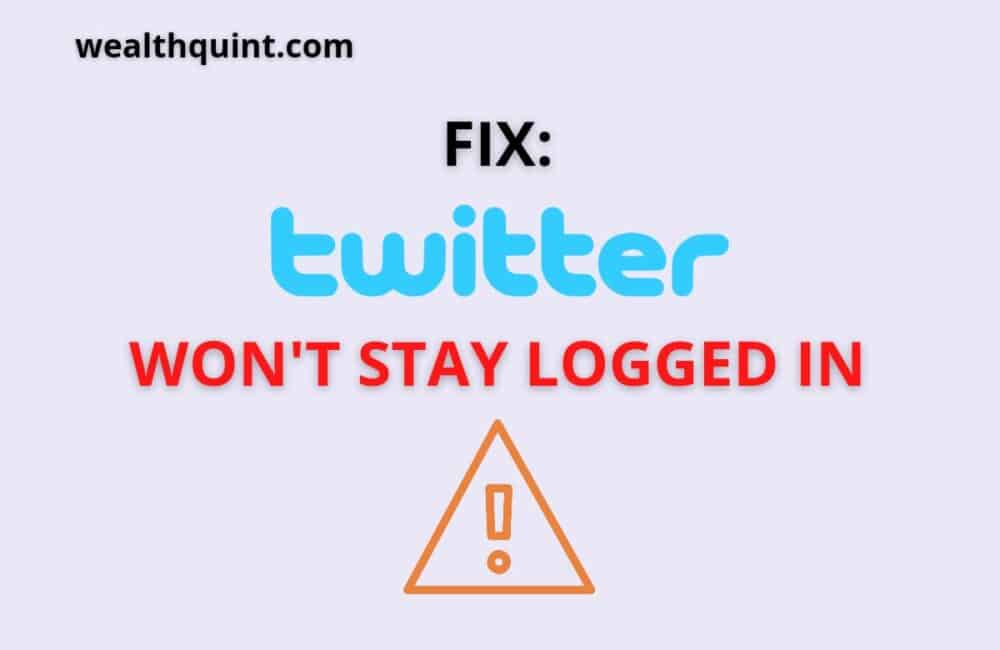Twitter undoubtedly is a leading social media platform to keep users updated on all the latest news and ongoing events in the world.
But what if you are scrolling on Twitter and you are suddenly logged out of your Id? What if it happens again and again? Surely, it will be frustrating for any user.
Unfortunately, a lot of users have reported this bug with the Twitter application And luckily, it is not a major issue that can be easily resolved.
If you are also encountering the same issue, sit back and read this post. Here is how you can get rid of the issue in a few simple steps.
What Does “Twitter Won’t Stay Logged In” Mean?
The “Twitter won’t stay logged in” error is a Bug that repeatedly logs users out of their Twitter accounts. This affects the mighty iOS 15 operators as well as other minor users.
Twitter management is still investigating the reason for this exact error till further notice let’s know the causes and some common fixes.
Why Twitter Won’t Stay Logged In Error Occurred
Knowing the cause of the error will help you resolve it easily. However, there can be different reasons for the occurrence of this issue, here are some prominent reasons for which the error may occur.
1. Incorrect Username/Password
sometimes you can forget your sign-in credentials for your account; as such, you will not be permitted to sign into Twitter without accurate information of your Twitter account.
2. Virtual Private Network(VPN) Is Turned On
Virtual Private Network secures your connection by diverting your information to their back-end development and screening it so that sensitive data about you is hidden.
Though VPNs are incredible at securing networks, they also affect delay and latency in your connection. As a result, Twitter servers do not communicate with yours.
3. Outdated Twitter App
Developers Application updates to debug and ensure security. Probably, the Twitter version you installed is outdated and needs an update.
4. Cache & Cookies
Internet search engines use caches & cookies to reduce the loading duration of formerly visited sites.
If your cache & cookies are blocked, you can not log in to Twitter.
5. Enabled Browser-Extensions
A browser extension is a program established on phones enhancing primary website functionality. Nevertheless, this extension can influence other functionality causing the website to experience problems.
Other minor causes can be your network or corrupted Twitter files.
Also Read: How To See Who Voted On Twitter Poll?
How To Fix “Twitter Won’t Stay Logged In” Error?
Now that you are familiar with all the causes of the issue, here are the fixes to get rid of the error. If one method does not help you, move to the other one. Also, ensure following all the steps in the same sequence to avoid complicating the issue.
Fix 1: Reset Your Twitter Password And Log In Again
Step 1. The First thing is to launch your search engine and go to Twitter’s sign-in page.
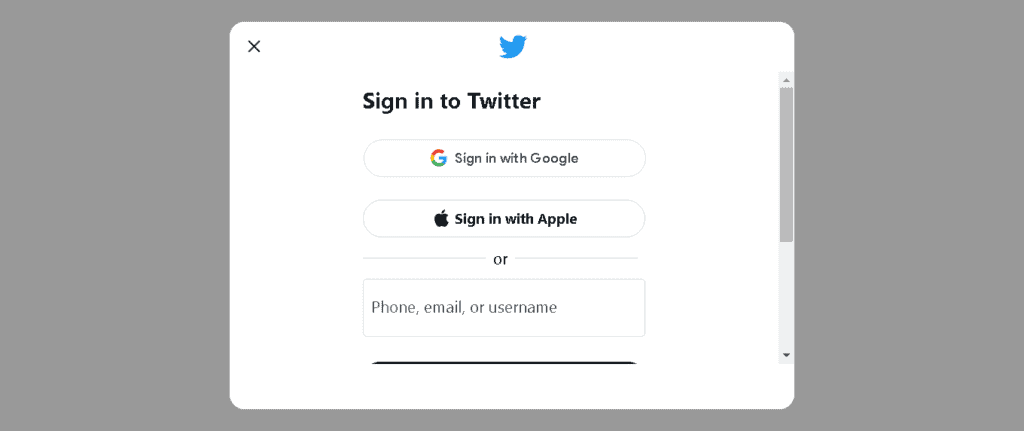
Step 2. Afterward, Tap on [Forgot Password]
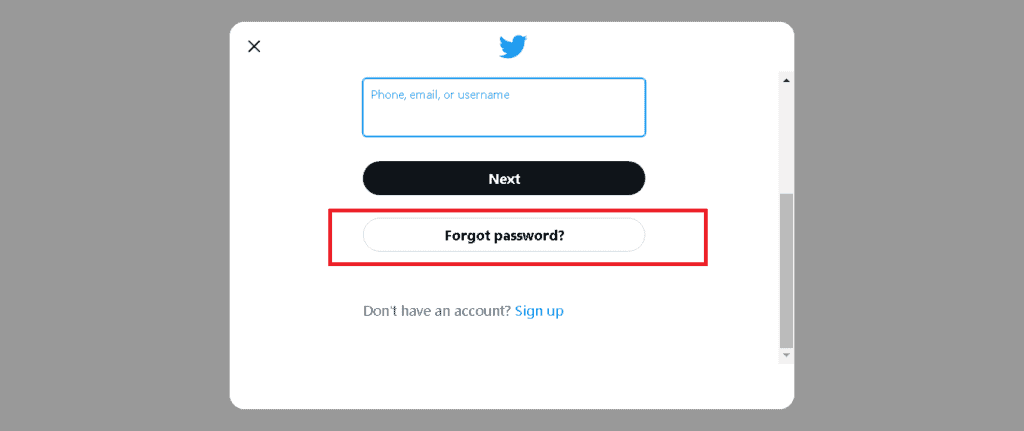
Step 3. Type in your mobile number, Twitter username, or mail address, then click search
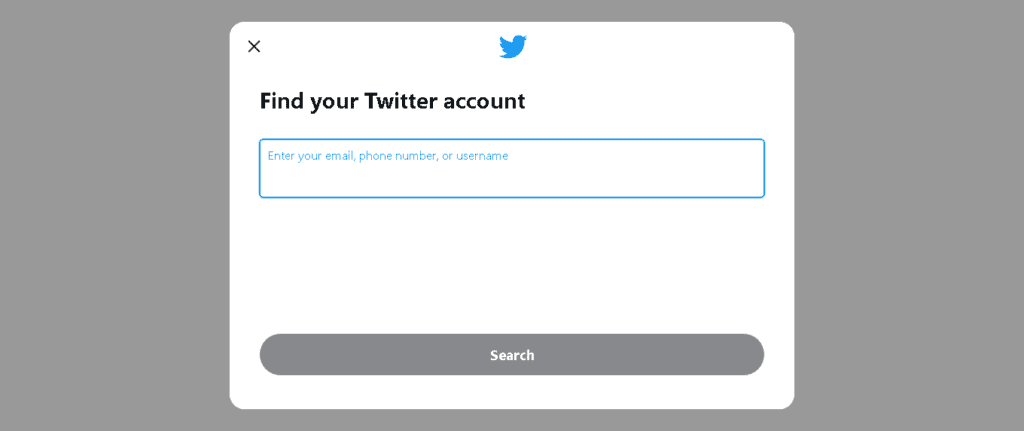
Step 4. Finally, choose the path you want to ply to reset the password.
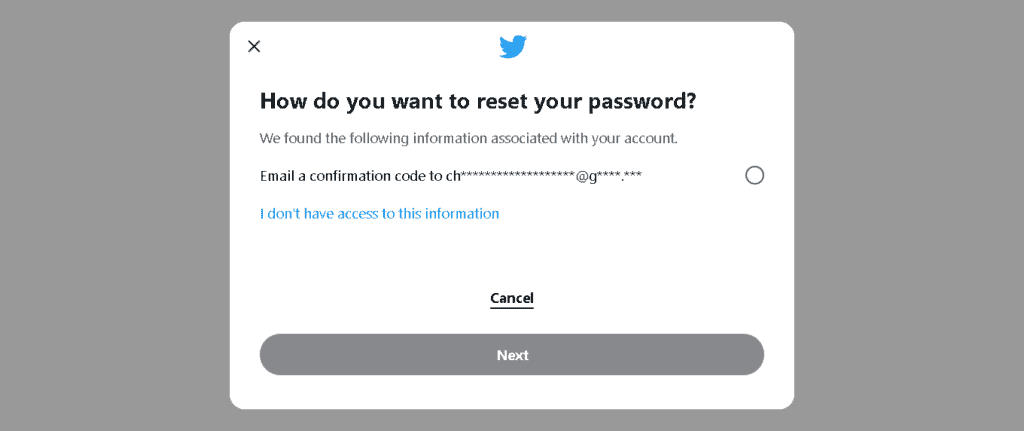
Fix 2: Switch Off Your Virtual Private Network(VPN)
Go to your network settings and turn off the VPN to check whether access to your Twitter account will be granted.
Fix 3: Check For The Latest Twitter Version
Most issues can be easily resolved by updating your application. So, the next method that we recommend you follow is to update the Twitter application to the latest version.
If you are using Desktop, you can look for the updates on the official website or if you are using Mobile, look for updates in the play store. In case you have updated the Twitter application to the latest version, try uninstalling and installing the application again on the system.
Fix 4: Clean Browser Cookies & Cache
To clean your cookies & cache, see the following step.
Step 1. First, launch the browser you use, then press [CTRL + H key] on the keyboard you use; this automatically directs you to your history keyboard. Doing this opens the History tab of your browser.
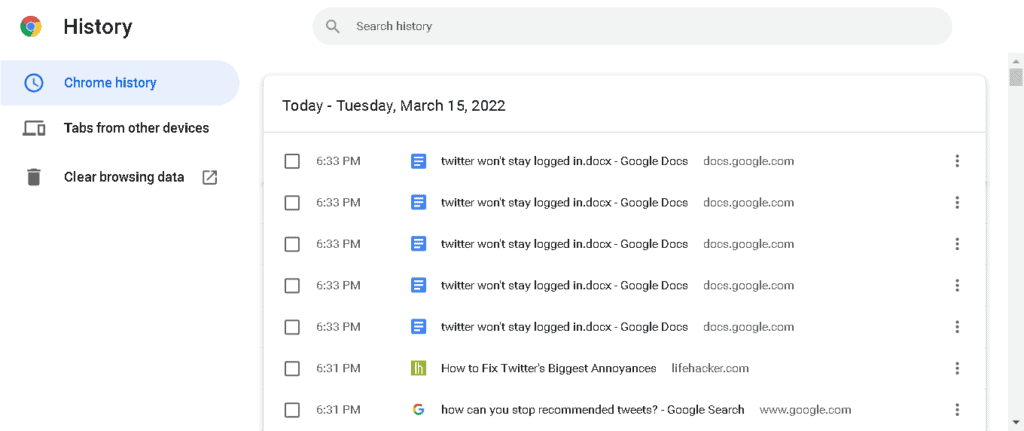
Step 2. Afterward, tap on Clear Browsing Data from the side menu.
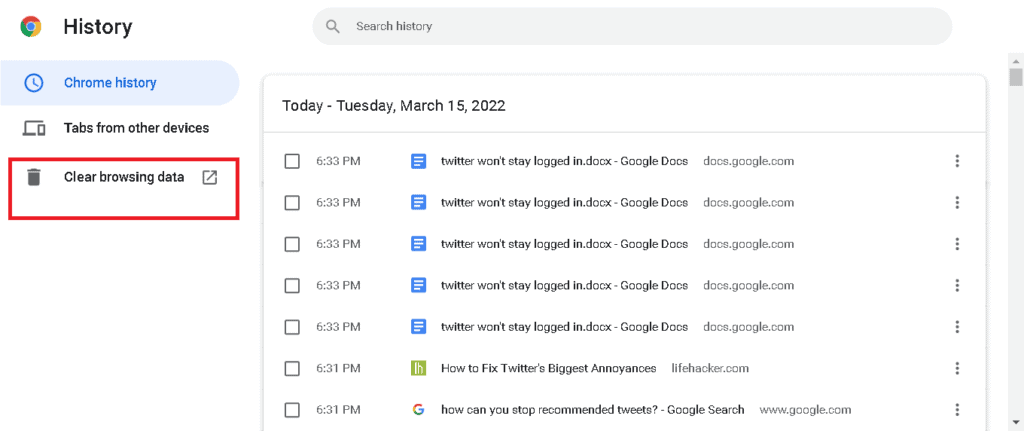
Now, set Time-range to be All-time.
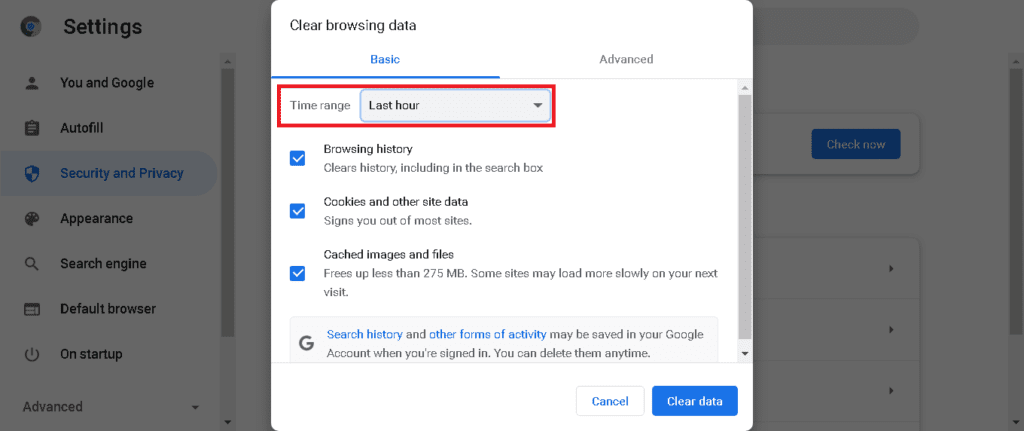
Step 3. Lastly, be sure [Cookies and Other Site Data’ and ‘Cached Images and Files] are captioned checked, then click the “Clear Data button.”
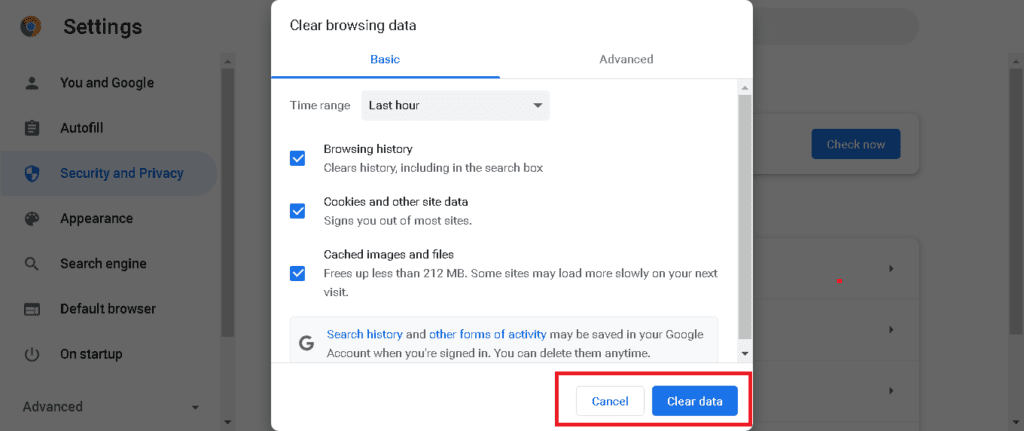
Fix 5: Turn Off Browser Extensions
If you can’t sign in to your Twitter account, try to turn off your “Browser extensions
Step 1. Firstly, tap the [options button from the top right corner of your browser] then, choose Settings.
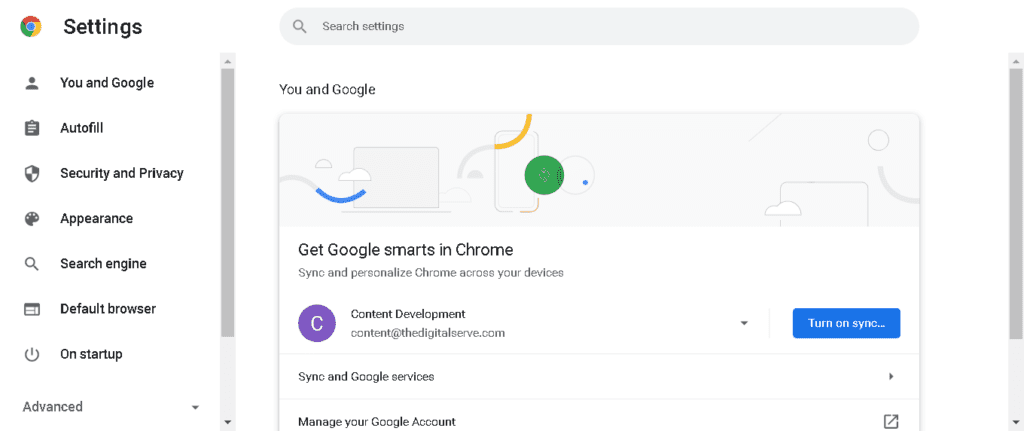
Step 2. In your search engines’ settings, touch on [Extensions].
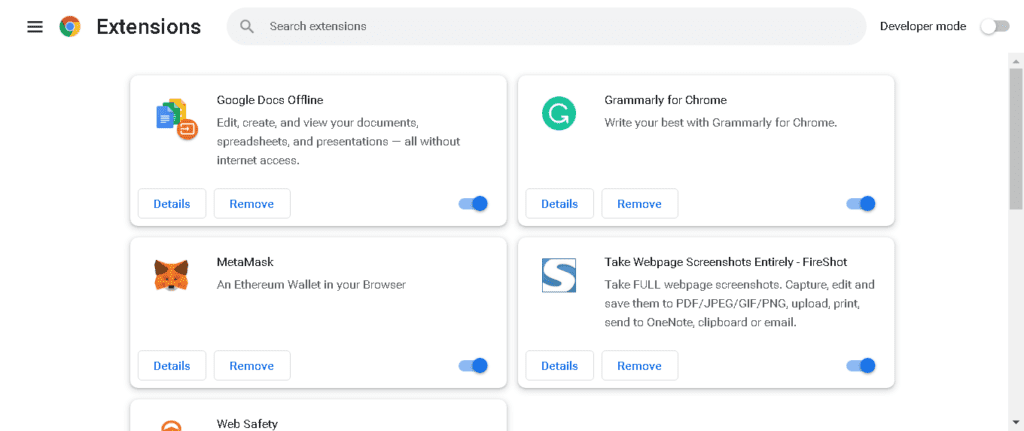
Step 3. Lastly, switch off every “browser extension.”
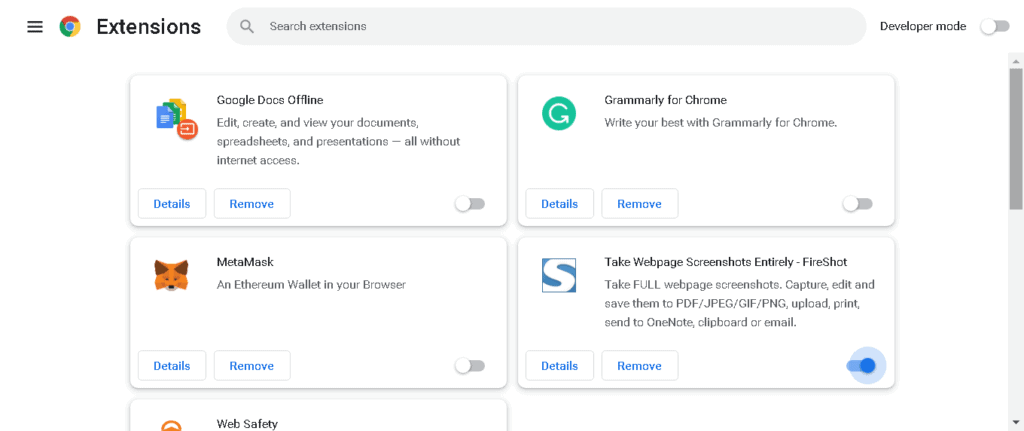
Another solution can be Trying out Fiverr or complaining to Twitter customer service.
Also Read: How To Delete Twitter Search Suggestions?
Bottom Line
The steps above sum up the causes and fixes of the Twitter can’t stay logged in the issue. Try them out if you are experiencing the same situation.
The procedures have been tested and proven to work for most Twitter users; we trust yours won’t be a different ball game.