Are you seeing the error, “Trusted devices list is not available” on your iPhone?
Many users have reported seeing this error message when they are opening their Apple ID page on their phones.
If it is the same thing that is happening to your Apple iPhone then you can easily solve that issue by following our guide.
Reasons For “Trusted Devices List Is Not Available” On IPhone
There can be various reasons why you are unable to see the trusted Decives list on your Apple ID page.
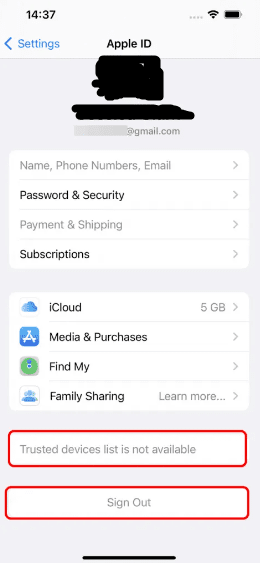
There can be an issue with your Apple ID settings, as well as the internal settings of your iPhone.
It can also happen due to iOS not taking the latest software update as well as internet issues.
In the case where you face such an issue, there is no need to panic because you can easily solve your “Trusted devices list is not available” issue by yourself.

How To Fix “Trusted Devices List Is Not Available” Error
Now that you have been able to understand some of the issues why you might be seeing the error “trusted devices list is not available” in your iPhone, you should now scroll down to look at the solutions that we have discussed.
In this section, we will be discussing various solutions that will solve the issue of the unavailable trusted devices in your iPhone.
1. Change The Apple ID Settings
The first solution that you can try is to change the Apple ID Settings and reset your phone.
To do that just follow the simple steps below.
- Open Settings and tap on Profile Name.
- On your Apple ID page scroll down and tap on Sign out.
- Enter your Apple ID and Password and then tap on Turn Off.
- Now Sign out from the top right corner.
- Confirm Sign out from the confirmation window that has popped.
- Go to General from Settings.
- Navigate to Transfer or Reset iPhone in the section below and tap on it.
- Choose the Reset option.
- Tap on Reset All Settings.
- Enter your Password for verification and then tap on Reset All Settings.
After this, your Phone will get reset and then it will restart.
You will have to Sign in again after going to Settings when the iPhone had finished with its reset.
2. Check The Internet Connection
You should also make sure that the internet connection is stable and is not slow.
You can check this by interchanging the wifi and the cellular data settings.
You can also do a speed test on Google to check the speed of your Internet.
Contact your local service provider if you find any issues with your internet.
3. Update IOS Software
Make sure that our iOS software is updated to its latest version.
This error of “Trusted devices list is not available” can also occur if your iOS software is not updated to its latest version.
To update it follow the steps below.
- Go to Settings and then General.
- Open Software Update and tap on it.
If there is an update then you can show it now.
So update the software if you have any pending updates.
If there is no pending update then you have updated iOS to its latest version.

