Tinfoil, a handy app for Nintendo Switch, helps you handle and add games and apps to your console.
Yet, it can run into problems, just like any software; one common issue is the “Tinfoil Failed to Import Ticket” error.
The error message reads: “Failed to import ticket! This is usually caused by missing sigpatches for your firmware or a corrupted ticket database”
This article will explore why it happens and offer solutions to resolve it.
Why Tinfoil Failed To Import Ticket?
The “Failed to import ticket” error can pop up while using Tinfoil, a well-known homebrew app for the Nintendo Switch.
This error can occur for a few reasons, and understanding these causes is essential for effective troubleshooting.
One frequent cause of this error is missing or outdated sigpatches that match the firmware version you’re using.
Sigpatches are crucial because they allow unsigned code to work on the Nintendo Switch, and keeping them current is vital for compatibility with the latest firmware.
Another possible reason is a corrupted Tinfoil database.
If that’s the issue, you can resolve it by deleting the Tinfoil database and reinstalling it to get everything back on track.
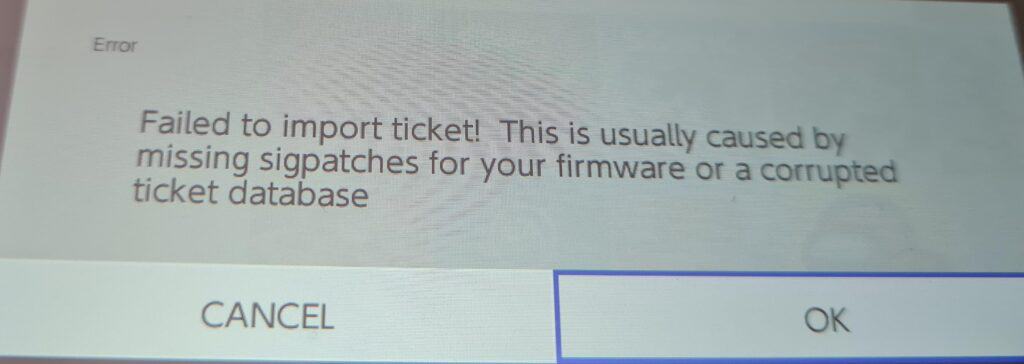
Lastly, problems during the installation process can also trigger this error.
If you suspect this, a good solution is to uninstall Tinfoil and then reinstall it, which can often resolve any issues related to the initial installation.
How To Fix Tinfoil Failed To Import Ticket?
To resolve the “failed to import ticket” issue on Tinfoil, you should take the following steps: check for updated Sigpatches, verify the files using hactool, and lastly, uninstall and reinstall Tinfoil.
We have discussed the fixes in greater detail below.
1. Update Sigpatches
Sigpatches are like little fixes that let custom firmware run unofficial code, like homebrew apps such as Tinfoil.
If these sigpatches are old or gone, Tinfoil might act up.
To fix this, users can update their sigpatches from a reliable source.
To update sigpatches for Tinfoil, users can follow these steps:
- Users can search for sigpatches online or download them from a trusted source like GitHub.
- Users can download the sigpatches that correspond to their current Atmosphere version and Switch firmware.
- Users can extract the downloaded sigpatches and copy the contents to the root of their Switch SD card.
- If users already have sigpatches on their SD card, they can replace them with new ones.
2. Check File Integrity Using Hactool
To ensure that the game or application files are not corrupted and are in the correct format, you can use a tool like hactool.
Hactool allows you to verify the integrity of the files you intend to install with Tinfoil.
Here are the steps to check file integrity using Hactool:
- Download hactool from a trusted source like GitHub.
- Copy the game file to your computer.
- Open a command prompt or terminal window.
- Navigate to the directory where hactool is installed.
- Type the following command:
hactool -k keys.txt --intype=nsp game.nsp - Replace “keys.txt” with the path to your Switch keys file.
- Replace “game.nsp” with the name of the game file you want to check.
- Press enter to run the command.
- Hactool will output information about the game file, including its title ID, version, and file size.
- Check the output to make sure the game file is not corrupted or modified.
3. Uninstall And Reinstall Tinfoil
When Tinfoil is messed up or old, it can act weird and show the “Failed to Import ticket” error.
To fix this, you can uninstall Tinfoil from the service and reinstall the Tinfoil Installer homebrew app official website.
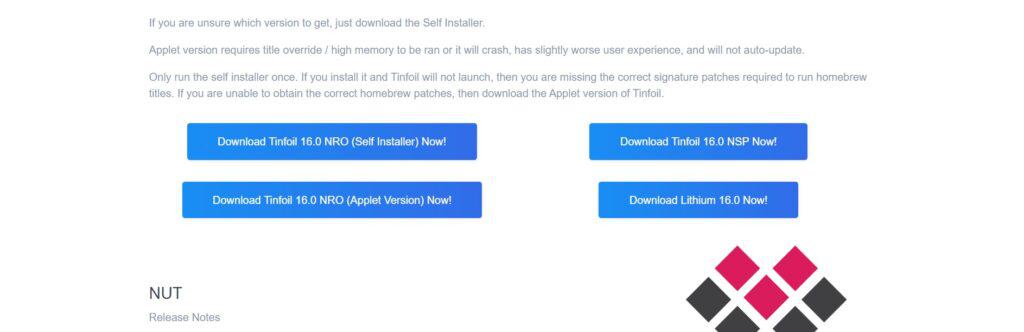
Here are the steps to uninstall and reinstall Tinfoil:
- Go to the home screen of the Nintendo Switch.
- Select “Data Management” from the System Settings menu.
- Select “Manage Software.”
- Find Tinfoil in the list of installed software and select it.
- Select “Delete” to remove Tinfoil from the Switch.
- Download the Tinfoil Installer homebrew application from a trusted source like an official website or GitHub.
- Copy the Tinfoil Installer .nro file to the root of the Switch SD card.
- Launch the Tinfoil Installer from the homebrew menu on the Switch.
- Follow the prompts on the Tinfoil Installer to install Tinfoil on the Switch.
- Delete the old Tinfoil installation if it still exists on the SD card.
4. Contact Tinfoil Support
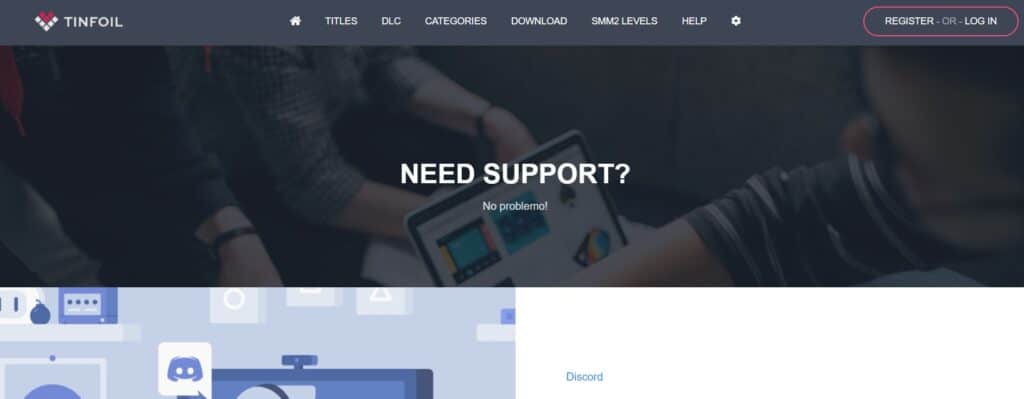
If the previous solutions didn’t work, it’s best to reach out to Tinfoil support for assistance.
They can give you personalized guidance and solutions that are more suitable for you.

