Are you excited about Valorant Premier but finding it difficult to invite your teammates due to the error message “This player is outside your team’s skill range and cannot be invited”?
Valorant Premier, the highly anticipated tournament by Riot Games, has generated excitement among players.
However, some players have faced issues when inviting teammates, encountering error “This player is outside your team’s skill range and cannot be invited.”
In this guide, I will provide a detailed, step-by-step solution to fix this error and ensure a seamless experience for you and your team.
What Causes “This Player Is Outside Your Team’s Skill Range And Cannot Be Invited” In Valorant Premier
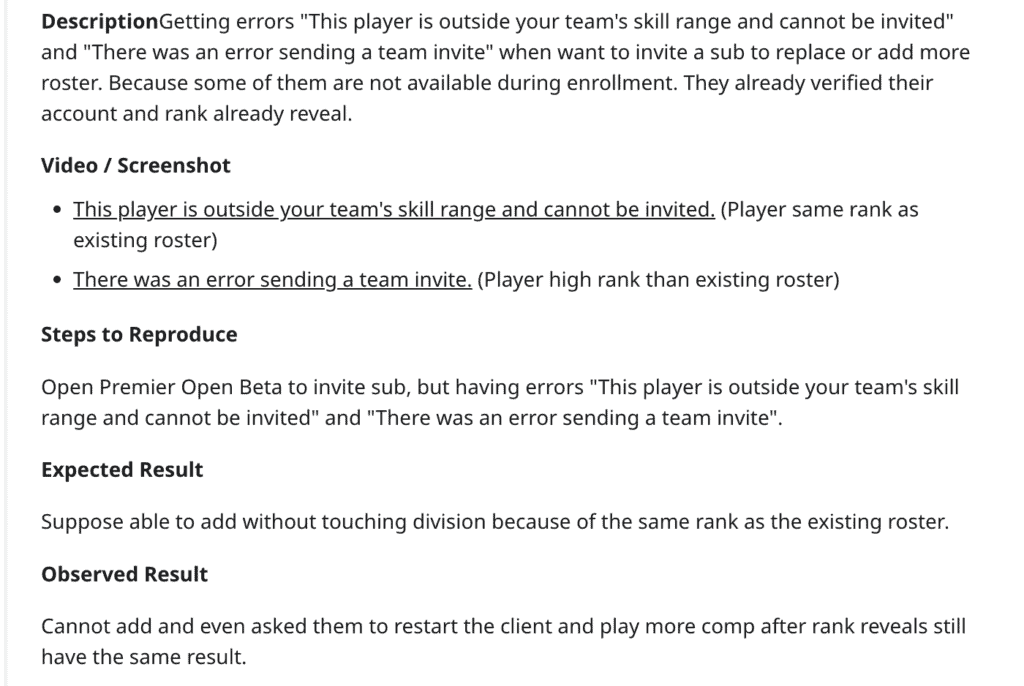
There are restrictions once you enroll your team: You’ll be limited to only inviting other players that would not cause your team to change Divisions.
If inviting a player would cause your team to change Divisions, the Team Owner will see an error message when attempting to invite: “This player is outside your team’s skill range and cannot be invited.”
If above is not the cause of error “This player is outside your team’s skill range and cannot be invited” in Valorant Premier then below can be:
- Unverified phone numbers: Players who have not verified their phone number in the Valorant client may trigger this error.
- Inactive Two-Factor Authentication (2FA): The error may occur if team members have not enabled 2FA for their Riot accounts and confirmed their email addresses.
- Outdated rank information: If team members haven’t played a competitive game since the last update, their ranks may be outdated, leading to the error.
How To Fix “This Player Is Outside Your Team’s Skill Range And Cannot Be Invited” In Valorant Premier
1. Complete Phone Number Verification
One of the main reasons behind “This player is outside your team’s skill range and cannot be invited” error is the lack of phone number verification.
So, verify you phone number and this error will be resolved.
To ensure a smooth invitation process, follow these steps:
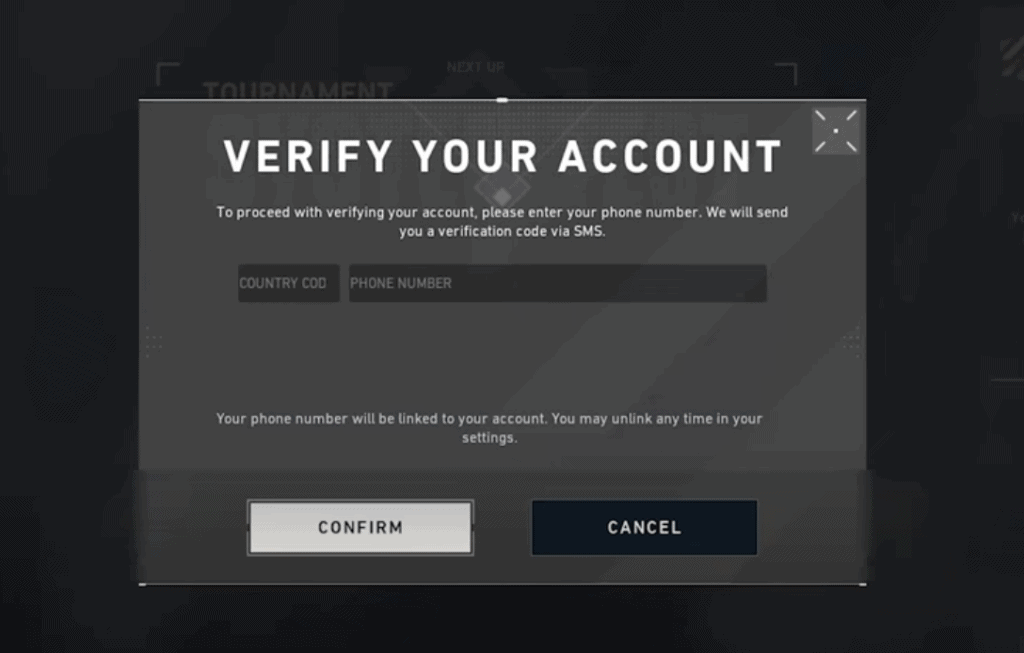
- Open Valorant and navigate to the Premier Open Beta tab.
- Click on “Verify” to initiate the phone verification process.
- Enter your country code and phone number, then click “Confirm.”
- Input the six-digit code sent to your phone and click “Confirm” again.
- Complete the verification process and check if the issue persists.
2. Enable Two-Factor Authentication (2FA)
Enabling Two-Factor Authentication (2FA) can provide an additional layer of security and help resolve team invitation errors. Follow these steps to enable 2FA:
- Visit Riot’s website and log in to your online Riot account.
- Navigate to the account security settings.
- Enable 2FA and confirm your email address.
- Ensure that your email address is verified, as 2FA might be active even if your email is unconfirmed.
- Return to the Valorant client, access the tournament tab, and input your phone number.
3. Re-linking Phone Number
If you’ve already linked your phone number in the past, temporarily unlinking and relinking it may resolve the error.
Follow these steps to re-link your phone number:
- Navigate to your Riot account settings and locate the phone number section.
- Temporarily unlink your phone number.
- Re-link your phone number and complete the verification process.
- Check if the issue persists.
Note: According to a Reddit users, Riot typically imposes a six-month waiting period before linking your account to another phone number. However, they have waived this waiting period for the duration of the Valorant Premier beta.
Additional Troubleshooting Tips
If the above solutions do not resolve the issue, consider these additional troubleshooting tips:
- Ensure that all team members have played at least one competitive game since the last update to re-establish their ranks.
- Restart the client and attempt to invite teammates again.
- Reach out to Riot support for further assistance if the issue persists.
