Are you encountering the frustrating message “This experience is unavailable because its starting place is unpublished” while trying to access your Roblox game? You’re not alone.
Many Roblox developers have faced this issue, but the good news is that there are solutions available.
The full error message says, “This experience is unavailable because its starting place is unpublished. Publish the starting place to make it available.“
In this blog, we’ll explore the steps to fix this common problem and get your game back up and running smoothly.
How To Fix “This Experience Is Unavailable Because Its Starting Place Is Unpublished” In Roblox?
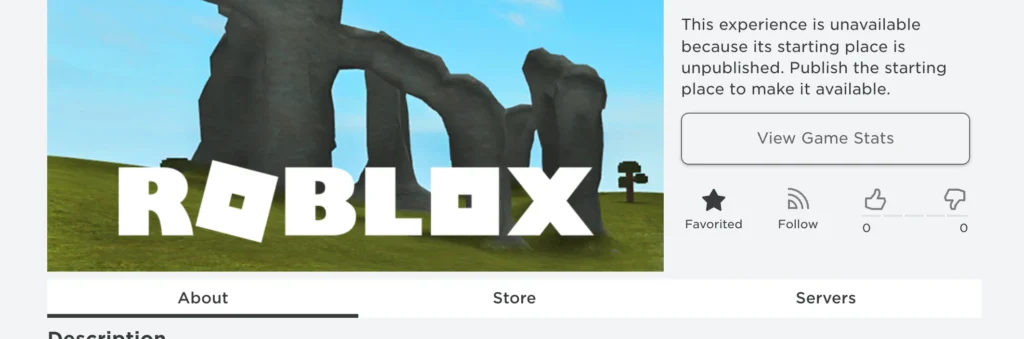
To fix “This experience is unavailable because its starting place is unpublished” in Roblox you can publish the starting place, set the experience to public, check for multiple starting places. Additionally, you can update the experience’s configuration, and publish the experience from Roblox studio.
1. Publish The Starting Place
When a Roblox experience shows the error “This Experience Is Unavailable Because Its Starting Place Is Unpublished,” it means the main entry point for the game is not yet made public.
Publishing the starting place is essential because it allows other users to access and play the game; without doing so, the game remains inaccessible.
- Navigate to your Roblox experience.
- Click on the three dots to open the game settings and select “Edit” to open the game in Roblox Studio.
- Once Roblox Studio is open, click on “File” in the top left corner of the screen.
- From the dropdown menu, select “Publish to Roblox.“
- Follow any additional prompts to complete the publishing process for your starting place.
2. Set The Experience To Public
If your Roblox experience is not set to public, players will encounter the error message “This Experience Is Unavailable Because Its Starting Place Is Unpublished.”
Setting the experience to public is necessary to allow players to access and enjoy your game.
Failure to do so will keep the game private and inaccessible.
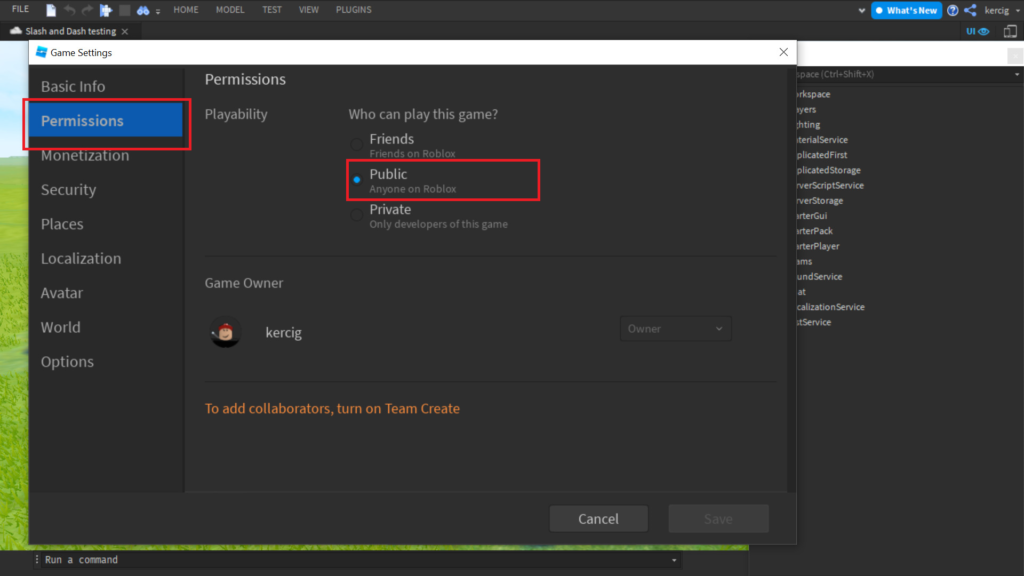
- Log in to your Roblox account and navigate to the “Create” section.
- Find your experience in the list and click on the “Settings” gear icon next to it.
- Select “Configure Start Place” from the dropdown menu.
- In the “Basic Settings” tab, scroll down to the “Permissions” section.
- Locate the “Experience Visibility” setting and ensure the “Public” option is selected.
- Click the “Save” button to apply the changes.
3. Check For Multiple Starting Places
Sometimes, the issue can arise if there are multiple starting places within the same experience.
Ensuring that there is a single, clearly defined starting place can prevent confusion and errors.
- Open your experience in Roblox Studio.
- In the “Explorer” window, look for multiple places labeled as “Starting Place.“
- If you find more than one, decide which one should be the main entry point for your experience.
- Right-click on the chosen starting place and select “Set as Start Place.“
- Publish the changes to ensure that the correct starting place is recognized.
4. Update The Experience’s Configuration
An outdated or misconfigured experience can lead to the error message. Updating the experience’s configuration can help ensure that all settings are correct and current.
- Open your experience in Roblox Studio.
- Click on “Game Settings” in the “Home” tab.
- Review each tab (e.g., “Basic Info,” “Security,” “Avatar“) to ensure all settings are up to date and correctly configured.
- Pay special attention to the “Access” section under “Basic Info” to ensure the experience is set to the appropriate audience.
- Save any changes and publish the experience again.
5. Publish The Experience From Roblox Studio
If the starting place of your Roblox experience is not published, players will encounter the “This Experience Is Unavailable Because Its Starting Place Is Unpublished” error.
To fix this, you need to publish the starting place from within Roblox Studio, ensuring that it is available for others to play.
- Open Roblox Studio and log in to your Roblox account if prompted.
- In the “My Games” section, find and open the experience you want to publish.
- Click on “File” in the upper left corner of Roblox Studio.
- From the drop-down menu, select “Publish to Roblox As…“
- If you have already created the experience, select “Overwrite Existing Game” and choose the correct place to update.
- If it’s a new experience, fill out the necessary information for the new game.
- Click the “Publish” button to make your starting place public.
6. Contact Roblox Support
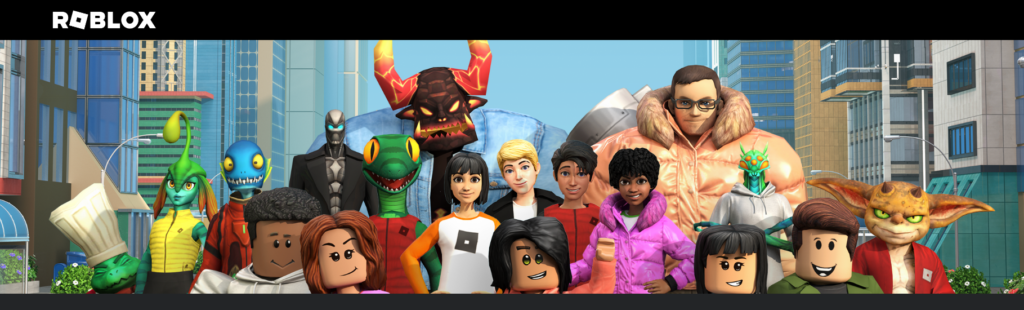
If you’ve tried all the above steps and the issue persists, it may be due to a problem on Roblox’s end or a more complex issue with your account or experience.
- Visit the Roblox Support website.
- Fill out the contact form with details about the issue you’re experiencing.
- Provide any relevant information, such as the error message, steps you’ve taken to resolve it, and your experience ID.
- Submit the form and wait for a response from Roblox Support.

