Are you experiencing the frustrating “These Players Do Not Have The Same Game Version” error while trying to play Teamfight Tactics (TFT)? Don’t worry, you’re not alone.
This common issue can be a real nuisance, but the good news is that there are several simple solutions to get you back into the game.
The full error message says, “These Players Do Not Have The Same Game Version as the party owner: Cataclysm Make sure everyone has the newest version by restarting the client.“
In this blog, we’ll explore the most effective methods to fix the “These Players Do Not Have The Same Game Version” error and get you back to enjoying TFT without any more interruptions.
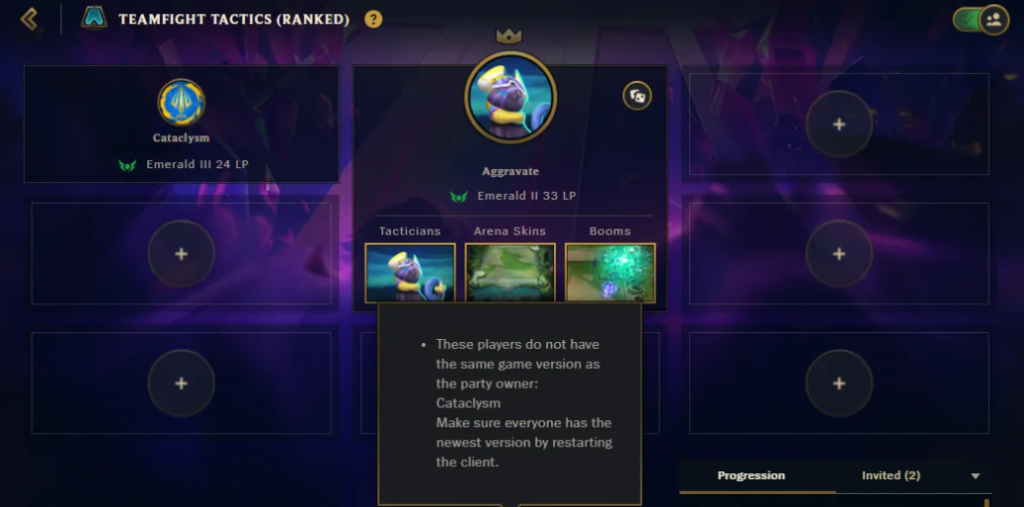
How To Fix “These Players Do Not Have The Same Game Version” In TFT (Teamfight Tactics)?
To fix “These players do not have the same game version” in TFT (Teamfight Tactics) you can update Teamfight Tactics, initiate a full repair of Teamfight Tactics, and restart Teamfight Tactics and client. Additionally, you can check for platform-specific updates.
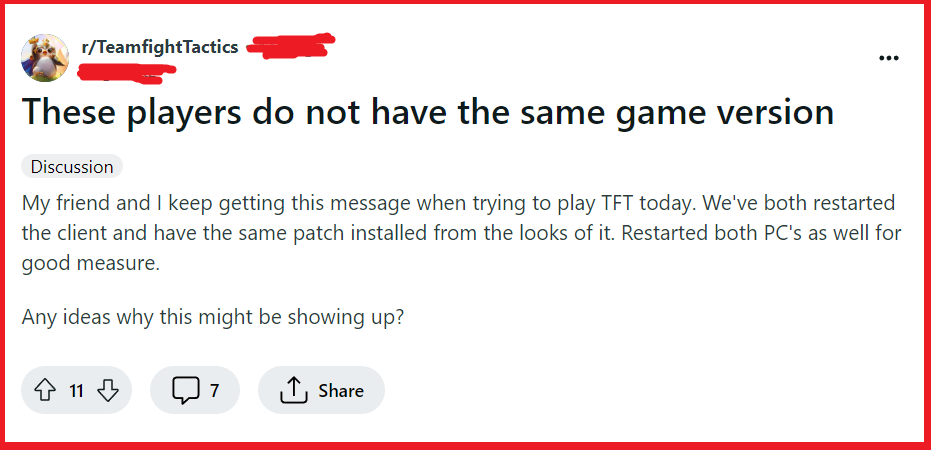
1. Update Teamfight Tactics
When players receive the “These players do not have the same game version” error in TFT, it usually means there’s a discrepancy in the game versions between party members.
Updating to the latest version ensures all players are on the same page, preventing compatibility issues that can arise from version mismatches.
Windows:
- Open the Riot Games Client.
- Wait for the client to automatically check and download the update.
- If it doesn’t update, restart the client.
Android:
- Go to the Google Play Store.
- Search for “TFT: Teamfight Tactics.“
- Tap “Update” if it’s available.
iOS:
- Open the App Store.
- Tap on your profile icon.
- Scroll to find TFT and tap “Update” if available.
2. Initiate A Full Repair Of Teamfight Tactics
Corrupted or missing game files can cause version errors. A full repair of the game can fix these issues by replacing or repairing the damaged files, ensuring that the game runs smoothly and is up-to-date.
- Open the Riot Games Client.
- Click on the gear icon in the top right to access settings.
- Look for an option labelled “Initiate Full Repair” and click on it.
- Wait for the repair process to complete and then restart the client.
- Launch TFT and see if the error has been resolved.
3. Restart Teamfight Tactics And Client
Sometimes a simple restart of the game and the client can resolve temporary glitches or issues that may cause the version error.
This step can refresh your connection to the game servers and apply any pending updates.
Windows:
- Close the TFT game and the Riot Games Client.
- Wait a few seconds.
- Reopen the Riot Games Client and start TFT.
Android:
- Exit the TFT app.
- Open the recent applications menu and swipe away the TFT app to close it.
- Relaunch the TFT app.
iOS:
- Double-click the Home button or swipe up from the bottom of the screen (for iPhone X and later) to open the app switcher.
- Swipe the TFT app up to close it.
- Reopen the TFT app from the home screen.
4. Check For Platform-Specific Updates
Platform updates can sometimes affect how games like TFT run and communicate.
Ensuring that your device’s operating system is up to date can prevent compatibility issues that might cause the game version error.
Windows:
- Go to Settings > Update & Security.
- Click “Check for updates.“
- Install any available updates.
Android:
- Open Settings > System > Advanced > System Update.
- Tap “Check for update.“
- Install any updates available.
iOS:
- Open Settings > General > Software Update.
- Tap “Download and Install” if an update is available.
5. Uninstall And Reinstall Teamfight Tactics
If all else fails, uninstalling and then reinstalling the game can be a surefire way to resolve any persistent version discrepancies.
This process removes all game files and allows for a fresh installation, which can eliminate the error.
Windows:
- Go to Control Panel > Programs > Programs and Features.
- Select “Teamfight Tactics” or “Riot Games” and click “Uninstall.“
- Download the latest Riot Games Client from the official website.
- Install the client and then TFT.
Android:
- Press and hold the TFT app icon.
- Tap “Uninstall.“
- Go to the Google Play Store, search for TFT, and select “Install.“
iOS:
- Press and hold the TFT app icon.
- Tap “Remove App” or “Delete App.“
- Open the App Store, search for TFT, and tap “Get” or the cloud icon to reinstall.
6. Contact Riot Games Support
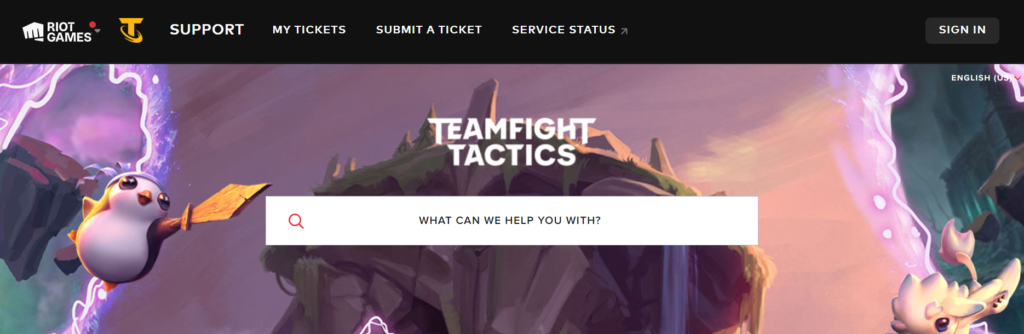
If you’ve tried all the previous fixes and still encounter the “These players do not have the same game version” error in TFT, reaching out to Riot Games Support is a recommended step.
Customer support can provide assistance tailored to your specific situation, which might involve issues beyond the scope of general troubleshooting steps.

