Are you trying to update your account settings on Twitter but getting “The user failed validation” error?
Don’t worry, you’re not alone! This can be a frustrating and confusing issue.
Whether you’re trying to update your bio, change your account name, change your date of birth, change your email address, or customize your privacy settings, it’s important that your changes are saved correctly.
In this article, we will discuss why is Twitter saying The user failed validation and how to fix it.
Why Is Twitter Saying The User Failed Validation?
If Twitter is saying The user failed validation, it can happen due to various reasons such as:
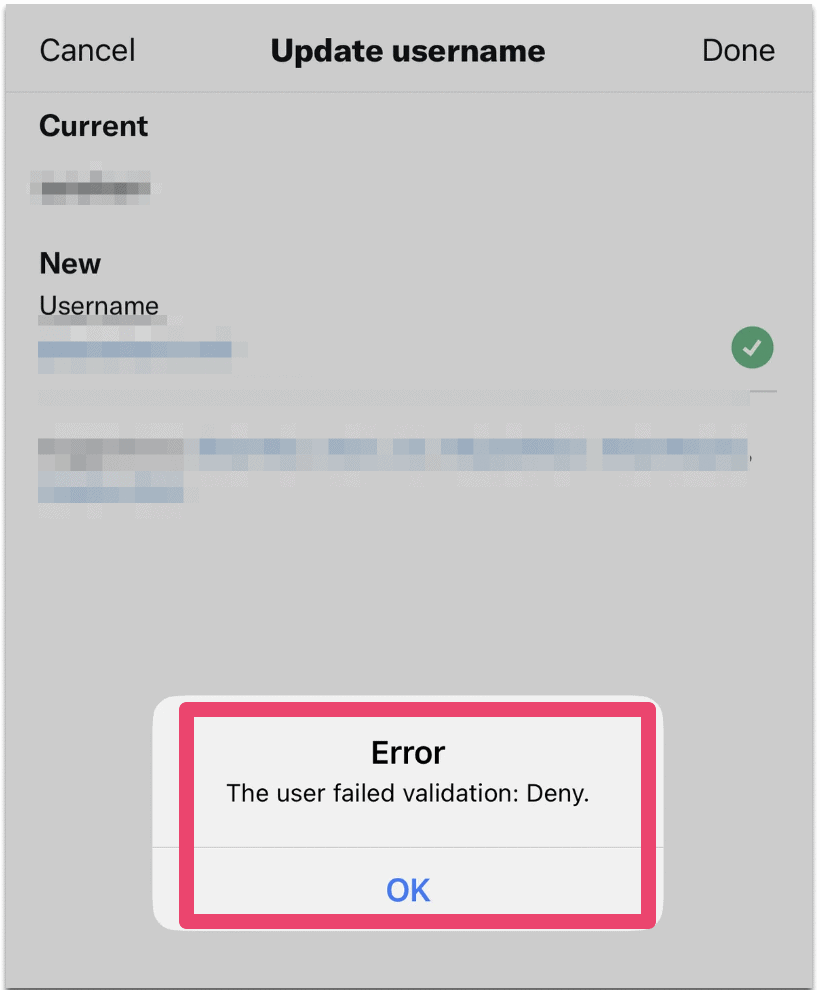
- You are using fake verification mark (check mark symbol) in your name or bio.
- Twitter detected malware in your url which you putting in Twitter profile.
- You are using some special character in your bio which are not supported by Twitter like quotation marks or angle brackets.
- Your Twitter bio is more than 160 character.
- There is bug/ glitch in Twitter.
- Your internet connection is weak or unstable.
How To Fix “The User Failed Validation” On Twitter?
To fix “The user failed validation” error on Twitter, follow below fixes:
1. Make Sure You Are Having Stable Internet Connection
A stable internet connection is necessary for saving changes to your account settings on Twitter.
If you are having connectivity issues, try switching to a different network or restarting your router.
2. Restart Twitter App
Sometimes, simply closing and reopening the Twitter app can resolve the issue.
3. Check Length Of Your Bio
Twitter allows a maximum of 160 characters in the bio field.
If your bio exceeds this limit, you will not be able to save changes.
4. Remove URL From The Bio Or Website Field
If the URL in your bio or website field is being detected by Twitter as malware, this can prevent your changes from saving.
Remove all URLs from these fields and try saving again.
5. Remove Special Character From Your Bio
There are some special characters which are not supported by Twitter such as angle brackets and quotation marks are not allowed in the bio field and will prevent your changes from saving.
6. Update Twitter App To Latest Version
Make sure you have the latest version of the Twitter app installed.
Because latest version always having bug fixed which known to support team.
7. Wait For Sometime & Try Again
Sometimes, there may be temporary issues with the Twitter servers that prevent your changes from saving.
In this case, waiting for a while and trying again after sometime may resolve the issue.




