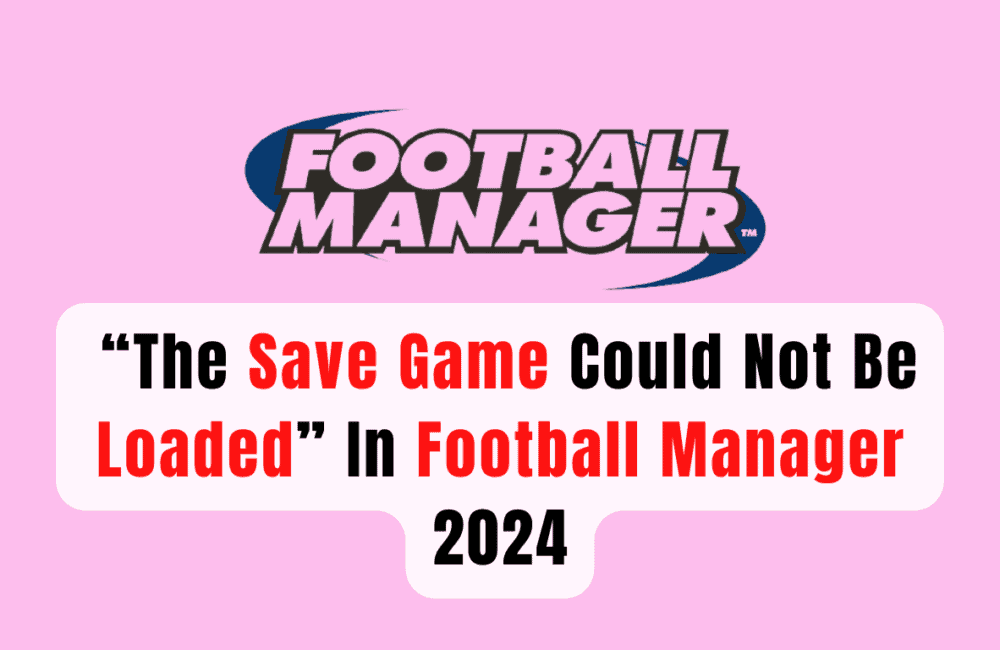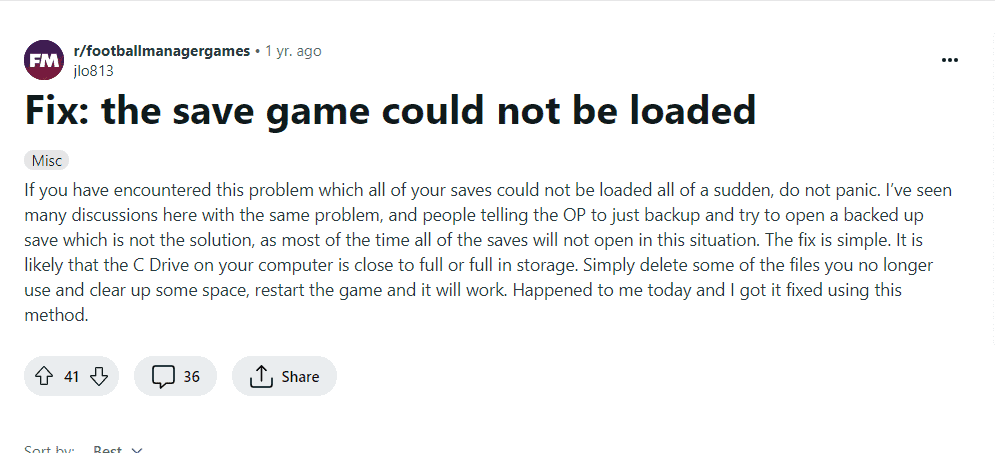Are you a Football Manager 2024 player who has been frustrated by encountering the error message “The Save Game Could Not Be Loaded”?
This error can be a major setback for players who have invested a lot of time and effort into their saved game.
Fortunately, there are several possible solutions to this issue that you can try.
In this blog post, we will guide you through some of the most effective methods for fixing this error and getting back to playing your favorite game.
How To Fix “The Save Game Could Not Be Loaded” In Football Manager 2024
1. Clear Disk Drive Space
If the drive where your FM24 saves are stored is full or close to full, this could be causing the error.
By freeing up space on your drive, you can ensure that there is enough room for the game to save and load your progress.
- Open “File Explorer” or “Finder” on your computer.
- Navigate to the drive where Football Manager 2024 saves are stored.
- Delete any unnecessary files or folders to free up space.
2. Rename Or Delete Save Game Files
Corrupted save game files can cause the “The Save Game Could Not Be Loaded” error.
By renaming or deleting the save game files, you can remove any corrupted files that may be causing the issue.
- Open “File Explorer” or “Finder” on your computer.
- Navigate to the folder where Football Manager 2024 save game files are stored.
- Rename or delete the save game files that are causing the issue.
3. Check For Updates
Sometimes, game updates can fix bugs and issues that may be causing errors like “The Save Game Could Not Be Loaded”.
By checking for updates and installing any available patches, you can ensure that you have the latest version of the game with any necessary bug fixes.
- Open the Steam client on your computer.
- Click on the “Library” tab and locate Football Manager 2024.
- Check for updates and install any available patches.
4. Verify Game Files
If the game files are corrupted or missing, this could be causing the error.
By verifying the game files through the Steam client, you can ensure that all game files are present and not corrupted.
- Open the Steam client on your computer.
- Right-click on Football Manager 2024 and select “Properties.”
- Click on the “Local Files” tab and select “Verify Integrity of Game Files.”
5. Reinstall The Game
If all else fails, reinstalling the game can sometimes fix issues like “The Save Game Could Not Be Loaded”.
This will essentially give you a fresh install of the game, which can sometimes resolve any issues that were present in the previous installation.
- Open the Steam client on your computer.
- Right-click on Football Manager 2024 and select “Uninstall.”
- Once the game is uninstalled, reinstall it from the Steam store.
Delete The “Preferences” Folder:
This fix involves deleting the “Preferences” folder located in the “Sports Interactive” folder.
This folder contains user preferences and settings, and deleting it can sometimes resolve issues like “The Save Game Could Not Be Loaded”.
After deleting the folder, the game will create a new “Preferences” folder with default settings.
- Open “File Explorer” or “Finder” on your computer.
- Navigate to the “Documents” folder.
- Locate the “Sports Interactive” folder and open it.
- Delete the “Preferences” folder.
- Restart Football Manager 2024 and try loading your saved game again.