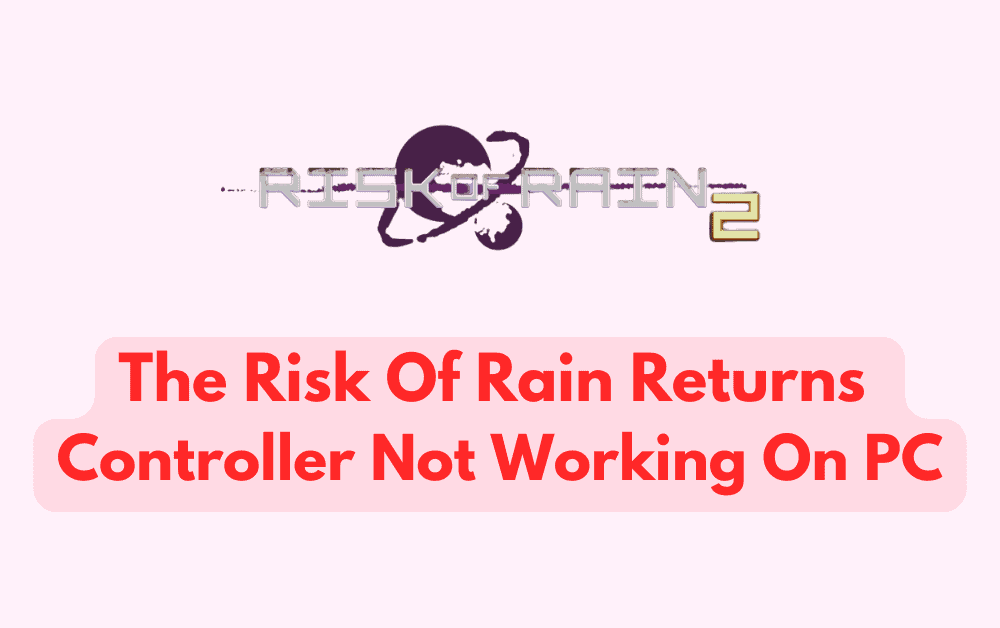Are you an avid gamer who loves playing Risk of Rain Returns on your PC with a controller?
If you’re experiencing issues with your controller not working properly, don’t worry – you’re not alone. Many gamers have faced similar problems, and it can be frustrating to troubleshoot on your own.
But fear not, because in this blog post, we’ll walk you through some of the most common solutions to fix the Risk of Rain Returns controller not working on PC.
How To Fix The Risk Of Rain Returns Controller Not Working On PC
Here’s a detailed guide on how to fix the Risk of Rain Returns controller not working on PC
1. Enable The Steam Overlay
Enabling Steam Overlay for Risk of Rain Returns can help ensure that your controller is properly recognized by the game. Here’s how to do it:
- Launch Steam and navigate to your Library.
- Right-click on Risk of Rain Returns and select “Properties.”
- In the Properties window, select the “General” tab.
- Check the box next to “Enable Steam Overlay while in-game.”
- Click “Close” to save the changes.
2. Launch The Game Risk Of Rain Returns In Big Picture Mode
Launching the game Risk of Rain Returns in Big Picture mode can help ensure that your controller is properly recognized by the game. Here’s how to do it:
- Launch Steam and navigate to your Library.
- Right-click on Risk of Rain Returns and select “Properties.”
- In the Properties window, select the “General” tab.
- Check the box next to “Use Big Picture overlay when using a Steam Input enabled controller from the desktop.”
- Click “Close” to save the changes.
- Launch Risk of Rain Returns from Big Picture mode and see if your controller is working properly.
3. Try A Different Controller
If the above solutions don’t work, try using a different controller to see if the issue persists. This can help determine if the issue is with the original controller or with the game or software.
If you have access to another controller, connect it to your PC and try playing Risk of Rain Returns with the new controller. If the new controller works properly and the issue is resolved, then the issue was likely with the original controller.
4.Update Your Controller Drivers
Outdated or corrupted controller drivers can cause issues with your controller not working properly. To update your controller drivers, follow these steps:
- Press the Windows key + X on your keyboard and select Device Manager.
- Locate your controller under the “Human Interface Devices” section and right-click on it.
- Select “Update driver” and follow the prompts to update your controller driver.
5. Check Your Controller Connection
The next step in troubleshooting your controller is to ensure that it’s properly connected to your PC.
Make sure that your controller is plugged in correctly, and that the USB port is working properly. If you’re using a wireless controller, check that it’s properly paired with your PC.
6. Disable Other Input Devices
Sometimes, having multiple input devices connected to your PC can cause issues with your controller not working properly. To disable other input devices, follow these steps:
- Press the Windows key + X on your keyboard and select Device Manager.
- Locate any other input devices, such as a mouse or keyboard, and right-click on them.
- Select “Disable device” and repeat for any other input devices.
7. Restart The Game
Sometimes, simply restarting the game can help resolve controller issues. Close Risk of Rain Returns, disconnect and reconnect your controller, and then relaunch the game.
8. Reinstall The Game Risk Of Rain Returns
Reinstalling the game can be another potential solution. This can help ensure that all game files are properly installed and can help resolve any issues with corrupted or missing files.
- Open Steam and navigate to your game library.
- Right-click on Risk of Rain Returns and select “Uninstall” from the drop-down menu.
- Follow the prompts to uninstall the game.
- Once the game is uninstalled, restart your computer.
- Open Steam and navigate to your game library.
- Click on “Install” to reinstall Risk of Rain Returns.
- Wait for the installation process to complete.
- Launch the game and check if the controller is working properly.
If none of the above solutions work, contact steam forum can be a last resort. The game’s customer support team may be able to provide additional assistance or troubleshooting steps to help resolve the issue.