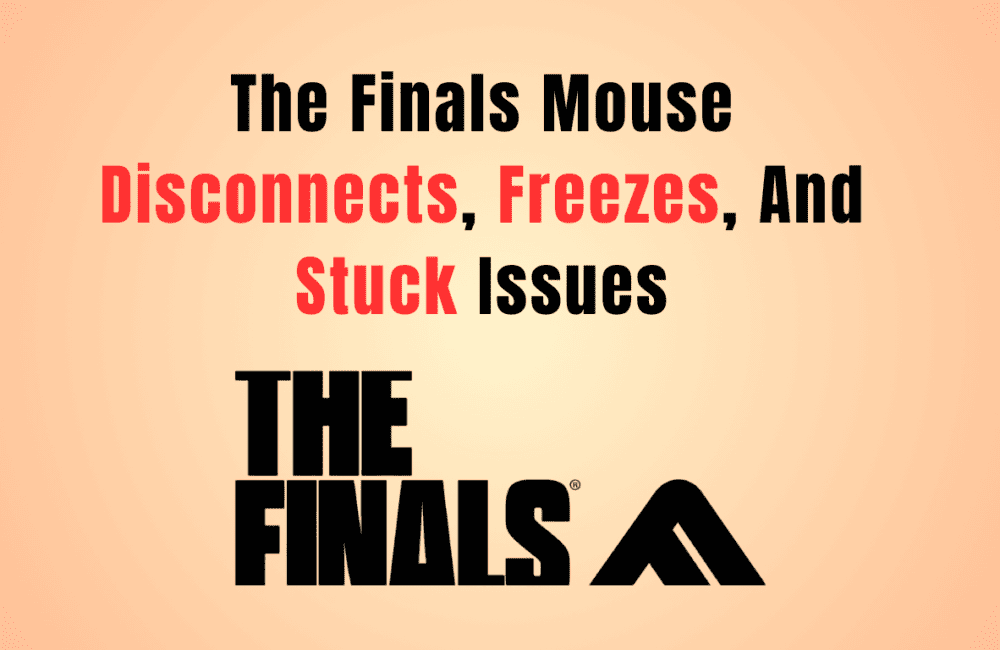Are you tired of the frustrating experience of your mouse disconnecting, freezing, or getting stuck while playing The Finals?
These issues can be incredibly disruptive to your gameplay and can make it difficult to enjoy the game.
Fortunately, there are several solutions that can help you fix these problems and get back to playing The Finals without any interruptions.
In this blog post, we will explore some of the most effective ways to fix The Finals mouse disconnects, freezes, and stuck issues.
How To Fix The Finals Mouse Disconnects, Freezes, And Stuck Issues
1. Change Mouse Frequency
One of the most common solutions to address mouse disconnections, freezes, and stuck problems is to change your mouse’s polling frequency.
Most gaming mice have a polling frequency of 1000 Hz, which can sometimes cause issues with The Finals.
To fix this, you can try lowering your mouse frequency to 500 Hz or lower.
To do this, head over to the mouse settings on your computer and look for the option to change the polling frequency.
2. Update Your Mouse Drivers
Another common cause of mouse issues in The Finals is outdated or corrupt mouse drivers.
To fix this, try updating your mouse drivers to the latest version.
You can do this by going to the manufacturer’s website and downloading the latest drivers for your specific mouse model.
3. Check For Discharged Battery
If you are using a wireless mouse and experiencing freezing or disconnecting issues, it could be due to a discharged battery.
Make sure to check your mouse’s battery level and replace the batteries if necessary.
4. Disable V-Sync
V-Sync is a feature that synchronizes your game’s frame rate with your monitor’s refresh rate.
While this can help to prevent screen tearing, it can also cause mouse lag and other issues in The Finals. To fix this, try disabling V-Sync in the game’s settings.
5. Use DirectX 11
If you are experiencing mouse issues in The Finals, try switching to DirectX 11 in the game’s video settings.
This can help to improve performance and reduce mouse lag.
6. Check For Overheating
Overheating can cause your computer to slow down and can also cause mouse issues in The Finals.
Make sure to check your computer’s temperature and ensure that it is not overheating. You can use software like HWMonitor to monitor your computer’s temperature.