Are you tired of encountering the frustrating “Error Code TFMR0100 Matchmaking Failed” while trying to play The Finals? You’re not alone.
This perplexing issue can disrupt your gaming experience and leave you feeling exasperated. However, fear not!
In this blog, we will delve into the various methods to resolve this error and get you back into the game hassle-free.
How To Fix The Finals Error Code TFMR0100?
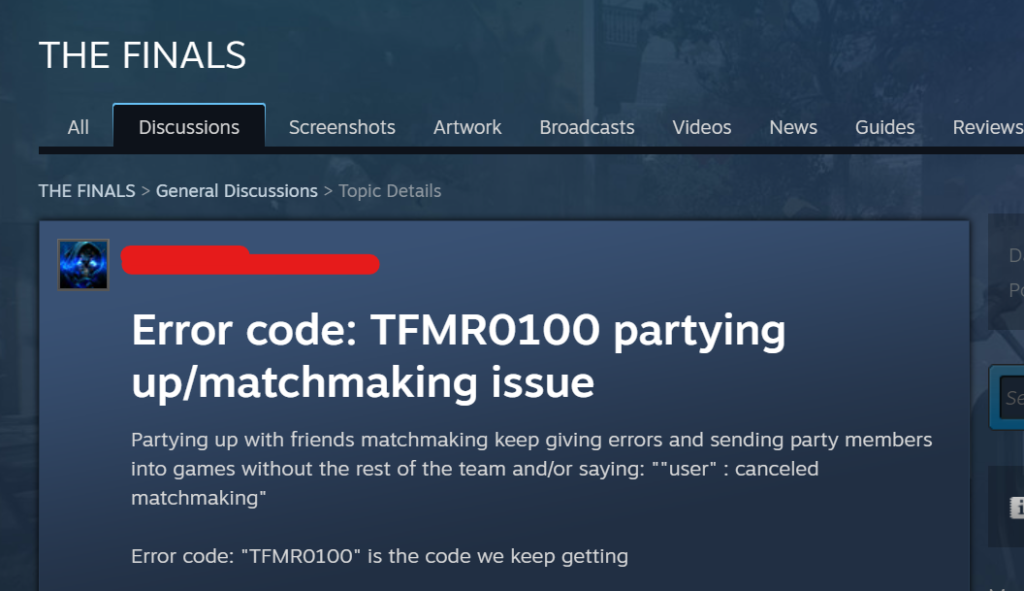
To fix The Finals error code TFMR0100 “Matchmaking Failed”, you can verify The Finals game file integrity, check your internet connection, and check the server status of The Finals. Additionally, you can disable the firewall and antivirus, and change the Steam downloaded region.
1. Verify The Finals Game Files Integrity
The Error Code TFMR0100 in The Finals can often be the result of missing or corrupt game files.
Verifying the integrity of game files can help restore any missing or corrupted files, ensuring that the game runs smoothly without such errors.
- Open the Steam client on your PC and log in to your account.
- Navigate to your library and right-click on The Finals.
- Select ‘Properties‘ from the context menu.
- Go to the ‘Local Files‘ tab.
- Click on ‘Verify integrity of game files.‘
- Wait for the process to complete and then try running the game again.
2. Check Your Internet Connection
A stable internet connection is essential for online gaming and matchmaking processes. A disrupted or weak connection could lead to Error Code TFMR0100.
- Test your internet connection by using other online services or running a speed test.
- Restart your router or modem by unplugging it for a few minutes and then plugging it back in.
- Connect your PC to the internet via an Ethernet cable if possible, or move closer to the Wi-Fi source for a stronger signal.
- Avoid downloading or streaming on the same network while playing to reduce network congestion.
3. Check For Server Issues Of The Finals
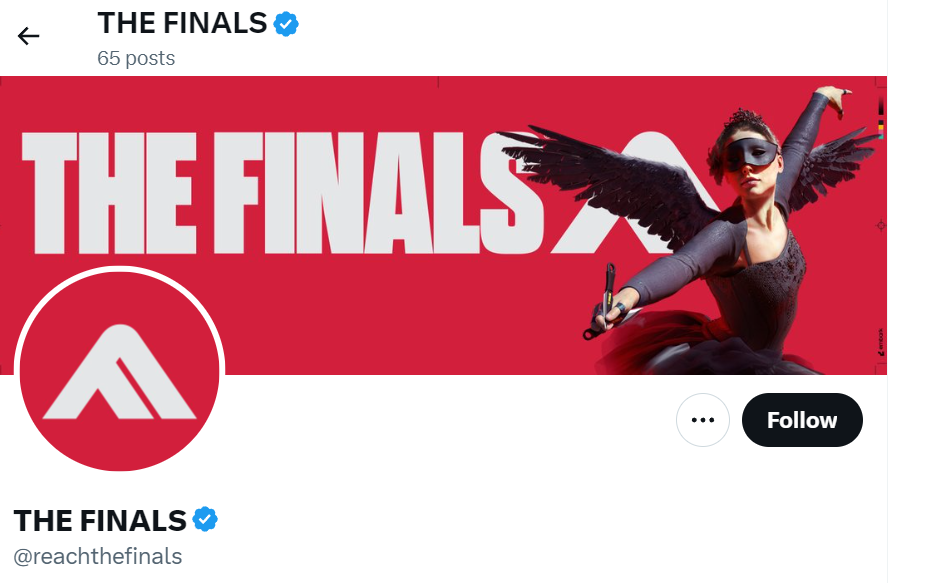
Server issues can cause various error codes, including TFMR0100. Checking the server status ensures that the problem is not on the game’s end.
- Visit the official The Finals social media channels to check for any announcements regarding server maintenance or outages.
- You can also check community forums for real-time updates from other players.
- If there are server issues, wait until the developers resolve them before trying to play the game again.
4. Disable Firewall And Antivirus
Your firewall or antivirus software can sometimes block games from connecting to the servers, which might result in error code TFMR0100.
Ensuring that your firewall and antivirus are not blocking the game can help establish a successful connection to the game servers.
Disable Firewall:
- Go to Control Panel > System and Security > Windows Defender Firewall.
- Click “Turn Windows Defender Firewall on or off.“
- Select “Turn off” for both private and public network settings.
- Confirm by clicking “OK.”
Disable Antivirus:
- Right-click the antivirus icon in the system tray.
- Choose “Disable,” “Stop,” or “Turn Off.“
- Select the duration for the disable (if prompted).
- Confirm the action if required.
5. Change Steam Downloaded Region
Steam allows users to download games from servers that are geographically close to them to increase download speeds.
However, if your local server is congested or experiencing issues, switching to another region may improve your download experience.
- Open Steam, click ‘Steam‘ > ‘Settings‘ > ‘Downloads‘.
- Select a new region from ‘Download Region‘ dropdown.
- Click ‘OK‘ to apply changes.
- Restart Steam if necessary.
6. Restart The Finals
Sometimes, software glitches or temporary bugs can cause Error Code TFMR0100. Restarting the game can clear these temporary issues and can be a quick fix to resolve the error.
On PC:
- Close the game via the in-game menu or Alt+F4.
- End any game processes in Task Manager.
- Relaunch The Finals from Steam or desktop shortcut.
On PS:
- Press the PS button and select The Finals.
- Press the Options button and choose ‘Close Application‘.
- Reopen The Finals from the home screen.
On Xbox:
- Press the Xbox button and highlight The Finals.
- Press the Menu button and select ‘Quit‘.
- Relaunch The Finals from the My Games & Apps menu.
7. Uninstall And Reinstall The Finals
A fresh install can replace corrupted files and remove any incorrect configurations that may be causing the error.
On PC:
- Open Steam, go to ‘Library‘.
- Right-click The Finals, select ‘Uninstall‘.
- Confirm uninstallation.
- Redownload and install The Finals.
On PS:
- Go to the home screen, highlight The Finals.
- Press the Options button, select ‘Delete‘.
- Go to the Library or PlayStation Store.
- Download and reinstall The Finals.
On Xbox:
- Press the Xbox button, go to ‘My Games & Apps‘.
- Highlight The Finals, press the Menu button, select ‘Uninstall‘.
- Confirm uninstallation.
- Find The Finals in the Store or ‘Ready to Install‘ section.
- Redownload and reinstall The Finals.
8. Contact The Finals Support
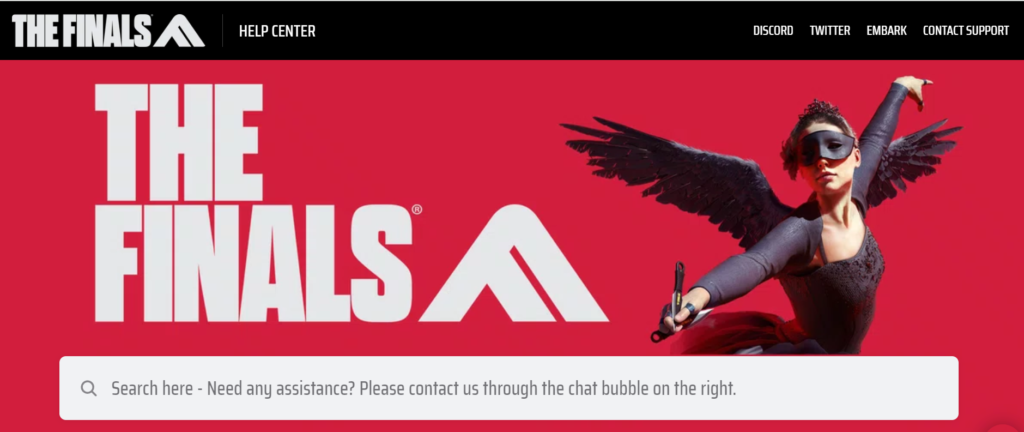
If none of the above solutions work, reaching out to The Finals support team can provide you with more personalized assistance.
The support team can offer solutions tailored to your specific situation and may be aware of widespread issues or fixes that are not yet publicly known.

