Are you struggling with the vexing Error Code TFMR0007 while playing The Finals? You’re not alone.
This pesky issue has caused frustration for many players, as it shows that heir account is restricted, but fear not!
In this blog, we’ll delve into effective solutions to help you resolve the TFMR0007 error code and get back to enjoying your gaming experience.
How To Fix The Finals Error Code TFMR0007?
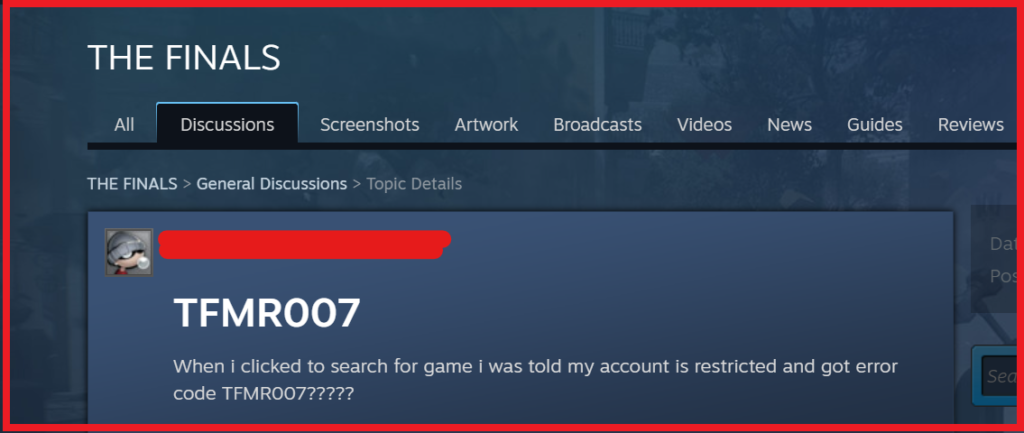
To fix The Finals Error Code TFMR0007, you can disable process permission overlays, check the server status of The Finals, and toggle crossplay settings. Additionally, you can change the in-game region, and disable the razer synapse.
1. Disable Process Permission Overlays
The error code TFMR0007 in The Finals may occur due to process permission overlays that the game interprets as potential cheats.
Disabling these overlays can help the game run smoothly without triggering the anti-cheat system.
- Ensure that any overlay software, such as those used for screen recording or performance monitoring, is completely turned off before launching the game.
- Check your system tray (usually located at the bottom-right corner of the screen) to exit any overlay programs.
- You can also check the Task Manager for any running overlay processes and terminate them.
2. Check The Server Status Of The Finals
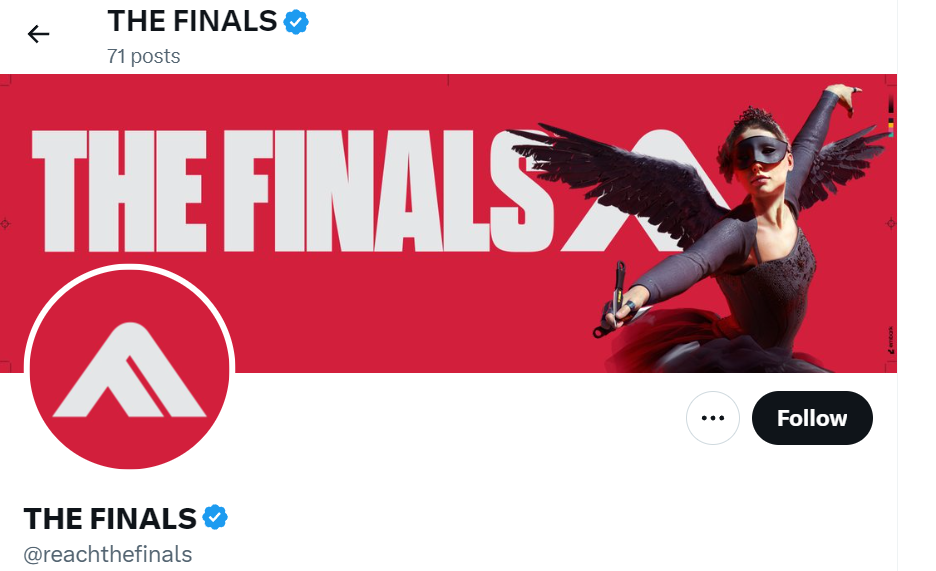
Sometimes the issue isn’t on your end but with the game’s servers. If the servers are down, you may encounter the error code TFMR0007.
Checking the server status can confirm whether the issue is widespread or individual.
- Visit the official The Finals social media channels or Steam Community pages to see if any server-related announcements have been made.
- If the servers are up and you’re still facing the issue, then further troubleshooting on your end may be required.
3. Toggle Crossplay Settings
Altering the crossplay settings might resolve error code TFMR0007, as it can refresh your connection to the game servers by changing the pool of players you’re matched with.
- Go to the gameplay settings menu within The Finals.
- Locate the crossplay feature and toggle it on or off.
- Save the changes and attempt to connect to the game again.
4. Change In-Game Region
The Finals might experience regional server issues, and changing your in-game region can help avoid these problems.
- Open the game settings and navigate to the server or region selection.
- Choose a different region from the list provided, preferably one that is geographically close to you for better latency.
- Save your new settings and try to reconnect to the game.
5. Disable Razer Synapse
Third-party applications, especially those that include overlay features like Razer Synapse, can sometimes interfere with game processes.
Disabling Razer Synapse may resolve error code TFMR0007 by eliminating any potential conflicts between the software and The Finals.
- Exit The Finals game.
- Right-click the Razer Synapse icon in the system tray.
- Click “Exit” or “Close” to shut down Razer Synapse.
- Alternatively, use Task Manager (Ctrl+Shift+Esc) to end any Razer Synapse tasks.
- Relaunch The Finals and check for the error.
6. Uninstall And Reinstall The Finals
Corrupted or missing game files can lead to errors, and reinstalling the game can ensure that you have a fresh, error-free installation.
This can be an effective way to fix error code TFMR0007 if updates or other solutions don’t work.
- Open the game platform that you use to play The Finals.
- Go to your library, right-click on The Finals, and select the option to uninstall the game.
- Follow the on-screen instructions to remove the game from your system.
- Once the game is uninstalled, restart your computer.
- After restarting, return to the game platform and reinstall The Finals.
- Download and install any necessary updates when prompted.
- Launch the game to see if the error has been fixed.
7. Contact Support For The Finals
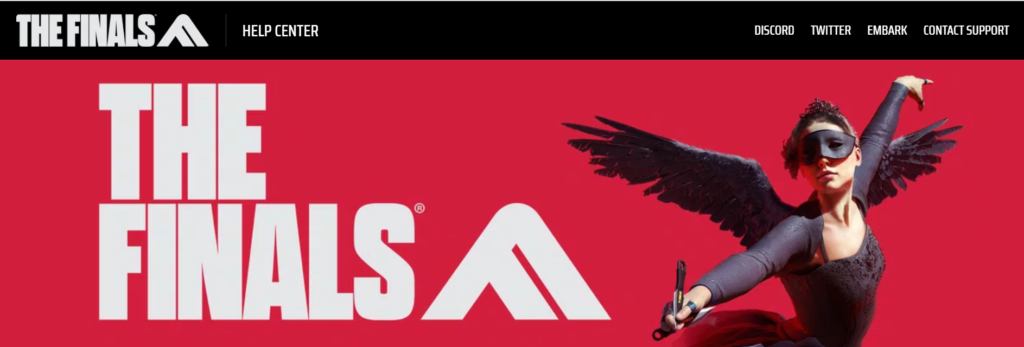
If none of the solutions have resolved error code TFMR0007, reaching out to the game’s support team is the next step.
They can provide personalized assistance and may have access to more advanced troubleshooting steps or information about known issues.

