Are you experiencing the frustrating “Matchmaking Failed” error with the code TFMR0002 in The Finals? Don’t worry, you’re not alone.
Many gamers have encountered this issue, but the good news is that there are solutions available.
The Full error message says, “Matchmaking failed. Connection to matchmaker was lost. Error code TFMR0002“
In this blog, we’ll explore how to fix the TFMR0002 error and get you back into the game smoothly.
How To Fix The Finals Error Code TFMR0002 Matchmaking Failed?
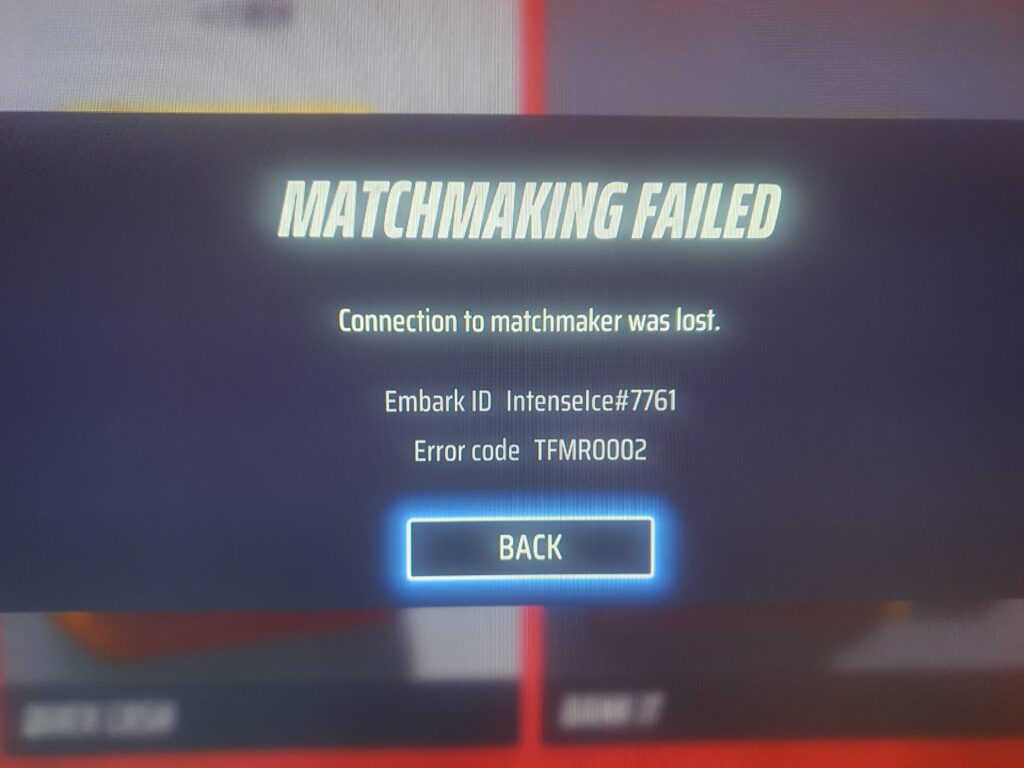
To fix The Finals error code TFMR0002 matchmaking failed, you can check for server issues, check your internet connection, close the game from task manager and restart. Additionally, you can change your region, and complete the tutorial.
1. Check For Server Issues Of The Finals
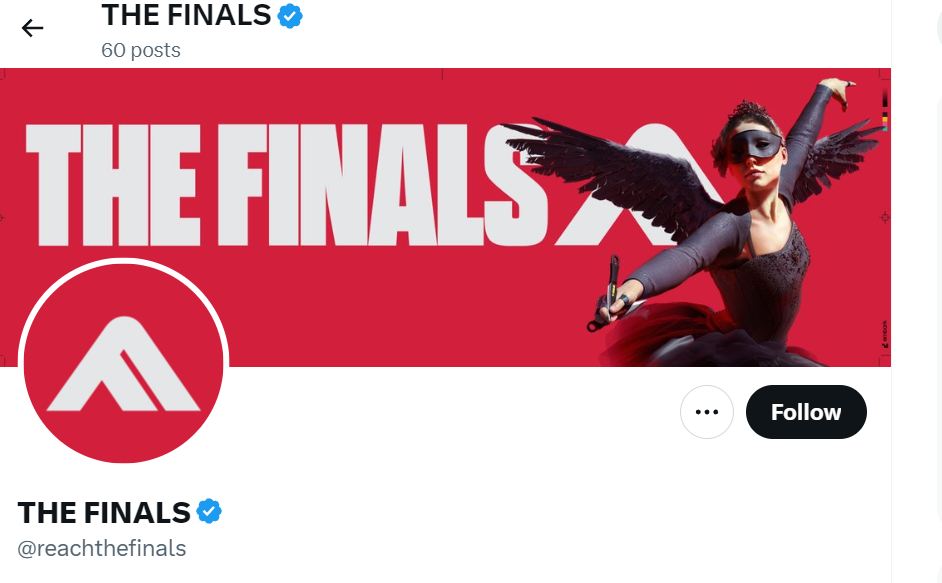
Server outages or maintenance can cause temporary matchmaking problems, leading to Error Code TFMR0002. Checking the server status can clarify if the issue is on your end or the game’s servers.
- Visit the community forums to check for any announced server issues or maintenance schedules.
- You can also check the game’s official social media accounts for real-time updates regarding server status.
- If there are server issues, you may need to wait until the developers resolve them before you can successfully connect to matchmaking.
2. Check Your Internet Connection
A stable internet connection is crucial for online matchmaking. An unstable or weak connection could result in Error Code TFMR0002.
- Test your internet connection by running a speed test or trying to browse the internet on other devices connected to the same network.
- If you’re on Wi-Fi, try moving closer to the router or switching to a wired Ethernet connection for a more stable internet connection.
- Restart your router by unplugging it for a couple of minutes, then plugging it back in and waiting for it to fully reboot before retesting your connection.
3. Close The Finals From Task Manager And Restart
Closing the game from the Task Manager ensures that all associated processes are fully terminated, which can resolve temporary conflicts or errors like TFMR0002. Restarting the game gives it a fresh start, potentially without the error.
- Press Ctrl + Shift + Esc to open the Task Manager.
- Find The Finals in the list of processes.
- Select it and click ‘End Task‘ to close the game completely.
- Restart your computer to clear any residual processes.
- Open The Finals again to see if the issue is resolved.
4. Change Your Region
The matchmaking system in The Finals may sometimes fail due to server issues or regional restrictions. By changing your region, you can potentially connect to a different server that may not have the same issues, allowing you to bypass the Error Code TFMR0002.
- Launch The Finals and press the “Esc” button to open the menu.
- Navigate to “Settings” to access your game settings.
- Look for the matchmaking or server region settings and select a different region from the list.
- Save your changes and attempt to connect to matchmaking again.
5. Complete The Tutorial
Some users have reported that finishing the tutorial can help fix matchmaking issues. The tutorial might trigger certain configurations that are necessary for the matchmaking process.
- Launch “The Finals” and enter the main menu.
- Locate and start the tutorial section of the game.
- Patiently complete the tutorial, as it might take a few minutes to connect initially.
- After completing the tutorial, attempt to join a matchmaking session again.
6. Enable Or Disable Crossplay
Crossplay settings can impact matchmaking by expanding or limiting the pool of available players. Changing these settings might help you bypass certain matchmaking errors.
- Go into the game settings within The Finals.
- Look for the ‘Crossplay‘ option, which may be under a multiplayer or network settings category.
- Enable or disable crossplay according to your preference or to test if changing this setting affects the matchmaking error.
- Save the changes and attempt to join a match to test if the error persists.
7. Connect To A VPN
Using a VPN can change your apparent location and might help you connect to different game servers, potentially avoiding the matchmaking error if it’s related to regional server problems.
- Sign up for a VPN service.
- Install the VPN app.
- Log into the app.
- Connect to a server.
- Start The Finals.
8. Verify The Finals Game Files
Corrupted or missing game files can cause Error Code TFMR0002. Verifying the integrity of game files can repair or replace them.
- Open game client (e.g., Steam).
- Go to Library.
- Right-click The Finals.
- Click ‘Properties‘.
- Select ‘Local Files‘.
- Click ‘Verify integrity of game files‘.
9. Contact The Finals Support
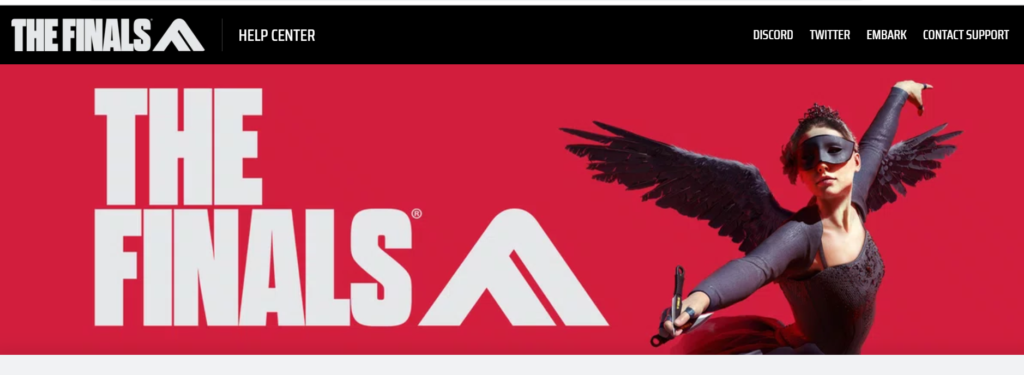
If the previous solutions don’t resolve Error Code TFMR0002, contacting The Finals support team may provide a resolution.
They can offer specific advice or solutions tailored to your situation.

