Are you frustrated due to the Error code TFLA0002 while trying to play The Finals? If you’ve encountered this issue, you’re not alone. This issue can be a major roadblock to enjoying the game to its fullest.
Fortunately, there are several effective solutions available to resolve this error and get you back into the action.
The full error message says,” Connection failed when trying to start the game, Error code TFLA0002.“
In this blog, we’ll explore the most reliable methods to fix Error code TFLA0002 in The Finals, ensuring that you can dive back into the game without further interruption.
How To Fix The Finals Error Code TFLA0002?
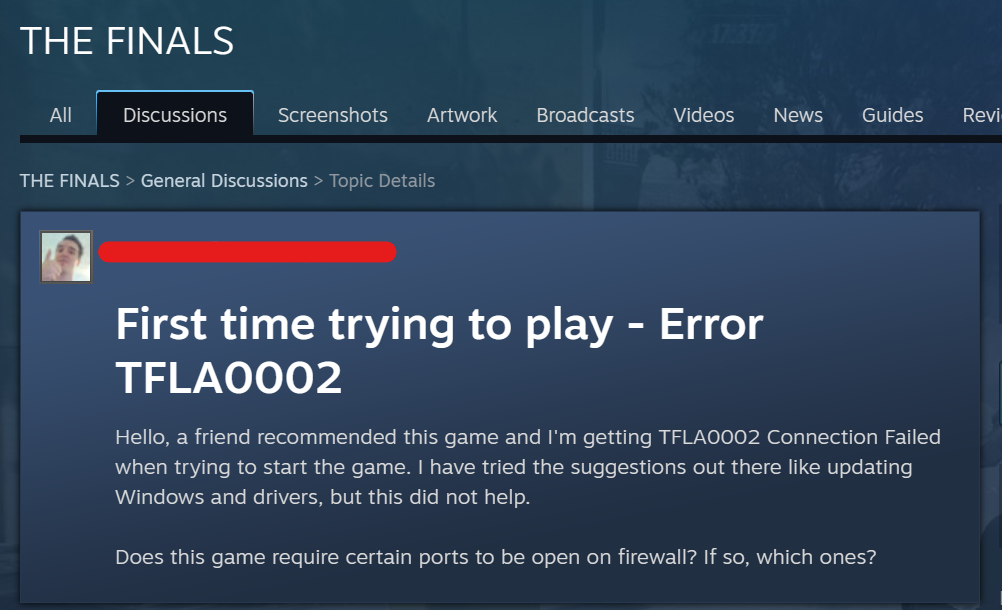
To fix The Finals error code TFLA0002 you can check your internet connection, update network drivers, and turn your VPN on/off. Additionally, you can flush the DNS cache, and verify game files integrity.
1. Check Your Internet Connection
Error code TFLA0002 in The Finals indicates a connection error, often due to internet connectivity issues. Ensuring a stable and strong internet connection is crucial as it can prevent login failure and allow for a smooth gaming experience.
- Verify that your device is connected to the internet.
- Test your network speed to ensure your internet connection is stable and fast enough for online gaming.
- Restart your modem or router by unplugging it, waiting at least one minute, and then plugging it back in to refresh your connection.
2. Update Network Drivers
Outdated network drivers may lead to connectivity issues, resulting in error code TFLA0002. Updating your network drivers can ensure better compatibility and potentially fix connection problems.
- Open Device Manager on your computer.
- Expand the ‘Network adapters‘ section.
- Right-click on your network device and select ‘Update driver‘.
- Choose ‘Search automatically for updated driver software‘ and follow the on-screen instructions.
3. Turn Your VPN On/Off
A VPN can cause connection issues with online games either by introducing latency or routing traffic through servers that are not optimal for gaming. Conversely, if a game has regional restrictions, a VPN might help.
To turn off your VPN:
- Access your VPN application.
- Disconnect from the current server or turn off the VPN service.
- Close the VPN application completely.
- Attempt to start the game without the VPN active to see if the issue persists.
To turn on your VPN:
- Open your VPN application.
- Connect to a server that is closest to your actual location for better speeds, or choose a server in the region you wish to appear from.
- Once connected, try starting the game to see if the VPN has resolved the connection error.
4. Flush DNS Cache
Flushing your DNS cache can resolve connection problems related to DNS that might be causing error code TFLA0002 by clearing any outdated or corrupt entries.
- Press the Windows key, type “cmd“, right-click on ‘Command Prompt‘, and choose ‘Run as administrator‘.
- In the Command Prompt, type ipconfig /flushdns and press Enter.
- You should see a confirmation message stating “Successfully flushed the DNS Resolver Cache“.
- After flushing the DNS, restart your computer and attempt to connect to The Finals once more.
5. Verify The Finals Game Files Integrity
Corrupted or missing game files can cause error code TFLA0002, as the game may not be able to load necessary resources. Verifying the integrity of the game files can fix any corrupted files and potentially resolve the issue.
- Open Steam.
- Right-click The Finals in your library.
- Select ‘Properties‘ > ‘Local Files‘.
- Click ‘Verify integrity of game files‘.
6. Uninstall And Reinstall The Finals
Uninstalling and then reinstalling The Finals can help fix the error code TFLA0002 by providing a fresh install of the game files, which can clear up issues caused by corrupted or incomplete game data.
Steam:
- Open Steam, right-click The Finals in the library, and select ‘Manage‘ > ‘Uninstall‘.
- Click on The Finals in the library and press ‘Install‘.
Xbox series X/S:
- Press the Xbox button, go to ‘My games & apps‘ > ‘See all‘, highlight The Finals, press the Menu button, and choose ‘Uninstall‘.
- Navigate to ‘My games & apps‘ > ‘Full library‘ > ‘All owned games‘, select The Finals, and choose ‘Install‘.
PlayStation 5:
- Highlight The Finals on the home screen, press the ‘Options‘ button, and select ‘Delete‘.
- Go to the game library, find The Finals, and click ‘Download‘.
7. Contact The Finals Support
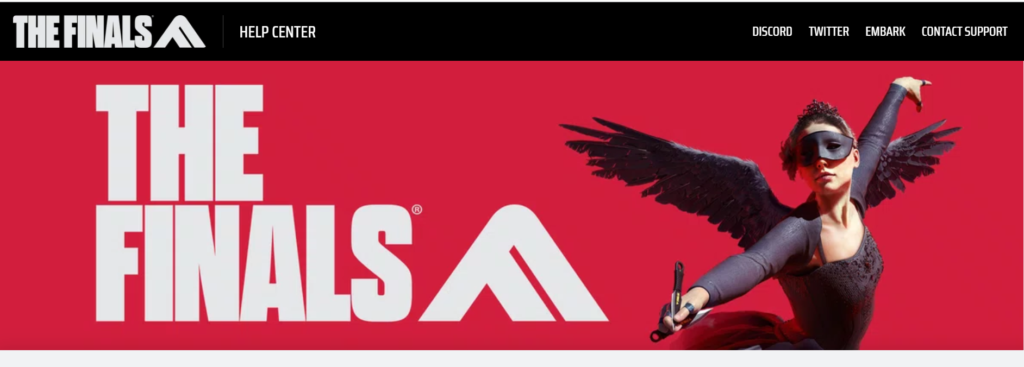
If all else fails, reaching out to the game’s support team can provide you with more personalized troubleshooting steps for error code TFLA0002. They may have additional insights or solutions based on the latest game updates or issues.
- Visit the official support page for The Finals.
- Submit a detailed description of your issue, including any steps you have already taken.
- Provide any requested information or logs to help the support team diagnose the problem

