Are you having trouble trying to use the Voice chat feature of Texas Chainsaw Massacre?
Maybe you are not able to use it when you are trying to hear what your teammates are saying in the middle of the game or just can not seem to make the microphone work when you are playing with your friends.
In that case, there is no need to become stressed as we are here to help you!
The Texas Chainsaw Massacre is an American horror franchise which is much loved by the player base all, over the world for its high difficulty of survival horror.
However, similar to other games it also has issues and errors that can make you have a bad gaming experience.
In this article, we will be talking about the fixes that will help you to fix the issue of voice chat not working in the Texas Chainsaw Massacre.
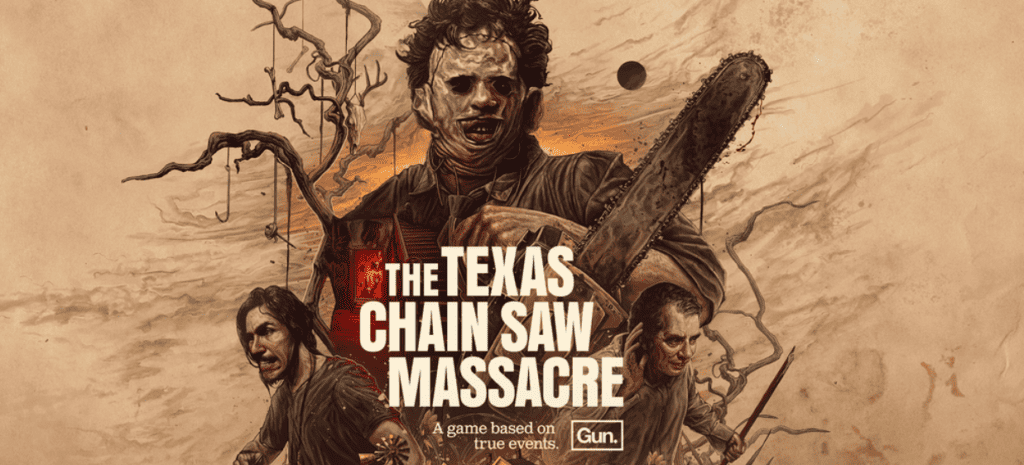
Why Texas Chainsaw Massacre Voice Chat Not Working?
There can be several reasons why Texas Chainsaw Massacre voice chat is not working at the moment on your device.
Many players have reported about Texas Chainsaw Massacre voice chat not working in recent days.
Most players face the issue of whether their teammates not being able to hear them or they can not hear their teammates.
The developer’s team of Texas Chainsaw Massacre has yet to release any confirmed news as to why this keeps happening.
However, the majority of the players’ base suspects that there are some problems in the system of the Texas Chainsaw Massacre due to which the players are facing such an ordeal.
There is no confirmed fix to this problem yet however that doesn’t mean you can not fix the problem as there are workarounds that you can try to avoid facing this problem as we will be showing in our fixes section below.
How To Fix Texas Chainsaw Massacre Voice Chat Not Working?
To our best knowledge, there is no confirmed news provided from the team of developers of Texas Chainsaw Massacre as to how you can solve the issue of voice chat not working while playing it.
However, there are certain workarounds that we have noticed will help you to solve the issue for the time being till the developers fix it from your side.
These fixes suggest using a wired connection, closing Discord while playing Texas Chainsaw Massacre, disabling VPN, using one mic and configuring your audio settings properly among others.
Before you try the fixes below make sure that you are correctly using the Push to Talk feature of Texas Chainsaw Massacre as the game only allows you to use Voice chat only when you use certain buttons and enable the voice chat feature.
From your Settings of the game make sure that you are using the correct Push to talk buttons to use Voice chat.
If you are sure that you are using the Push to Talk function correctly and even then the voice chat is not working then go through the workarounds given below.
1. Use Wired Connections

The first workaround that you can try is to use a wired connection while playing Texas Chainsaw Massacre.
By this, we mean that you use a microphone that is connected to your computer via a wire.
Or you can also use a headphone that is connected to your computer via wire and has an inbuilt microphone on it.
Even though there is not yet any confirmed news as to how you can fix the voice chat feature of Texas Chainsaw Massacre the team of developers, it is noticed players that using a wired connection have stopped them from having a problem with the voice chat feature of Texas Chainsaw Massacre while playing.
2. Close Discord While Playing
Many players have reported that they were unable to use the voice chat feature of Texas Chainsaw Massacre while they had Discord open on their computers.
Discord itself has a voice chat feature which might cause problems for Texas Chainsaw Massacre.
Due to this, it is highly advised that you close Discord from your computer and then try to use the voice chat feature of Texas Chainsaw Massacre.
- Type Task Manager in your Windows search bar.
- Select Discord from the window that has opened.
- Choose End Task.
Now open Texas Chainsaw Massacre and play it while using your microphone and see whether you can now hear your teammates or is able to communicate with them.
If you are still having problems trying to use the voice chat then please try the fixes below.
3. Disable VPN From Your Computer
If you have VPN activated on your device, make sure to turn it off. VPNs are infamous for creating issues with programs and software.
It is possible that this is one of the reasons why voice chat is not working for the Texas Chainsaw Massacre.
You can disable the VPN and then verify if you can now use the voice chat feature in-game.
If it is not working even then, try uninstalling your VPN. If you do not want to uninstall VPN, you can contact your VPN provider and request that the Texas Chainsaw Massacre be whitelisted.
4. Use One Microphone
Make sure to use only one microphone while you are playing Texas Chainsaw Massacre.
If you are using more than one microphone while playing then the chances are the game is getting confused about which device to use and that is why the voice chat feature is not working properly.
If you have more than one mic connected to your PC then make sure to disconnect them keeping only one mic and then try to use the voice chat feature in Texas Chainsaw Massacre.
5. Configure Correct Audio Device
Check and make sure that the correct device is selected for the audio input and output when you are playing Texas Chainsaw Massacre.
- Go to the Taskbar at the bottom of your computer screen and right-click on the Speaker Icon.
- Select Open Sound Settings.
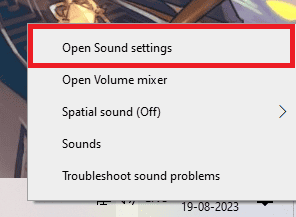
In the Menu that will open, make sure to select the correct device for output and input.
In case you are using headphones then select headphones or if you are using speakers and microphone then select that.
There is also an option for testing your microphone. If you are unsure whether your microphone is working properly, you can also check it from here.
6. Check Audio Settings In Game
The next thing that you need to check is whether you can not use the voice chat feature in Texas Chainsaw Massacre to check whether the audio settings of Texas Chainsaw Massacre are working properly.
Go to the Settings tab and configure the setting so that audio is enabled in-game and through the microphone.
You should be able to see whether the Voice chat feature is enabled by going to the Settings of the game and the option should be under Audio Settings.
7. Restart Texas Chainsaw Massacre
As an alternative fix, you can also restart Texas Chainsaw Massacre and see whether that solves the issue.
Sometimes closing the game and then starting it again after some time has passed has helped in solving the voice chat issue for many players.
You can close the game from your Task Manager as well if you are not sure whether the game is running in the background.
- Type Task Manager in your Windows search bar.
- Select Texas Chainsaw Massacre from the window that has opened.
- Choose End Task.
- Start Texas Chainsaw Massacre from where it is located on your PC.
8. Contact Customer Support Of Texas Chainsaw Massacre
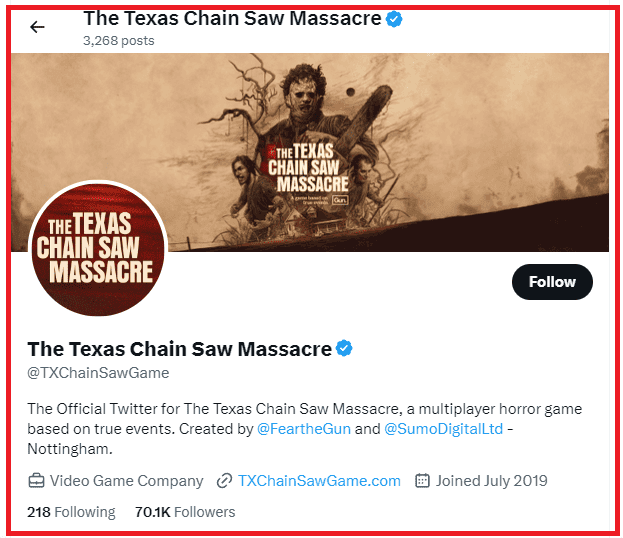
If none of the fixes above was able to help you in fixing the voice chat feature then you should connect with the team of Texas Chainsaw Massacre and talk to them about this problem through their Twitter account.
Your report might be able to help them in solving this issue and you can also talk to them about when the issue will get resolved.
