Are you a fan of the adrenaline-pumping action in TEKKEN 8, but finding yourself frustrated with the game not working or launching on your PC, Xbox, or PS5?
If so, you’re not alone. Many players have encountered similar issues but fear not!
In this blog post, we’ll delve into effective troubleshooting methods to help you overcome these challenges and get back to enjoying the thrilling battles of TEKKEN 8.
How To Fix TEKKEN 8 Not Working Or Launching On PC, XBOX, PS5?

To fix TEKKEN 8 not working or launching on PC, XBOX, PS5 you can update your system and TEKKEN 8, verify TEKKEN 8 game files integrity, clear console cache. Additionally, you can check server status of TEKKEN 8, and check your internet connection.
1. Update Your System And TEKKEN 8
Tekken 8 may not work or launch if your PC, Xbox, or PS5 system software and the game itself are not updated to the latest version.
Keeping both the system and game updated ensures compatibility and can resolve bugs or issues that prevent the game from launching.
For PC (Steam):
- Open the Steam client and go to the ‘Library‘ section.
- Right-click on Tekken 8 and select ‘Properties‘.
- Go to the ‘Updates‘ tab and ensure that ‘Always keep this game updated‘ is selected.
For Xbox:
- Press the Xbox button to open the guide.
- Go to ‘My games & apps‘ and select ‘See all‘.
- Highlight Tekken 8, press the Menu button, and select ‘Manage game and add-ons‘.
- Select ‘Updates‘ and install any available updates.
For PS5:
- Navigate to Tekken 8 on the home screen or in your game library.
- Press the ‘Options‘ button on the controller and select ‘Check for Update‘.
- If an update is available, follow the prompts to install it.
2. Verify TEKKEN 8 Game Files Integrity
Corrupted or missing game files can cause Tekken 8 not to launch properly.
Verifying the integrity of game files can help repair any issues by replacing damaged files with correct versions.
For PC (Steam):
- Open the Steam client and navigate to the ‘Library‘ section.
- Right-click on Tekken 8 and select ‘Properties‘.
- Go to the ‘Local Files‘ tab and click on ‘Verify integrity of game files‘.
- Steam will check and repair any missing or corrupted files.
3. Clear Console Cache
Clearing the cache on your Xbox or PS5 can resolve issues that prevent games from launching by removing temporary files that may be causing conflicts.
For Xbox:
- Turn off your Xbox by holding the Xbox button on the front of the console for about 10 seconds.
- Unplug the power cable and wait for another 10 seconds.
- Plug the power cable back in and restart the Xbox.
For PS5:
- Turn off the PS5 completely (not rest mode).
- Unplug the power cable and wait for a couple of minutes.
- Reconnect the power cable and turn on the PS5.
4. Check Server Status
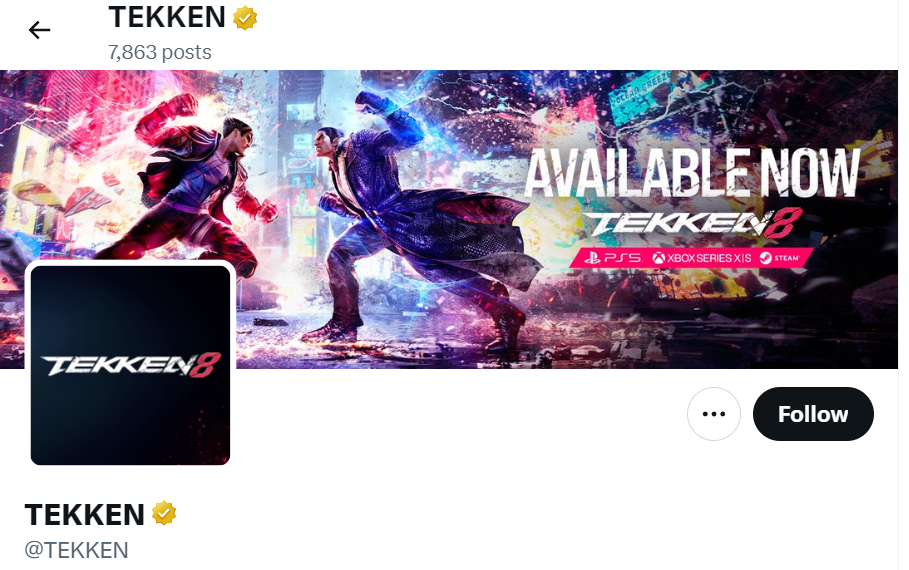
If you are experiencing issues with launching or connecting to Tekken 8, it’s important to check the game’s server status.
Server maintenance or outages can prevent you from playing, and verifying the server status can help you determine if the problem is on your end or a wider issue affecting all players.
- Visit the official Tekken 8 website or their social media channels, as they often post real-time updates regarding server status and maintenance schedules.
- Check community forums where players may report server issues or outages.
5. Check Your Internet Connection
A stable internet connection is crucial for online gaming and services.
If you’re experiencing issues with your internet connection, here are some general steps you can follow to troubleshoot:
- Test the network connection using another device to confirm internet access.
- Restart the modem and router, unplug your modem and router, wait at least 30 seconds, then plug the modem back in, wait another 60 seconds, and finally plug the router back in.
- If using Wi-Fi, check for a strong signal, or move closer to the router to improve connectivity.
- Opt for a wired connection with an Ethernet cable for increased stability.
- Reduce bandwidth usage on the network by pausing any heavy downloads or streaming on other devices.
- Contact the Internet Service Provider to check for any known service issues.
6. Reset The PS5
If Tekken 8 is still not working or launching after trying all other solutions, resetting your PS5 to its factory settings can be a last resort.
This process will delete all data, including game saves, screenshots, and video clips, so it is important to back up anything you wish to keep before proceeding.
- Navigate to the PS5 home screen and select the ‘Settings‘ gear icon.
- Scroll down and select ‘System‘ to access the system settings.
- Within the ‘System‘ menu, choose ‘System Software‘.
- Look for ‘Reset Options‘ and select it.
- Choose ‘Reset Your Console‘ from the available options.
- Select ‘Reset‘ and confirm your decision to initiate the factory reset process.
- Follow the on-screen instructions to complete the reset.
7. Uninstall And Reinstall TEKKEN 8
Sometimes the game installation can be corrupted beyond what file verification can fix.
A fresh install can ensure that all game files are in the correct state and can resolve issues with the game not launching.
For PC (Steam):
- Open the Steam client and navigate to the ‘Library’ section.
- Right-click on Tekken 8 and select ‘Uninstall‘.
- Confirm the uninstallation.
- After uninstallation is complete, download and reinstall Tekken 8 from Steam
For Xbox:
- Press the Xbox button to open the guide.
- Go to ‘My games & apps‘ and select ‘See all‘.
- Highlight Tekken 8, press the Menu button, and select ‘Uninstall‘.
- Confirm the uninstallation.
- Go to the Xbox Store to reinstall Tekken 8.
For PS5:
- Navigate to Tekken 8 on the home screen or in your game library.
- Press the ‘Options‘ button on the controller and select ‘Delete‘.
- Confirm the deletion.
- Go to the PlayStation Store or your game library to reinstall Tekken 8.
8. Contact BANDAI NAMCO Support
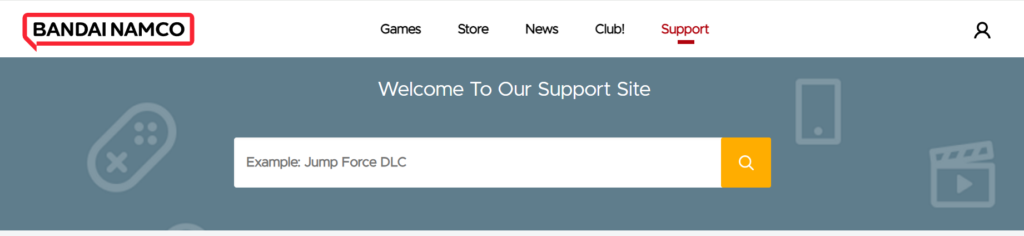
If none of the above solutions work, it may be necessary to contact the official support for further assistance.
They can provide more detailed troubleshooting steps and potentially resolve issues that are specific to your situation.

