Are you a fan of Tekken 8 but frustrated by the “Initialize Sequence Error 1” that disrupts your gaming experience? You’re not alone.
Many players have encountered this issue, but the good news is that there are several effective solutions available.
In this blog, we’ll explore different methods to fix the Tekken 8 Initialize Sequence Error 1, so you can get back to enjoying the game without interruptions.
How To Fix Tekken 8 Initialize Sequence Error 1?
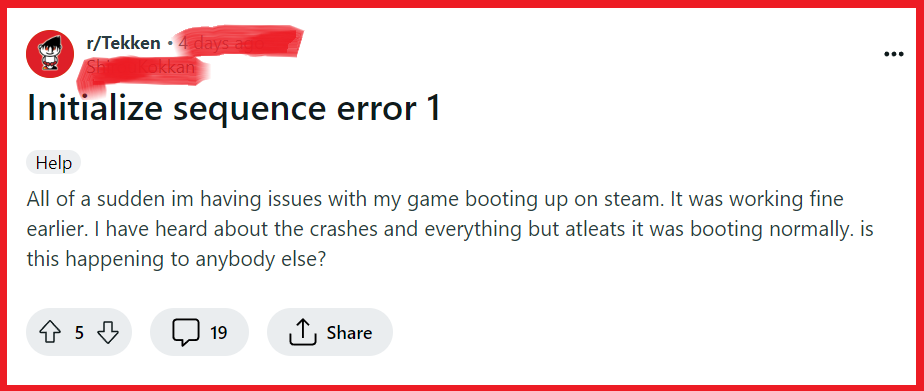
To fix Tekken 8 Initialize Sequence Error 1, you can update graphics drivers, verify and repair Tekken 8 game files, and update Tekken 8. Additionally, you can disable or uninstall conflicting software.
1. Update Graphics Drivers
The Initialize Sequence Error 1 in Tekken 8 can be caused by outdated or corrupt graphics drivers.
Updating to the latest drivers can help ensure that your graphics card is fully compatible with the game, potentially resolving the error.
- Determine your graphics card model by pressing Windows Key + R, typing dxdiag, and navigating to the ‘Display‘ tab.
- Visit the official website of your graphics card manufacturer: NVIDIA, AMD, or Intel.
- Locate the driver download section, and search for the most recent drivers for your specific graphics card model.
- Download the appropriate driver for your operating system.
- Run the downloaded file and follow the installation prompts to update your drivers.
- Restart your computer to ensure the changes take effect.
- Launch Tekken 8 to see if the error has been resolved.
2. Verify And Repair Tekken 8 Game Files
Corrupted or missing game files can cause the Initialize Sequence Error 1, as the game cannot load necessary components.
Verifying the integrity of game files can detect and repair such issues automatically.
- Open your game library on the platform you’re using.
- Right-click on Tekken 8 and select ‘Properties.‘
- Go to the ‘Local Files‘ tab and click on ‘Verify integrity of game files…‘
- Wait for the process to complete and then try running the game again.
3. Update Tekken 8
Failing to update Tekken 8 can lead to various issues, including the Initialize Sequence Error 1, as updates often contain patches and fixes for known bugs.
Ensuring the game is up to date is crucial for stability and performance.
PC:
- Open Steam client.
- Go to ‘Library‘.
- Right-click on ‘Tekken 8‘.
- Click on ‘Properties‘.
- Go to the ‘Updates‘ tab.
- Ensure ‘Always keep this game updated‘ is selected.
PlayStation:
- Highlight ‘Tekken 8‘ on the home screen.
- Press the ‘Options‘ button on your controller.
- Select ‘Check for Update‘.
- If an update is available, follow the prompts to download and install.
Xbox:
- Press the ‘Xbox‘ button to open the guide.
- Go to ‘My games & apps‘.
- Select ‘See all‘.
- Highlight ‘Tekken 8‘ and press the ‘Menu‘ button.
- Select ‘Manage game and add-ons‘.
- Choose ‘Updates‘.
- If an update is available, select it to download and install.
4. Disable Or Uninstall Conflicting Software
Certain applications running in the background may conflict with Tekken 8, leading to the Initialize Sequence Error 1.
Disabling or uninstalling these can help in resolving the error.
- Press Ctrl + Shift + Esc to open the Task Manager and look for any unnecessary applications running in the background that might interfere with the game.
- Right-click on the application and select ‘End Task‘ to close it temporarily.
- If the error persists, consider uninstalling the software through the ‘Programs and Features‘ option in the Control Panel.
5. Uninstall And Reinstall Tekken 8
If other troubleshooting steps fail, reinstalling Tekken 8 can be a definitive solution to the Initialize Sequence Error 1.
This process removes any corrupted files and allows for a fresh installation, which might fix the error.
PC:
- Open Steam client.
- Go to ‘Library‘.
- Right-click ‘Tekken 8‘ and select ‘Uninstall‘.
- Confirm by clicking ‘Delete‘.
- After uninstallation, click ‘Install‘ to reinstall the game.
PlayStation:
- Go to the PlayStation home screen.
- Highlight ‘Tekken 8‘.
- Press the ‘Options‘ button and select ‘Delete‘.
- Confirm the deletion.
- Go to the PlayStation Store or your Library.
- Download ‘Tekken 8‘ again.
Xbox:
- Press the ‘Xbox‘ button to open the guide.
- Navigate to ‘My games & apps‘ > ‘See all‘.
- Highlight ‘Tekken 8‘ and press the ‘Menu‘ button.
- Select ‘Uninstall‘.
- Confirm the uninstallation.
- Go back to ‘My games & apps‘ or the Xbox Store.
- Find ‘Tekken 8‘ and select ‘Install‘.
6. Contact Bandai Namco Support
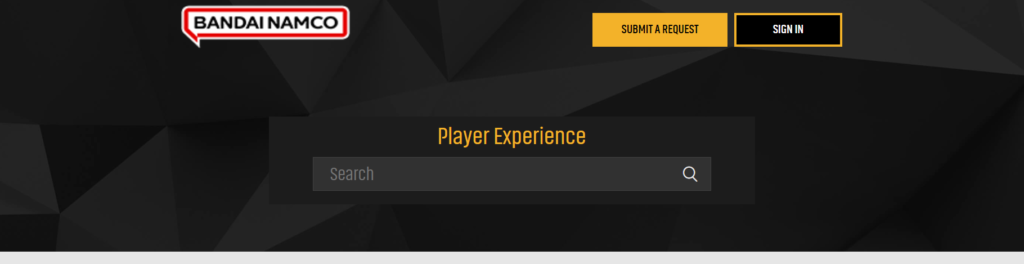
If the Initialize Sequence Error 1 persists after trying all other solutions, contacting Bandai Namco Support is advisable.
They can provide professional assistance and potentially offer a solution specific to your issue.

