If you’re a fan of Team Fortress 2 (TF2), you may have experienced issues with the game’s queue system.
Whether you’re trying to join a casual game or looking to play Mann vs. Machine, being stuck in the queue or having it canceled repeatedly can be frustrating.
Some players have reported that the queue problem resolves itself after a few days, though the reasons for this are unknown.
In this guide, we will discuss why Team Fortress 2 (TF2) Queue Not Working and how to fix it.
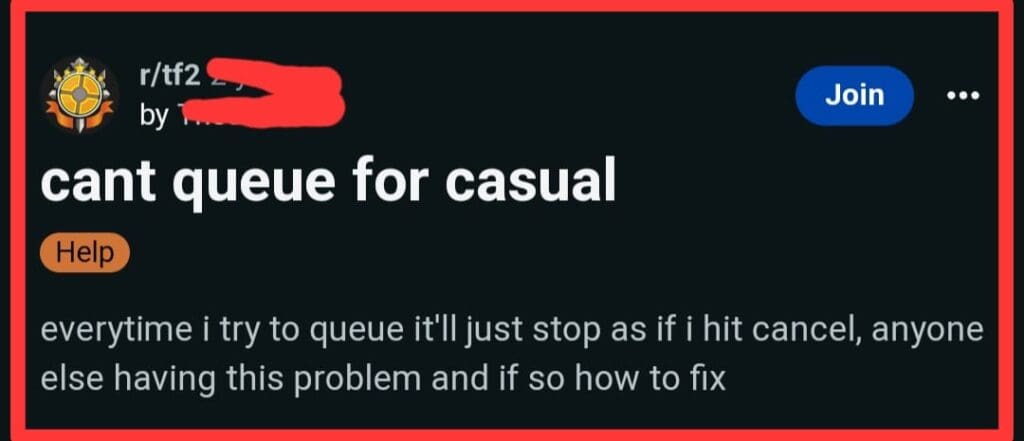
Why Team Fortress 2 (TF2) Queue Not Working?
There are several reasons why the TF2 queue may not be working properly. Some of the most common causes include:
- Server issues: If the game’s servers are experiencing problems, it can affect the matchmaking system and prevent you from joining games.
- Network connectivity: If your internet connection is unstable or slow, it can cause problems with the matchmaking system and prevent you from joining games.
- Game files: Corrupted or missing game files can also cause issues with the matchmaking system.
- Custom mods: If you have installed custom mods or content, it can interfere with the matchmaking system and prevent you from joining games.
How To Fix Team Fortress 2 (TF2) Queue Not Working?
If you’re having trouble with the TF2 queue not working, there are a few things you can try to fix the issue.
1. Use Console Command
Try putting the command tf_party_leave in the console. This may help fix the issue and allow you to queue for casual matches again.
2. Exit And Relaunch TF2
The first thing you can try is to completely exit TF2 and then relaunch the game. This can sometimes help clear up any issues that are preventing you from queuing up for a match.
3. Adjust Matchmaking Settings
Another thing you can try is adjusting your matchmaking settings in TF2.
To do this, go to the “Play Multiplayer” menu and click “Find a Game.” From there, you can customize your selected game modes and regions to potentially find matches more easily.
4. Verify Game Files
If neither of the above solutions works, you can try verifying your game files.
To do this, go to your Steam library, right-click on TF2, and select “Properties.” From there, click on the “Local Files” tab and then click “Verify Integrity of Game Files.”
This will check your game files for any errors and repair them if necessary.
5. Wait A Few Days
If all else fails, you may need to simply wait a few days for the issue to resolve itself. This seems to be a common issue that can sometimes resolve itself after a period of time.
By following these steps, you should be able to fix any issues you’re experiencing with the TF2 queue not working and get back to playing the game.

