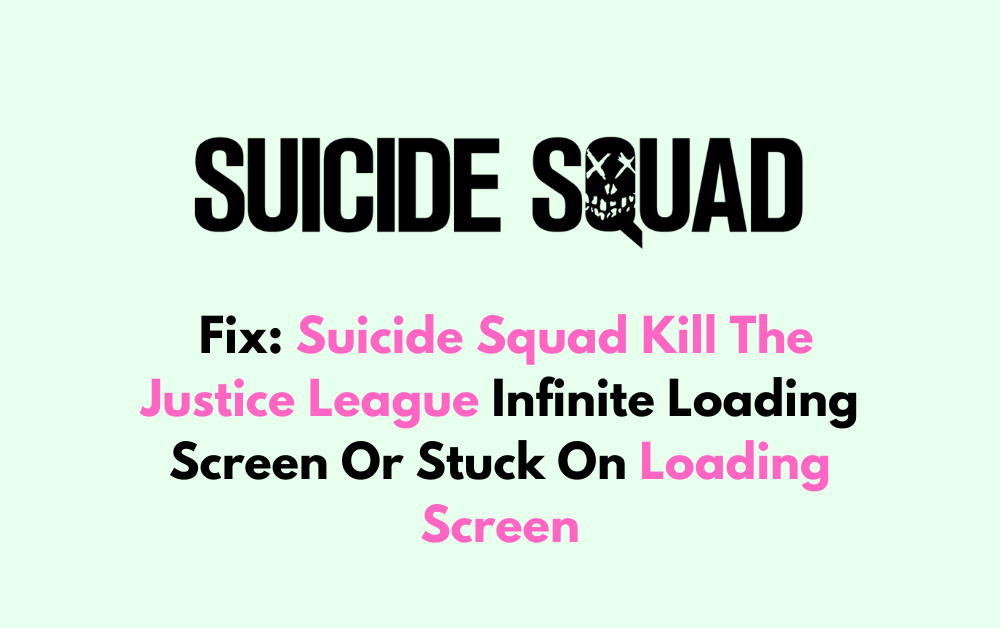If you’re a fan of the Suicide Squad Kill the Justice League game but find yourself frustrated with the infinite loading screen or getting stuck on the loading screen, you’re not alone.
Many players have encountered this issue, and it can be incredibly frustrating when all you want to do is dive into the action-packed gameplay.
In this blog, we’ll explore some effective solutions to help you fix the infinite loading screen or being stuck on the loading screen in Suicide Squad Kill the Justice League.

How To Fix Suicide Squad Kill The Justice League Infinite Loading Screen Or Stuck On Loading Screen?
To fix the Suicide Squad Kills The Justice League infinite loading screen issue, you can check the system requirements, delete USHADERPRECACHE files, and run the game as administrator. Moreover, you may also update graphic drivers, and contact game support if nothing works.
Below is a detailed explanation of all the above-mentioned fixes:
1. Check System Requirements For Suicide Squad Kill The Justice League
Ensure that your computer meets the minimum system requirements for the game. Here are the minimum and recommended system requirements for the game:
- Minimum Requirements:
- CPU: Intel i5-8400 or AMD Ryzen 5 1600 3.20 GHz
- GPU: NVIDIA GeForce GTX 1070 or AMD Radeon RX Vega 56
- RAM: 16 GB
- Storage: 65 GB
- OS: Windows 10 (64-bit)
- Additional Requirement: SSD is now a requirement for both the minimum and recommended settings.
- Recommended Requirements:
- CPU: Intel i7-10700K or AMD Ryzen 7 5800 X3D
- GPU: NVIDIA GeForce RTX 2080 or AMD Radeon RX 6800 XT (16GB)
- RAM: 16 GB
- Storage: 65 GB
- OS: Windows 10 (64-bit)
- Additional Requirement: SSD Recommended
2. Delete USHADERPRECACHE Files
To fix the infinite loading screen or being stuck on the loading screen issue in “Suicide Squad: Kills The Justice League,” you can follow the steps below:
- Go to C:\Users”your user name”\AppData\Local\Suicide Squad – Kill the Justice League\Saved.
- Delete the three USHADERPRECACHE files, which start with “D3D” in the file name.
3. Run Suicide Squad Kill The Justice League As Administrator
If you are experiencing issues with permissions, try running the game as an administrator. Right-click on the game’s executable file or shortcut, select “Run as administrator,” and see if this resolves any permission-related issues.
- Locate the “start_protected_game” executable file.
- Right-click on the “start_protected_game” file and select “Run as administrator.”
By running the game as an administrator, you’re granting it the necessary permissions to access system resources and potentially resolve any conflicts that may be causing the loading issue.
4. Update Graphics Drivers
Make sure your graphics drivers are up to date. Outdated drivers can cause various issues, including loading screen problems.
- Press Windows Key + X and select “Device Manager.”
- Expand “Display adapters.”
- Right-click your graphics card and select “Update driver.”
- Choose “Search automatically for updated driver software.”Follow the on-screen instructions to complete the update.
5. Contact Suicide Squad Kill The Justice Customer Support
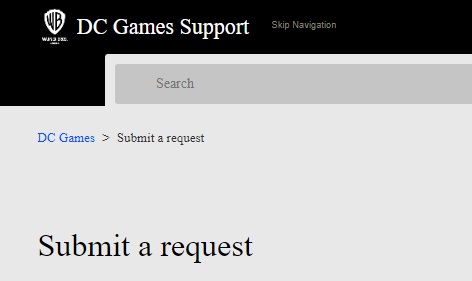
If none of the above steps resolve the issue, consider reaching out to the game’s official support channels for further assistance.
They may have specific troubleshooting steps tailored to your situation.