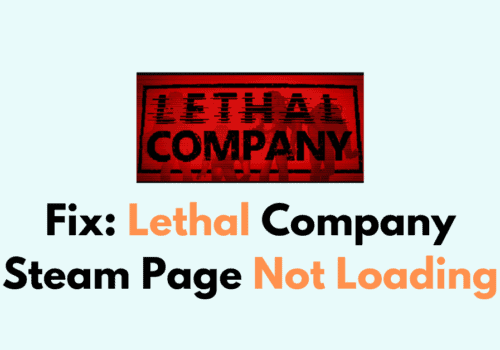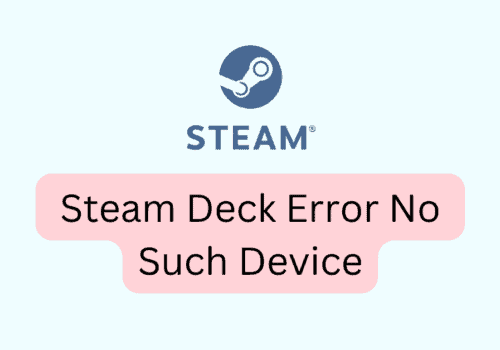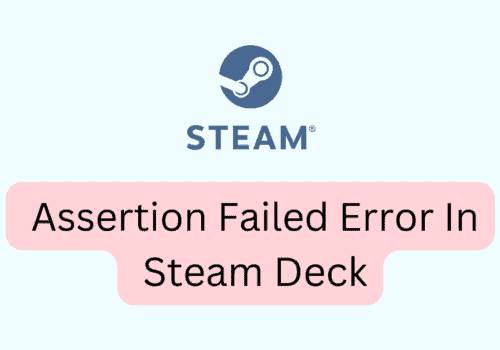Steam is a well-known platform for distributing video games digitally, but at times, users face issues with the platform that can be troublesome.
A typical issue that users might encounter is when Steam fails to display prices for games, which can prevent them from making purchases.
This article delves into the reasons behind this problem and provides solutions to resolve it.
Why Is Steam Not Showing Prices
In the event that prices for games are not displayed on Steam, it is likely that maintenance is currently being carried out on the platform and you have accessed the client during this period.
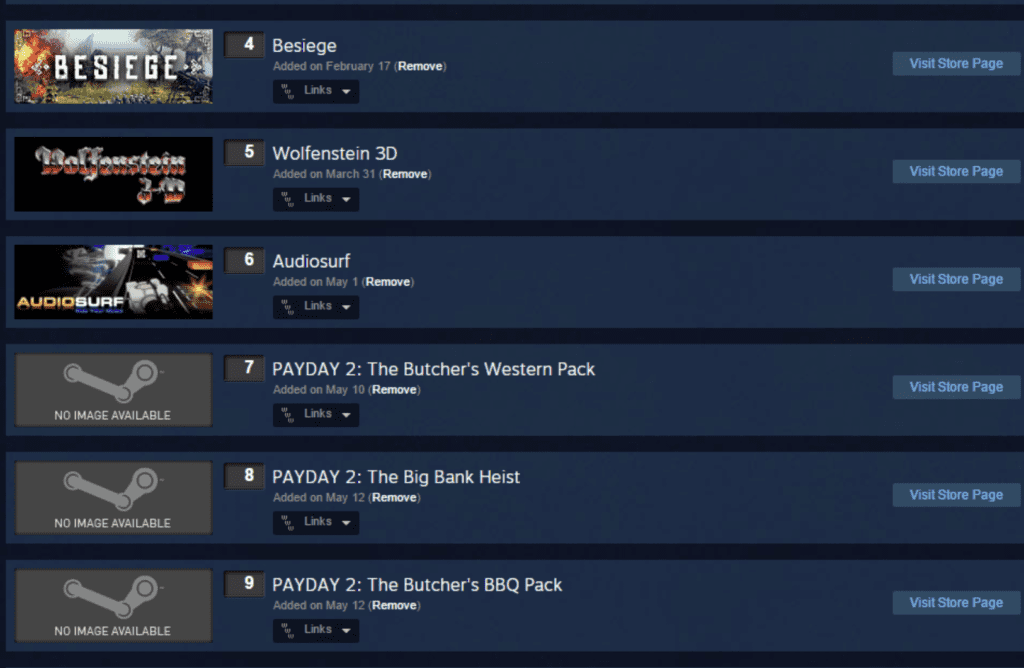
Once the downtime has concluded, the “Buy” or “Add to Cart” button should be visible once again.
It is important to note that your Steam account has not been reset and everything should return to normal shortly.
However, due to the server changes taking place during this time, various issues may arise on Steam such as the disappearance of the shopping cart, price fluctuations, or the removal of games from your wishlist.
To keep yourself informed about the outage and any latest updates, you can refer to the Steam Server Status.
Unfortunately, if the servers are indeed down, there is nothing you can do but wait until they are back up and running.
How To Fix Steam Not Showing Prices
If you encounter the problem of prices not appearing on the Steam store, there are a few measures you can take to attempt to resolve the issue.
1. Refresh The Steam Store Page
The initial and simplest solution to tackle the issue is to refresh the Steam store page.
This can potentially eliminate any transient glitches or malfunctions that are hindering the display of prices.
To refresh the page, you can press the F5 key on your keyboard or click the refresh button located in your browser.
2. Check The Steam Server Status
It is typical for prices to be inaccessible or for the “Buy” or “Add to Cart” button to be deactivated during maintenance or server downtime.
Furthermore, server modifications or malfunctions can give rise to other difficulties such as the disappearance of games or wishlist items and unforeseen price changes.
Hence, it is advisable to verify the Steam Server Status to identify any ongoing outages or maintenance that could be responsible for the issue.
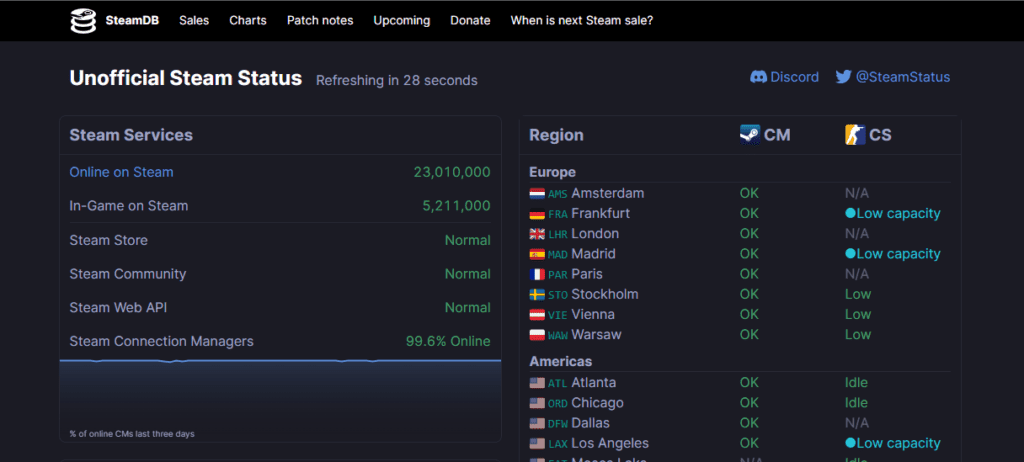
Here is the link to check the Steam Server Status:https://steamstat.us/. If the server is down then wait it out and try again later.
3. Log Out Of Steam And Then Logging Back In
One way to address the issue of prices not appearing on the Steam store is to log out of Steam and then log back in.
This could refresh your session and potentially resolve any transient malfunctions that could be responsible for the problem.
4. Reinstalling The Steam Client
Reinstalling the Steam client is an additional measure that may help address the issue of prices not appearing on the Steam store.
This approach involves removing and then reinstalling the Steam software, which could aid in resolving the problem by removing corrupt or missing files that may be responsible for the issue.
5. Try Purchasing From The Official Steam Website
If you are encountering issues with the Steam client not displaying game prices, one potential workaround is to purchase games directly from the official Steam website.
This approach may prove helpful, particularly if the issue is limited to the client and does not affect the website.
To purchase a game from the Steam website, navigate to the game’s page on the site and select the “Add to Cart” or “Buy” button.
From there, you will be prompted to sign in to your Steam account and complete the purchase.
It is worth noting, however, that this approach may not be effective if the issue is due to server downtime or other underlying technical problems with the Steam platform.
6. Contact Steam Support
If you have tried all of the above solutions and are still experiencing issues with prices not showing up on the Steam store, it may be time to contact Steam support.
Steam support can help you troubleshoot the issue and provide more specific solutions based on your individual situation.
Here is the link to Steam Support: https://help.steampowered.com/en/