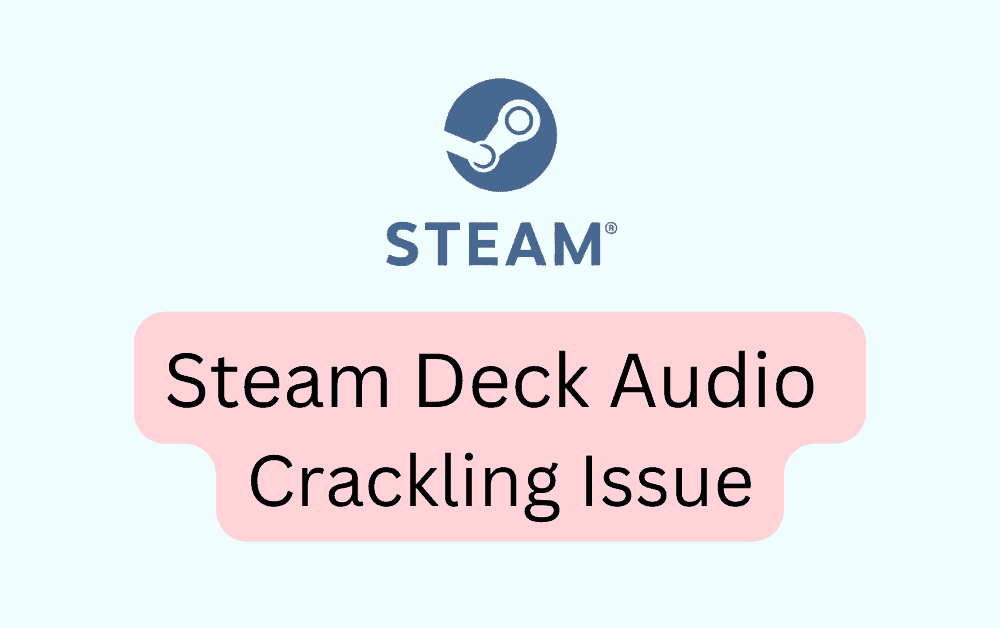Are you experiencing annoying audio crackling issues on your Steam Deck while gaming? You’re not alone.
Many users have encountered this frustrating problem, but the good news is that there are solutions available to help you fix it.
In this comprehensive guide, we’ll explore the various methods to resolve the Steam Deck audio crackling issue, ensuring that you can enjoy uninterrupted gaming sessions with crystal-clear sound.
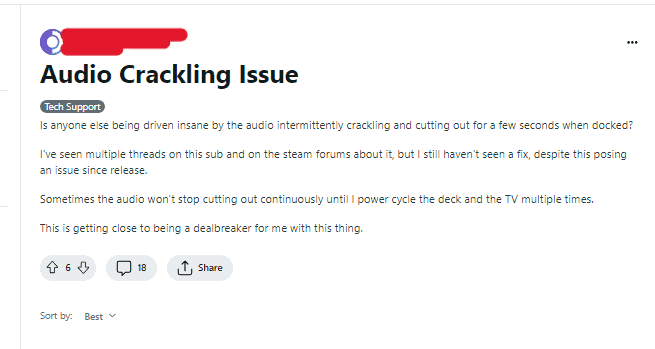
How To Fix Steam Deck Audio Crackling Issue?
To fix the “audio cracking issue” in Steam Deck, you can restart your Steam Deck, check for system updates, rest audio drivers, and adjust power settings.
1. Restart Your Steam Deck
Begin by restarting your Steam Deck device.
- Press the Steam button on your Steam Deck to open the Steam Deck menu.
- Navigate to the “Power” icon and select it.
- Choose the “Restart” option to initiate the restart process.
- Wait for the device to power off and then turn back on automatically.
2. Check For System Updates
Ensure that your Steam Deck’s operating system is up to date.
- Press the Steam button on your Steam Deck to open the Steam Deck menu.
- Navigate to the “Settings” icon and select it.
- Scroll down and choose “System.”
- Select “System Update” to check for available updates.
- If updates are available, follow the on-screen prompts to download and install them.
3. Reset Audio Drivers
Press and hold the power button on your Steam Deck until the shutdown menu appears.
Select “Power off” to completely shut down the device.
Once the device is powered off, press the power button again to turn it back on.
After the device restarts, the audio drivers will be reset, potentially resolving any underlying driver-related issues.
4. Adjust Power Settings
Some users have reported that adjusting power settings on the Steam Deck has helped alleviate the audio crackling problem.
To adjust power settings, Press the Steam button on your Steam Deck to open the Steam Deck menu, then select “System,” and then choose “Power.” Experiment with different power management configurations to see if it has any impact on the audio issue.
5. Check For Known Issues
Visit the official Steam website or community forums to check for any reported audio-related issues specific to the Steam Deck.
Valve may provide guidance or updates regarding known audio problems and their potential resolutions.
Look for any official announcements or community discussions related to audio crackling issues.
6. Contact Steam Support
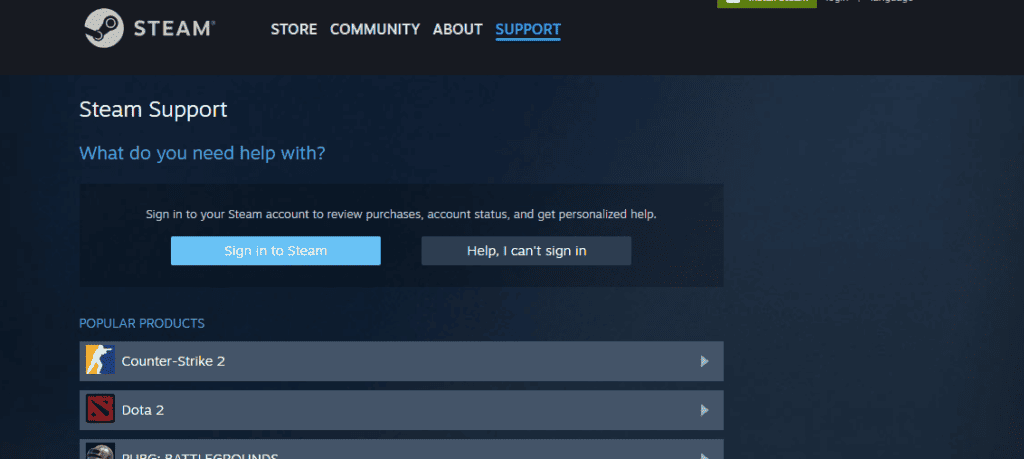
If the issue persists despite attempting the above steps, consider reaching out to Steam Deck customer support for personalized assistance.
Provide details about the specific audio crackling problem you’re experiencing and the troubleshooting steps you’ve already taken.
Customer support may have additional troubleshooting steps or be aware of specific solutions for the audio crackling problem.