Is Error code 0xc000001d shown on the Xbox game pass for PC? Does your screen show the game crash message?
This Error code 0xc000001d is a message for the game crash. while loading the Starfield, the game crashed and the error shows on the screen. The full error message is “The game is crashed”.
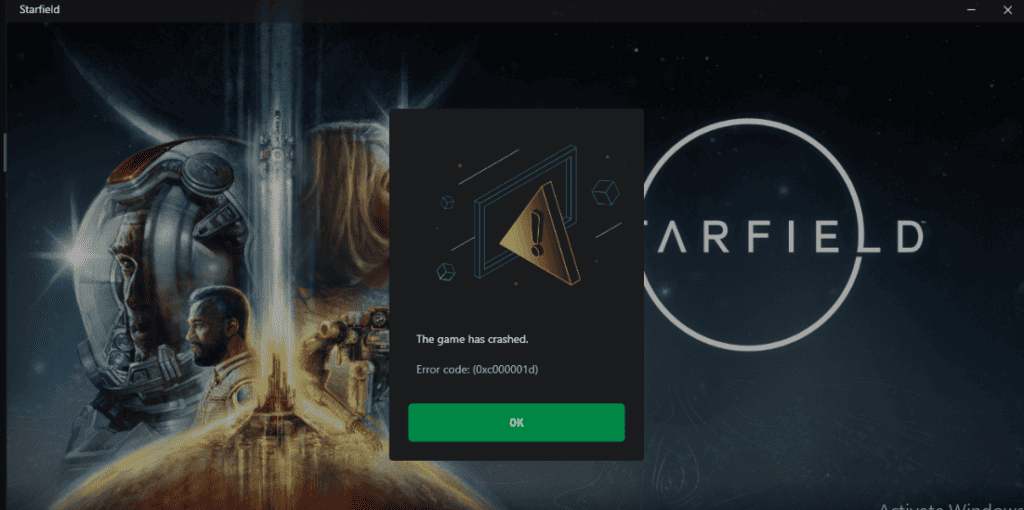
There are many causes like deletion of the content folder, corrupted files, system requirements not met, and many more.
Here in this article, we discuss the causes and the fixes of the given error. Before moving forward here is some information related to the Starfield game.
Starfield is an action role-playing game developed by Bethesda Game Studio and published by Bethesda Softworks.
It is available for Windows and Xbox consoles and on multiple cloud gaming platforms.
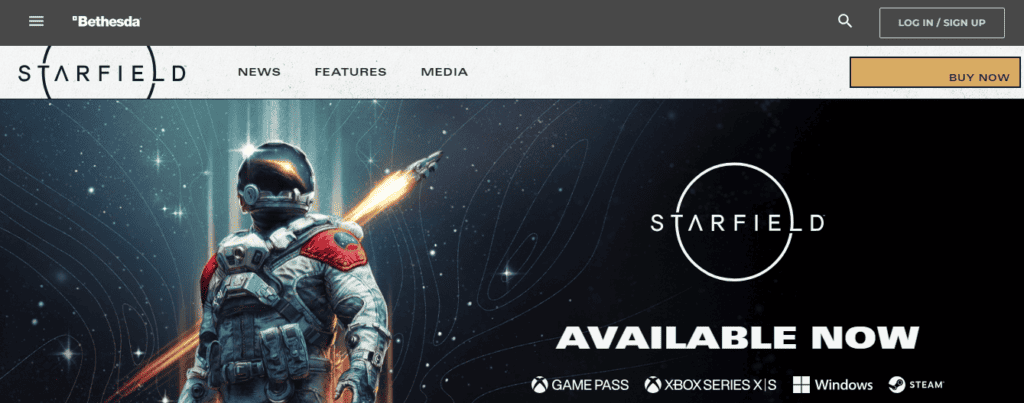
What Causes Starfield Error Code 0xc000001d On Xbox Game Pass For PC?
This Error is shown while loading the Starfield due to technical glitches, corrupted files, outdated Nvidia driver, etc. Here are some causes that need to be resolved for an uninterrupted game.
1. System Requirement Issues
Every game has some prerequisites to meet for a smooth and uninterrupted game. For the Starfield game, these prerequisites are
- Processor: AMD Ryzen 5 2600X, Intel Core i7- 6800k
- Memory: 16 GB RAM
- Graphics: AMD Radeon RX 5700, NVIDIA GeForce 1070T
- 125 GB HDD/ SSD Space
These are mandatory for all users. You might not meet the system requirements.
2. Corrupted Files
When the installation process is interrupted, there is a possibility that some files may be deleted or corrupted, which could affect the game’s performance. This may cause errors while playing the Starfield game.
3. Issues With Server Status
The server needs to be stable while playing digital games. Unstable server status is one of the common reasons for these kinds of errors shown while playing the Starfield game
4. CPU Does Not Support AVX Extensions
CPU is the most important part of a computer that processes all the input and generate result. For the Starfield game AVX extensions are used to play smoothly. It could be a reason that your CPU is not supporting AVX Extensions.
5. Outdated NVIDIA Driver
An Outdated NVIDIA Driver may interrupt your game and reduce game performance. It should be timely updated to run a Smooth play.
NVIDIA GeForce 1070T is recommended for Starfield.
How To Fix Starfield Error Code 0xc000001d On Xbox Game Pass For PC?
To Fix Sarfield Error Code 0xc000001d On Xbox Game Pass For PC, try updating the NVIDIA driver, Reset Microsoftsore, reinstalling the game, resetting the Microsoft Store, checking server status, and contacting the Support Team of Bethesda.
Below we have mentioned the fixes in detail.
1. Update The NVIDIA Graphics Driver
Updating the Nvidia graphics driver will resolve the Starfield error code 0xc000001d on the Xbox pass for PC. It will also get you the latest features and can help fix graphical issues and performance damage.
There are two ways to access the NVIDIA update in the control panel
Firstly, Right-click on Windows Desktop >> Select NVIDIA Control Panel >> Navigate to Help Menu >> Select Update.
Alternatively, it can be done via the new NVIDIA logo in the Windows system tray.
Right-click on the new NVIDIA Logo in the window tray >> Select Check for Updates >> Update Preferences given >> Refresh your PC.
2. Delete All Files Except Content/ Data Folder
While running an inappropriate file the error may occur during the loading process of the Starfield. It might happen due to the presence of corrupted files that need to be deleted to run Starfield smoothly. Follow the given steps to delete the files:
Open the File Explorer >> Go to the Game Saved Location >> Backup or Delete to recycle bin >> Go to the Location Starfield is Installed >> Delete All Files Except the Data Folder.
3. Uninstall And Reinstall Starfield
The technical glitches present on Starfield will be removed automatically by reinstalling it from scratch. all unwanted files and corrupted data will be removed and get smooth access to Starfield. To uninstall and reinstall Starfield follow these steps:
Open the Xbox App >> Go to Sarfield Page >> Click On 3-Dots >> Click Manage >> Select Files >> Tap on Verify And Repair >> Click Launch Starfield >> Tap to Restore and Save Files >> Relaunch The Game.
4. Reset Microsoft Store
Reset Microsoft Store to resolve the error code 0xc000001d on the Xbox game pass for PC. Due presence of unwanted files may cause this issue because unnecessary files engage storage, may create bugs, etc. Reset Microsoft Store by using the following steps:
Right Click on Desktop >> Click on App Settings >> Select Reset by scrolling towards the bottom >> Select Task Manager >> Click on Details >> type gamingservice.exe >> End Task.
5. Check Server Status
If you are still facing the problem, you can check the server status updates from the official server status page by clicking this direct link.
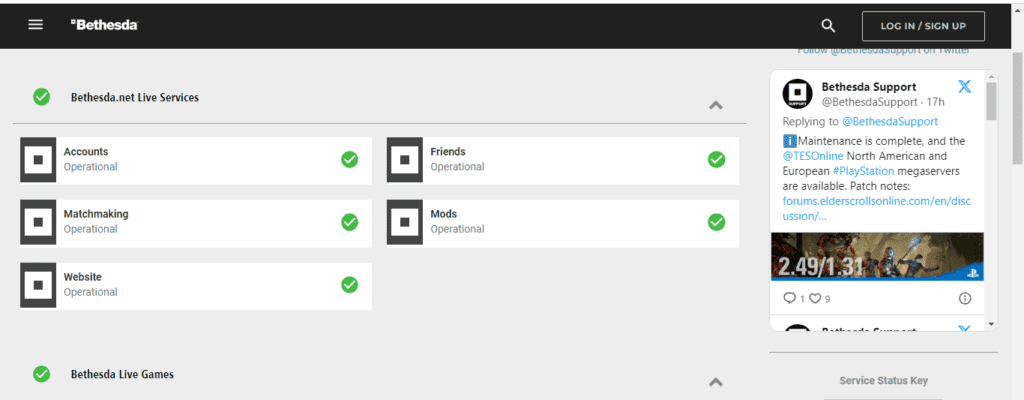
6. Contact Bethesda Customer Support
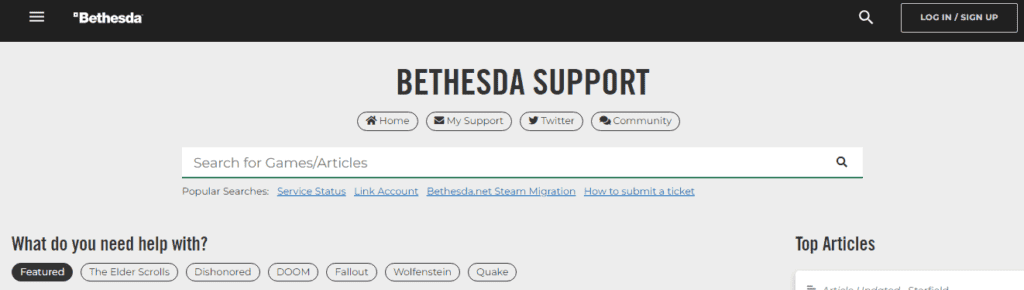
If you still feel unable to resolve the problem or need any kind of help, you can contact the Starfield Customer Support team. You can go for help by the provided link here.

