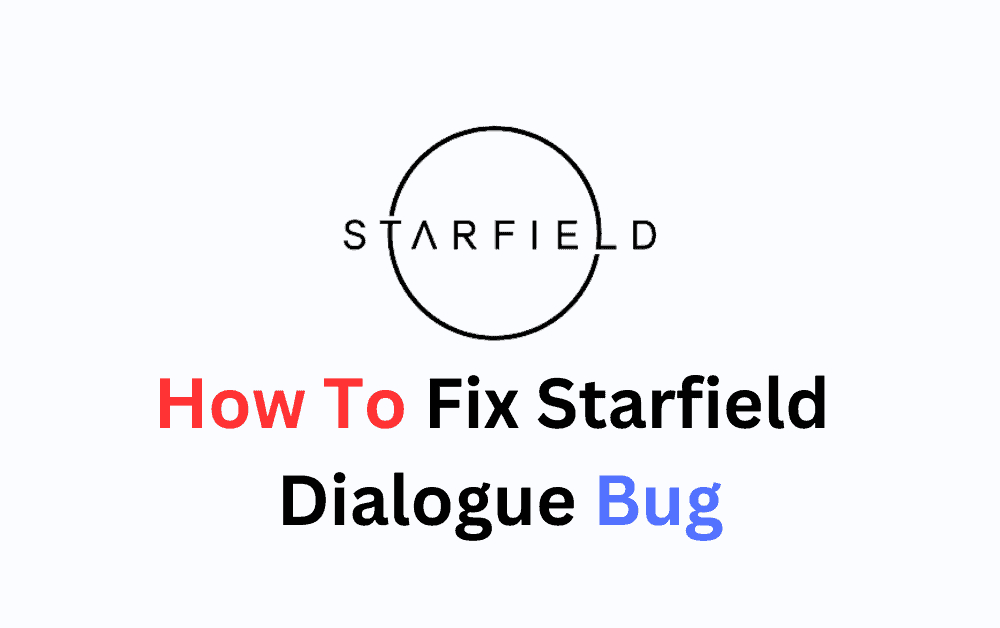Are you encountering a bug in the dialogue with Non-Playable Characters (NPCs) in the Starfield game? Are you unable to move forward in the Starfield game due to this dialogue bug?
Starfield is an immersive and engaging action-based role-playing game that aims to give a superb experience in the universe of Starfield.
Many players have reported that they have encountered a bug with the dialogue when they try to speak with NPCs or any service technician. If you are encountering the same issue as well, do not worry, as this is a pretty common issue and can be fixed easily.
This article will guide you in understanding what the dialogue bug is in the Starfield game and how to fix it.
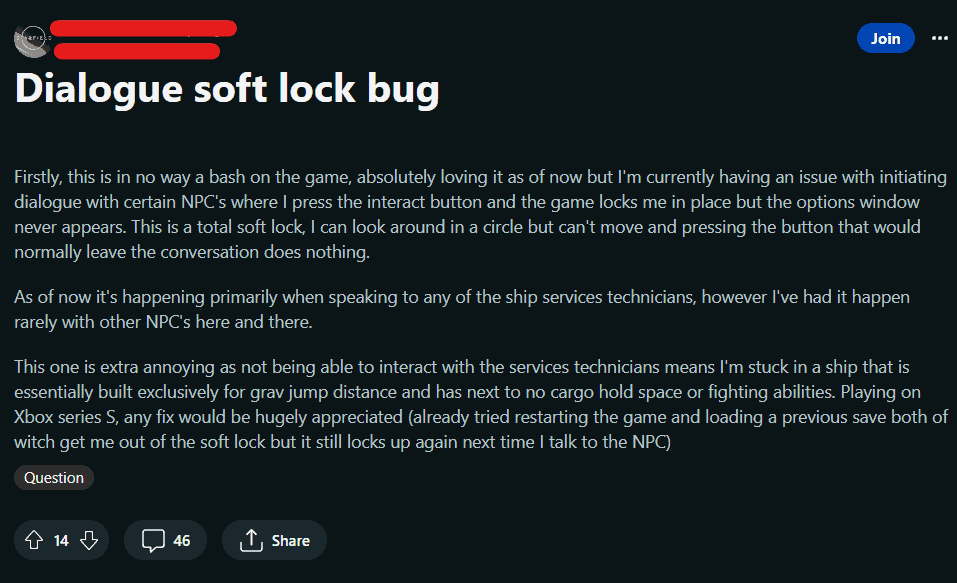
What Is Starfield Dialogue Bug?
Many players have reported a bug in the Starfield game that they get frozen in one location and are unable to move when they try talking to certain NPCs. Users are unable to initiate dialogue and the dialogue options just disappear.
Although the developers of the game, Bethesda Game Studio, have not given any official update or announcement regarding the fix of the bug, gamers all around the world united across different forums and helped each other out with different fixes.
Many gamers believe that the bug is caused due to Sarah Morgan trying to talk with Walter. The game gets frozen during a dialogue with Sarah while talking about Walter.
Users say the game gets stuck, no dialogue options appear, and Sarah’s character keeps staring at the screen. If you are facing the same bug as well, here are some fixes below you can try.

How To Fix Starfield Dialogue Bug?
To fix the dialogue bug on Starfield, swap your active companion, unassign Sarah from the ship, perform a hard reset, update the Starfield game, or contact the Bethesda customer support team.
1. Swap Your Active Companion
Do not have Sarah as your active companion anymore. Swap emissary as your companion instead of Sarah. A user has suggested swapping the home ship with Sarah no longer as a companion and no longer as a crew member fixed the bug for him.
Unassign Sarah from your ship. Do not have her as a member of the crew as well.
After swapping, head back to the lodge and you will see both Sarah and Walter there near the fireplace towards the back. The dialogue bug won’t come up now.
This fix has worked for several users. If this does not work for you, do not worry as there are other solutions to try as well.
2. Use Console Command
Another way to fix this issue is by opening the console Command and then using a command to stop the dialogue. You can type “setstage 002C1C9B 920” on the space provided after pressing the tilde key(~) to break the conversation.
Now you should be able to talk to any NPC without any dialogue glitch.
3. Perform A Hard Reset On Your Device
Try performing a hard reset on your device. This may clear the dialogue glitch in the game. Follow these steps to perform a hard rest on your device:
- Tap on the Quit button to exit the Starfield game from the menu.
- Press and hold the Power button to turn off the console.
- Once the console has turned off, press and hold the Power button.
- Remove the Power Cable.
- Wait at least 5 minutes before proceeding.
- Connect the Power Cable.
- To restart the console, press the Power button.
4. Update Starfield Game
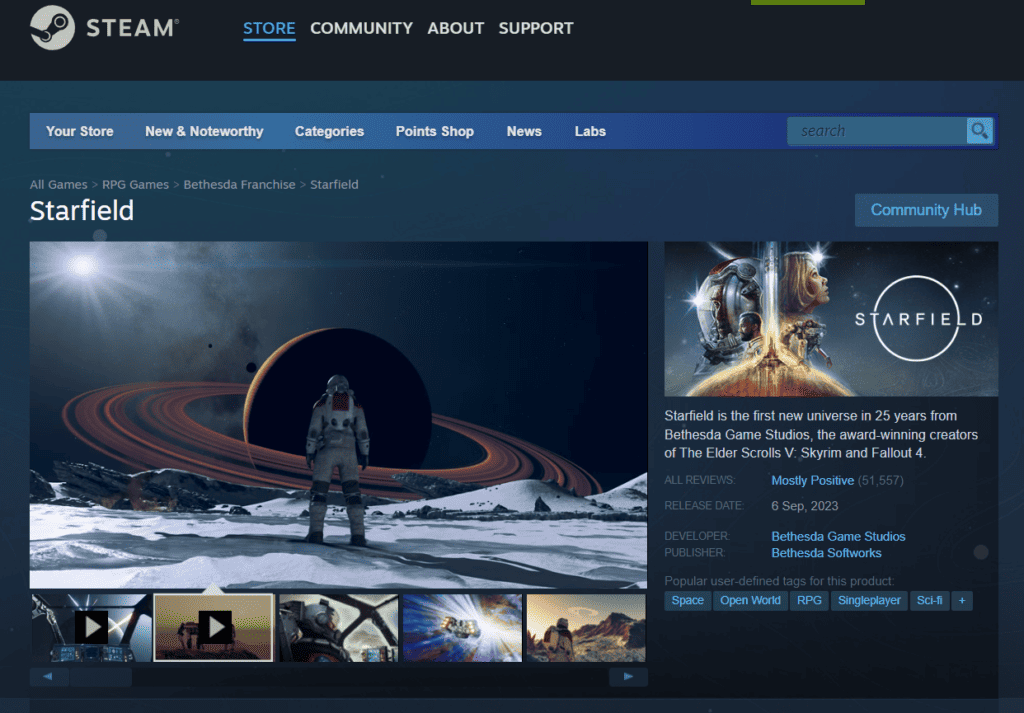
If you play Starfield on your PC, you can update it through the Steam site. Follow these steps to update on your PC:
- To update Starfield on PC you can visit Steam.
- Search for the Starfield page and then check for any available updates.
- Install any updates available there.
The Starfield game can be played on Xbox consoles. Xbox consoles also manage game updates through the system software.
Follow these steps to check for updates and install them:
- First, make sure your Xbox is connected to the internet.
- Highlight the “Starfield” game tile on your home screen.
- Press the “Menu” button on your controller and select “Manage game & add-ons.”
- From there, you can check for updates and install them if available.
4. Contact The Bethesda Support Team
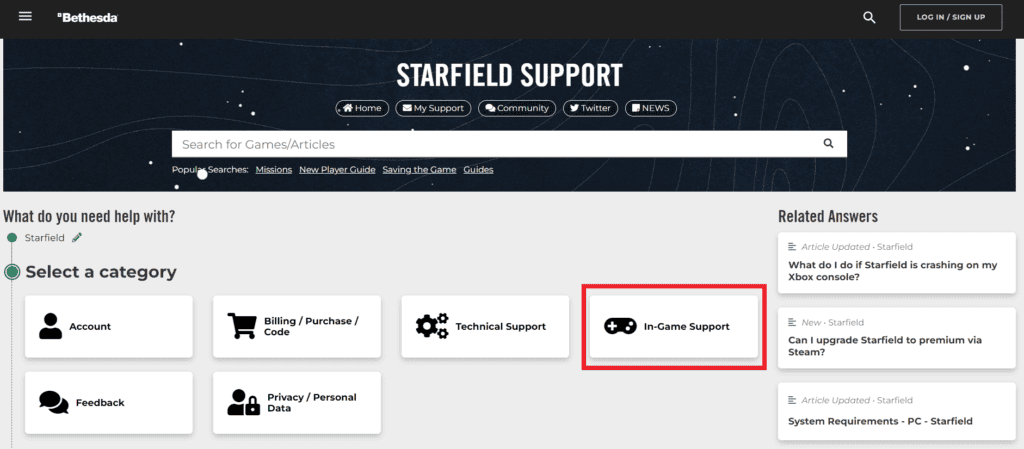
Contact the Bethesda support team to report the dialogue bug on Starfield. You can also reach out to them on their social media handles to highlight the issues and bugs to their notice.