Are you experiencing the frustrating “Connection Failed” error while trying to play Stardew Valley with friends? Don’t worry, you’re not alone.
Many players encounter this issue, but the good news is that there are several effective solutions available.
In this blog, we’ll explore various troubleshooting methods to help you resolve the Stardew Valley connection failed error and get back to farming with your friends in no time.
How To Fix Stardew Valley Connection Failed Error?
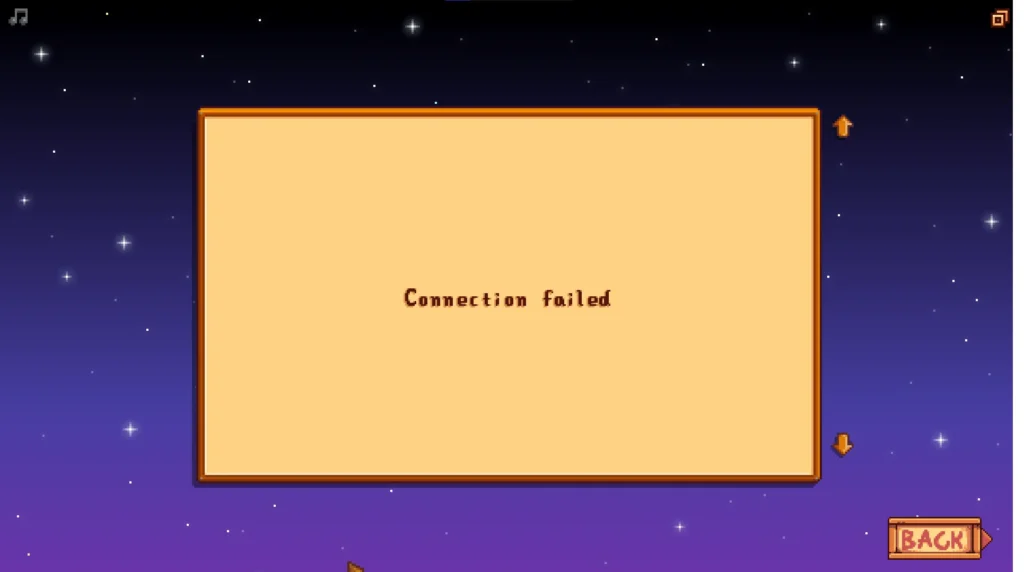
To fix the Stardew Valley Connection Failed Error, you can change multiplayer settings to invite only, restart your device, and update Stardew Valley. Additionally, you can check your internet connection, and disable antivirus or add Stardew Valley game exceptions.
1. Change Multiplayer Settings To Invite Only
Switching the multiplayer settings from “Friends Only” to “Invite Only” can help resolve connection issues in Stardew Valley by giving you more control over who joins your game, potentially bypassing problems with the friends list or Steam’s server connectivity.
- Launch Stardew Valley and select ‘Co-op‘ from the main menu.
- Choose the ‘Host‘ tab and load your farm.
- Once the farm is loaded, open the game menu (usually by pressing the ‘Esc’ key).
- Navigate to the ‘Options‘ tab.
- Scroll down to the ‘Multiplayer‘ section.
- Change the ‘Server Mode‘ from ‘Friends Only‘ to ‘Invite Only.‘
- Share the generated invite code with friends you wish to invite.
- Have your friends select ‘Co-op,’ ‘Join,’ and then ‘Enter Invite Code‘ to join your game.
2. Restart Your Device
Restarting your device can resolve a variety of issues, including connectivity problems in Stardew Valley, by clearing temporary files and resetting system states.
PC:
- Close all applications.
- Click ‘Start‘ menu > ‘Power‘ > ‘Restart‘.
- Wait for PC to reboot.
- Try Stardew Valley.
PlayStation:
- Press and hold the PS button on the controller.
- Select ‘Power‘ > ‘Restart PS‘ .
- Wait for the console to reboot.
- Launch Stardew Valley.
Xbox:
- Press and hold the Xbox button on the controller.
- Navigate to ‘System‘ > ‘Restart console‘.
- Select ‘Restart‘.
- Wait for the console to reboot.
- Open Stardew Valley.
3. Update Stardew Valley
Ensuring that Stardew Valley is up to date is crucial because outdated game versions can lead to compatibility issues with the servers, resulting in connection failures.
PC:
- Open Steam.
- Go to ‘Library‘.
- Right-click ‘Stardew Valley‘.
- Click ‘Properties‘ > ‘Updates‘.
- Select ‘Always keep this game updated‘.
PlayStation:
- Highlight ‘Stardew Valley‘ on the home screen.
- Press the ‘Options‘ button on the controller.
- Select ‘Check for Update‘.
Xbox:
- Press the Xbox button to open the guide.
- Go to ‘My games & apps‘.
- Select ‘See all‘ > ‘Games‘.
- Highlight ‘Stardew Valley‘.
- Press the ‘Menu‘ button and select ‘Manage game & add-ons‘.
- Select ‘Updates‘.
4. Check Your Internet Connection
A stable internet connection is essential for multiplayer gaming in Stardew Valley. If your connection is unreliable or too slow, it could result in a “Connection Failed” error.
Checking and troubleshooting your internet connection can help ensure that connectivity issues are not the cause of the problem.
- Test your connection by opening a web browser and visiting a website to ensure you’re connected to the internet.
- Run a speed test using a site like Speedtest to check your connection speed and stability.
- If the speed test shows poor results, try resetting your modem and router by unplugging them for about one minute and then plugging them back in.
- If you’re on Wi-Fi, try moving closer to the router or connecting directly to the modem with an Ethernet cable to improve your connection quality.
- If you’re using a VPN or proxy, try disabling it to see if that improves your connection to Stardew Valley’s servers.
- If you continue to experience issues, contact your Internet Service Provider (ISP) for help.
5. Disable Antivirus Or Add Stardew Valley Game Exceptions
Disabling your antivirus software or adding Stardew Valley as an exception can prevent the antivirus from mistakenly blocking the game’s connection to the internet, which might be causing the “Connection Failed” error.
Disable Antivirus Software:
- Find the antivirus icon in the system tray/menu bar.
- Right-click the icon, and select the disable/turn off option.
- Choose to disable duration if prompted.
- Test Stardew Valley multiplayer.
- Re-enable antivirus afterward.
Add Stardew Valley as Antivirus Exception:
- Open antivirus software.
- Go to settings, find ‘Exclusions‘/’Exceptions‘.
- Add new exclusion/exception.
- Locate and select Stardew Valley’s executable or folder.
- Save changes, restart game, and test connection.
6. Uninstall And Reinstall Stardew Valley
Uninstalling and reinstalling Stardew Valley can resolve “Connection Failed” errors by removing corrupted game files and ensuring you have the latest version of the game, which might include patches for multiplayer connectivity issues.
PC:
- Open Steam.
- Navigate to ‘Library‘.
- Right-click ‘Stardew Valley‘, choose ‘Manage‘ > ‘Uninstall‘, and confirm.
- After uninstallation, still in ‘Library‘, select ‘Stardew Valley‘ and click ‘Install‘.
PlayStation:
- Highlight ‘Stardew Valley‘ on the home screen, press ‘Options‘, select ‘Delete‘, and confirm.
- Go to ‘Library‘, select ‘Purchased‘, find ‘Stardew Valley‘, and click ‘Download‘.
Xbox:
- Press the Xbox button, go to ‘My games & apps‘ > ‘Games‘, highlight ‘Stardew Valley‘, press ‘Menu‘, select ‘Uninstall‘, and confirm.
- Go to ‘My games & apps‘, select ‘Full library‘ > ‘All owned games‘, find ‘Stardew Valley‘, and select ‘Install‘.
7. Contact Stardew Valley Support
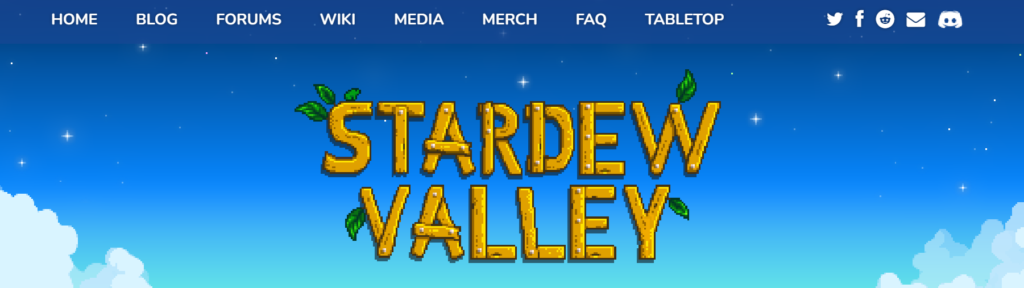
If none of the previous solutions resolve the “Connection Failed” error, reaching out to Stardew Valley’s support team can provide you with additional assistance.
They may offer solutions specific to your situation or inform you of any ongoing issues that might be causing connection problems.

