Are you having any issues trying to run Star Citizen in your system?
Maybe every time you try to run Star Citizen it keeps showing you the error message, “Star Citizen has stopped running unexpectedly, If this problem persists, please verify your installation files.”
You can easily verify the files as told by the error message.
However, if the error still persists after that then it could be a frustrating experience for you.
Star Citizen is a great game where you can relax and spent time roaming space and raiding your way through with your friends.
However, similar to other online multiplayer games Star Citizen can also have issues and problems.
In this article, we will be discussing the reasons why your Star Citizen might get stop running unexpectedly and what you can do to fix it.
What Causes Star Citizen Has Stopped Running Unexpectedly?
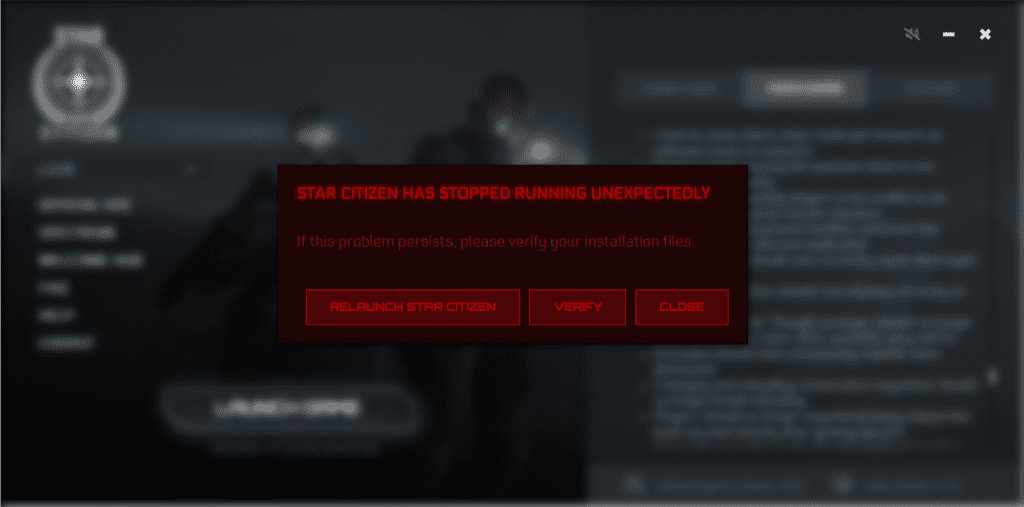
There can be multiple reasons why Star Citizen is not working in your system and showing the error message, “Star Citizen has stopped running unexpectedly”.
The issue can range from having an issue with your system requirement to a problem in the Star Citizen cashew files.
Below, we have listed some of the important reasons that could be the cause of Star Citizen stopping unexpectedly in your system.
- You don’t have MS Visual C++ Redistributable Package installed in your system.
- The files in Bin64 are not deleted.
- Star Citizen has accumulated too much cache.
- The Easy Anticheat Directory needs to get deleted from your system.
- The USER and the Shader folder have yet to be deleted.
- Your system does not meet the requirement to run Star Citizen.
How To Fix Star Citizen Has Stopped Running Unexpectedly?
Now that you have been able to understand the reasons that could be the issue why you might not be able to run Star Citizen in your system, it is time that we took a look at the solutions that will help us to solve the issue easily.
You can click the verify option from the error message to verify the files as the error message asks to verify the installation files.
However, if that doesn’t solve the issue please follow this guide.
1. Log Out And Log In To Star Citizen
For the first fix, you can simply log out of Star Citizen and then log into it again after some time has passed.
Now, open Star Citizen and check whether you are still getting the error.
If you are then, please try the fixes given below.
2. Install MS Visual C++ Redistributable Package
You need to install MS Visual C ++ Redistributable package if you want Star Citizen to function correctly in your system.
To do that you will have to download the Redistributable package and then install it in your system.
After you have finished installation, restart your system once and then try to open Star Citizen.
3. Delete Files In Bin64
Another fix that you can try is to delete the files in Bin64 and then try to open Star Citizen.,
To do that you will have to go to Robert Space Industries >> StarCitizen >> LIVE >> Bin64.
Now, delete the files in it and try to open your Star Citizen after that.
4. Clear Star Citizen Cache
You can also clear the Stasr Cutizen cache from your computer and then check whether that solves the issue.
Many times the cache files accumulate junk and corrupted files due to which your system might have a problem running Star Citizen.
- Open your desktop and Press Ctrl + R from your keyboard.
- Write %localappdata% and click OK.
- Navigate to StarCitizen and open it.
- Go to the folder called cache and delete all the files inside it.
- Now, close the tab and open Star Citizen.
5. Delete Easy Anticheat Directory
You should also make sure to delete the Easy Anticheat file inside the LIVE folder of your RSI Launcher.
To do that go to Robert Space Industries >> StarCitizen >> LIVE and then select the Easy Anticheat file and delete it.
Now, try to open Star Citizen and check whether you can play the game again.
6. Check Your Graphics Card And System Requirements
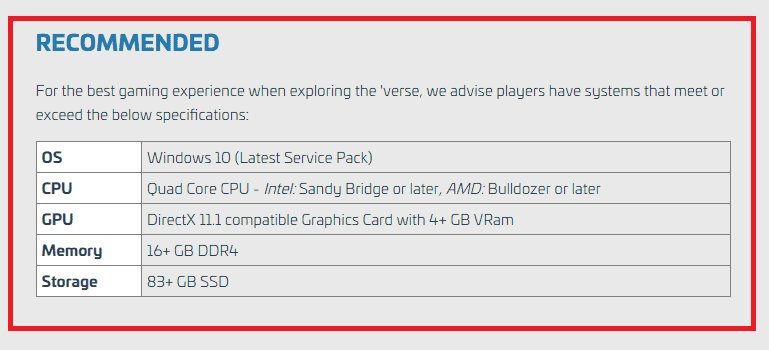
Make sure to check the system requirements for playing Star Citizen in your system.
You should also check whether you have the recommended graphics card installed in your system.
If you find that the graphics card or your system does not have the required versions to play the game then you will have to upgrade your system before you can run and play Star Citizen.
7. Delete The USER And The Shader Folder
After you have installed the new patch you need to delete the USER and the Shader folder from your system to play Star Citizen.
To do that please follow the steps below.
- Go to your C drive where you have the program files installed.
- Open Robert Space Industries.
- Go to Star Citizen.
- Click on PTU to open it.
- Now delete the USER folder from here.
- Close the window.
- Type Appdata on your Windows search bar.
- Go to the Local file and click on Star Citizen.
- Navigate to the shader folder and delete it.
- Now, restart your system.
- Wait until your system gets started and then open Star Citizen.
8. Run RSI Launcher As Administrator
You can also run RSI Launcher as an Administrator and check whether that solves the issue.
To do that type RSI Launcher in your Windows search bar. Right-click on the icon and select the option, Run as Administrator.
Now, check whether you are having the issue of not being able to run Star Citizen properly.
9. Uninstall And Reinstall Star Citizen And RSI Launcher
As an alternative solution, you can also uninstall Strar Citizehn and RSI Launcher from your system and then reinstall them again after some time.
You can easily uninstall them by going to Control Panel >> Programs >> Uninstall a program >> Navigate to Star Citizen >> Right-click on it and choose Uninstall.
Confirm the pop-up and you are done uninstalling it from your system.
You can follow the same process to uninstall RSI Launcher.
After you are done uninstalling them both, go to the official website and download them again and install them in your system.
10. Contact Star Citizen Support Team
After you have tried all these solutions and you still aren’t able to run Star Citizen then we strongly recommend that you get the issue checked by the Support Team of Star Citizen.
You can submit a request and they will be able to guide you regarding this problem.
