Are you a PlayStation 5 owner who has been experiencing the dreaded Spider-Man 2 Error Code CE-108262-9?
The error message says-“Something went wrong with the system software. Reporting this error to Sony Interactive Entertainment helps improve PS5 hardware, software, and services. This report might include personal information. To send the report, carefully read the [About Error Report], and then select [Accept and Report]“.
This frustrating error can cause your game to freeze, cut off sound, and even bring up the pause menu before crashing entirely.
But don’t worry, there are several solutions you can try to fix this error and get back to swinging through the streets of New York City.
In this article, we will explore some of the most effective methods for fixing Spider-Man 2 Error Code CE-108262-9.
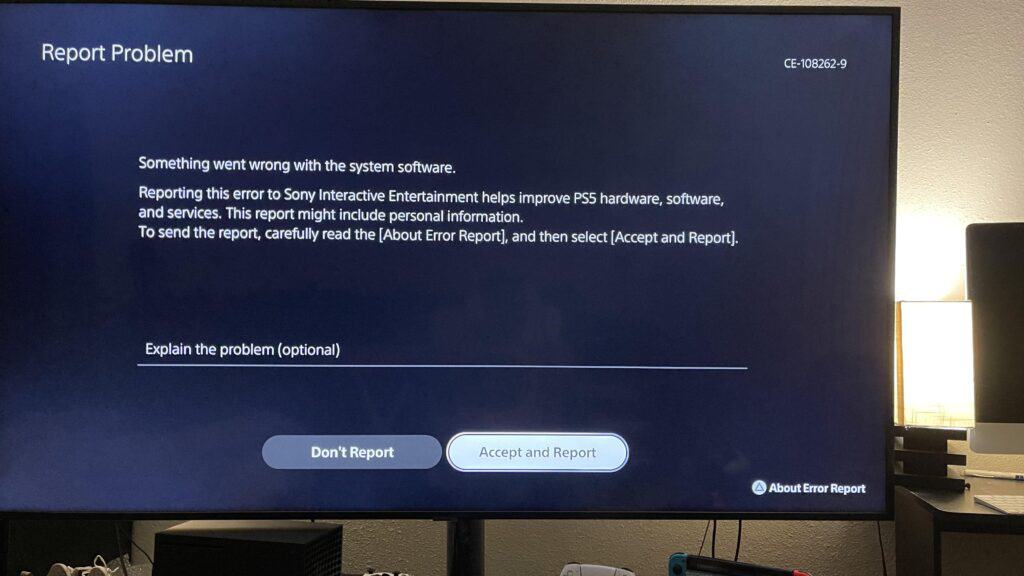
How To Fix Spider-Man 2 Error Code CE-108262-9?
1. Update Your System Software And Game
The first thing you should do is ensure that both your system software and game are up to date. To update your system software, go to Settings > System > System Software > System Software Update and follow the on-screen instructions.
To update your game, go to your game library, select Spider-Man 2, and choose the Update option.
2. Rebuild Your PS5 Database
Try rebuilding your PS5 database. To do this, turn off your console completely, then press and hold the power button for about 7-10 seconds until you hear a second beep.
This will boot your console into Safe Mode. From there, select the “Rebuild Database” option and follow the on-screen instructions.
3. Restart Your PS5
If the error persists, try restarting your PS5. To do this, press and hold the power button on your console for about 7-10 seconds until you hear a second beep.
This will turn off your console completely. Wait for a few seconds, then turn it back on.
4. Factory Reset Your PS5
If none of the above methods work, you can try factory resetting your PS5. This will erase all data on your console, so make sure to back up any important files before proceeding.
To factory reset your PS5, go to Settings > System > System Software > Reset Options > Reset Your Console and follow the on-screen instructions.
5. Contact Sony Support
If the error still persists after trying all of the above methods, you may need to contact Sony support for further assistance by clicking here.
They may be able to provide you with additional troubleshooting steps or arrange for a repair or replacement of your console.

