Are you a Minecraft player who’s been experiencing the “Something Went Wrong” or “Your Account Is Not Authenticated with Essential” error?
If so, you’re likely looking for a solution to get back to enjoying the game.
The full error message reads: “Something went wrong or your account is not authenticated with Essential. Log into your account on our website to securely add it in-game.“
In this article, we’ll guide you through some simple and effective methods to fix the error.
How To Fix Something Went Wrong Or Your Account Is Not Authenticated With Essential?
To resolve this issue, you should check for the Minecraft server outage and ensure that both Minecraft and the Essential mod are up to date. Additionally, try uninstalling and reinstalling the Essential mod.
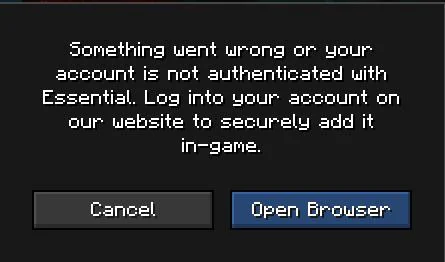
Down below, we have discussed the solution in step-by-step detail.
1. Check Your Internet Connection
A stable internet connection is crucial for logging into Minecraft. If you suspect a connection issue, try resetting your router or connecting to a different network.
Here are the steps to Check your internet connection:
- Turn off your router or modem, wait for a few seconds, and then turn it back on.
- If the problem persists, you can reset your network settings on your device. Go to the network settings menu and look for an option to reset or restart network settings.
- Try connecting your device to a different Wi-Fi network or switch to a cellular data network to see if the issue is specific to your current network.
- If possible, try connecting to the internet using a different device, such as a smartphone or tablet, to see if the issue is specific to your device.
2. Check For Outages In Minecraft
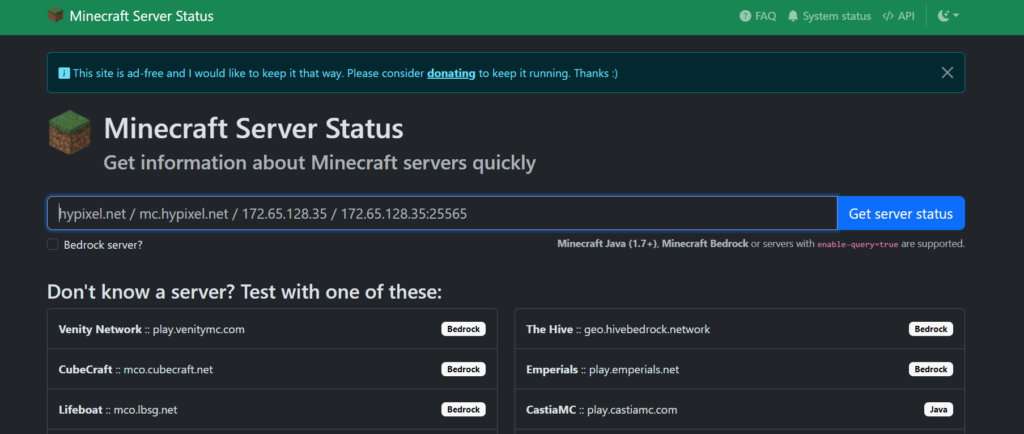
Sometimes, the authentication issue can be due to Minecraft’s servers being down.
You can check the status of Minecraft services on their official website or through community forums.
3. Restart Minecraft
Sometimes, a simple restart of the game can resolve the issue. Close Minecraft completely and relaunch it to see if the problem persists.
This often resolves temporary glitches that may occur due to memory leaks or other transient issues within the game or launcher.
4. Update Minecraft
Make sure you’re running the latest version of Minecraft. Outdated versions can sometimes cause login problems.
Updates often contain fixes that can resolve the problem, leading to a smoother gaming experience with fewer errors and glitches.
To update Minecraft on Windows 10, you can follow these steps:
- Open the Microsoft Store.
- Click the three dots in the top right corner of the screen.
- Select “Downloads and updates.”
- Click “Get updates.”
- Microsoft Store will check and install the latest updates for all the apps you have through the store, including Minecraft.
5. Check For The Essential Mod Update
Check the Essential Mod changelog for the latest updates and follow their instructions to download and install any new releases.
Keeping the mod up-to-date can prevent compatibility issues and improve your overall gaming experience with new features and fixes.

Here are the steps to the essential mod update:
- Visit the official Essential mod website or the mod’s page on a mod repository.
- Look for the ‘Downloads‘ section or the latest release notes.
- Download the most recent version of the Essential mod compatible with your version of Minecraft.
6. Uninstall And Reinstall The Essential Mod
If the issue persists after trying the initial troubleshooting steps, you might consider uninstalling and then reinstalling the Essential mod.
After removal, download the latest version of the mod and place the new jar file back into the mods folder to reinstall it.
Here are the steps to Uninstalling and Reinstalling the Essential Mod:
For Windows:
- Remove any mods that depend on Essential, such as Patcher.
- Navigate to your .minecraft folder and delete the folder named “essential“
- Visit the official Essential Mod website and download the mod installer.
- Run the installer, select the appropriate version, and click on the install button.
For Mac:
- Remove any mods that depend on Essential, such as Patcher.
- Navigate to your .minecraft folder and delete the folder named “essential“
- Visit the official Essential Mod website and download the mod installer.
- Run the installer, select the appropriate version, and click on the install button.
7. Contact Essential Support
If none of the above solutions work, contact Essential’s customer support for assistance.
They can provide more detailed troubleshooting steps or inform you of any specific issues with your account.
You can reach out to their team directly by using the email provided on their official website at [email protected].

